Brocade 5300 operation, In this chapter, Powering the brocade 5300 on and off – Brocade 5300 Hardware Reference Manual User Manual
Page 29: Led activity interpretation, Brocade 5300 leds, Chapter 3, Chapter 3, “brocade 5300 operation, Discusses
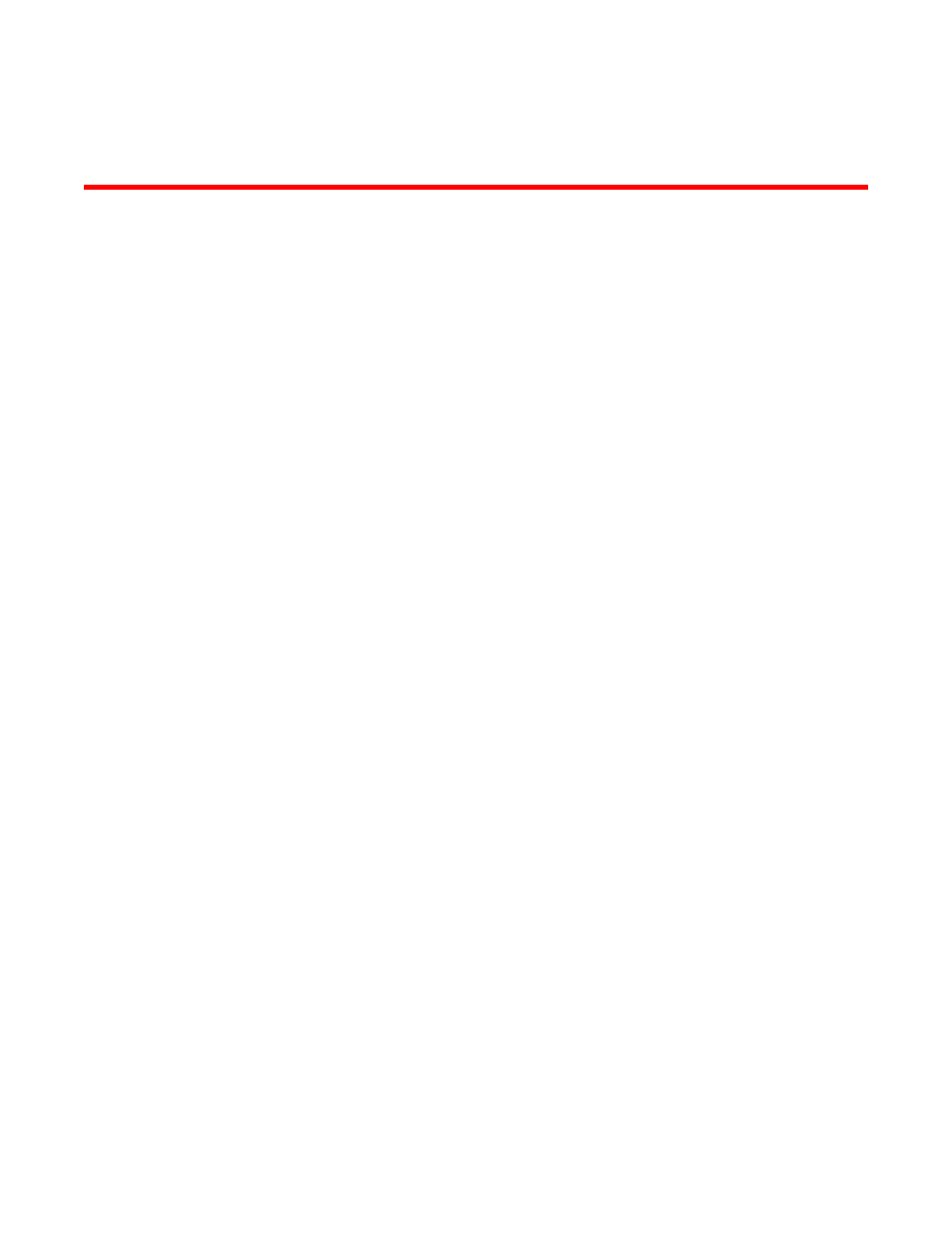
Brocade 5300 Hardware Reference Manual
17
53-1000858-04
Chapter
3
Brocade 5300 Operation
In this chapter
•
Powering the Brocade 5300 on and off. . . . . . . . . . . . . . . . . . . . . . . . . . . . . 17
•
•
•
•
•
Brocade 5300 Management . . . . . . . . . . . . . . . . . . . . . . . . . . . . . . . . . . . . . 26
Powering the Brocade 5300 on and off
Complete the following steps to power the Brocade 5300 on.
1. Connect one or both power cords to the power connectors on the power supplies and to a
power source
2. Set the AC power switches to “
I”.
Power is supplied to the switch as soon as the first power supply is connected and powered on.
The switch runs POST by default each time it is powered on; it can take up to several minutes to
boot and complete POST.
To power the Brocade 5300 off, power off both power supplies by setting each AC power switch to
“
O”. All devices are returned to their initial state the next time the switch is powered on.
LED activity interpretation
System activity and status can be determined through the activity of the LEDs on the switch.
There are three possible LED states: no light, a steady light, and a flashing light. The lights are
green or amber.
Sometimes, the LEDs flash either of the colors during boot, POST, or other diagnostic tests. This is
normal; it does not indicate a problem unless the LEDs do not indicate a healthy state after all boot
processes and diagnostic tests are complete.
Brocade 5300 LEDs
The Brocade 5300 has the following LEDs:
•
One system status LED (above) on the left side.
•
One power status LED (below) on the left side.
