Releasing a port from a pod set – Brocade Fabric OS Software Licensing Guide (Supporting Fabric OS v7.3.0) User Manual
Page 47
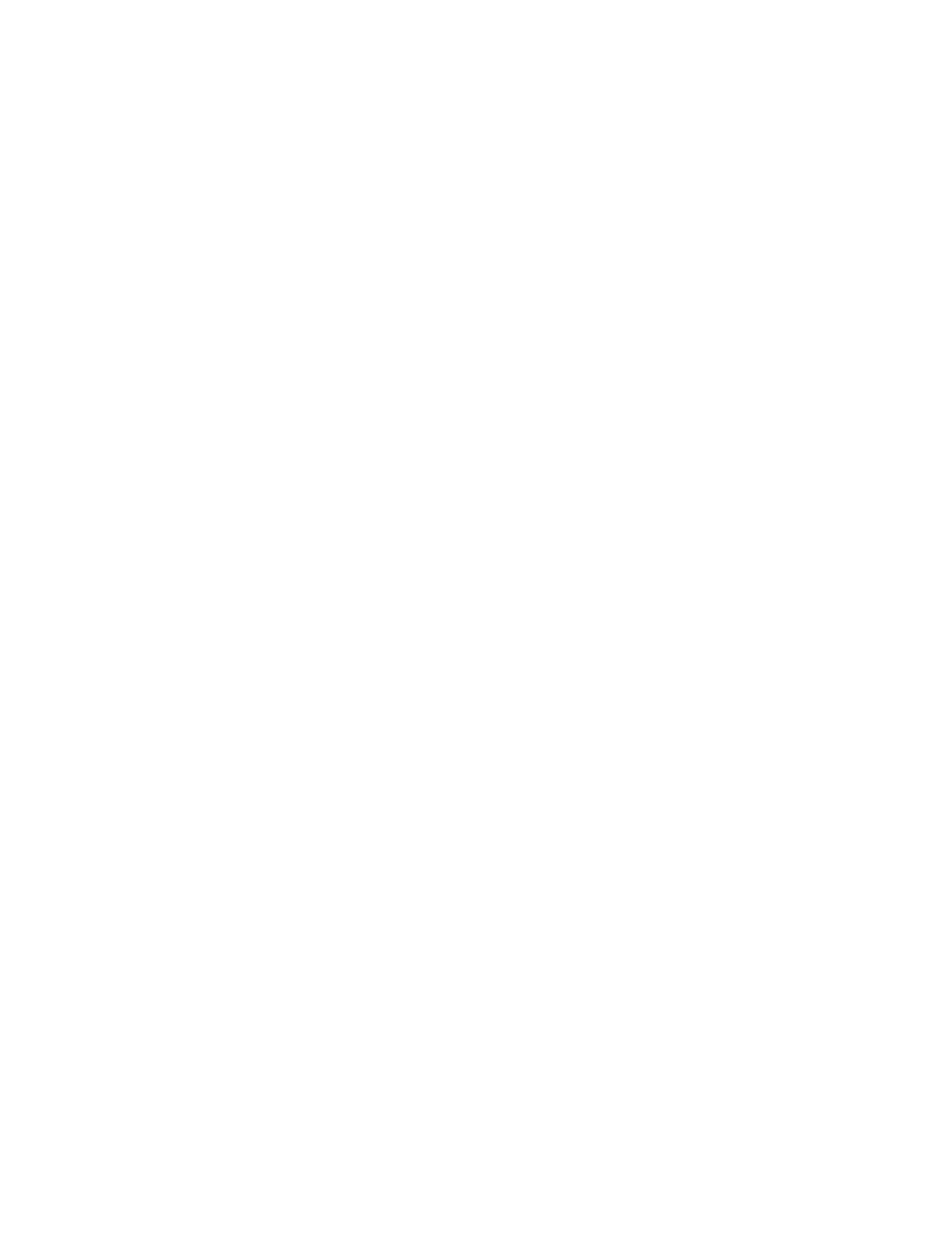
None
Ports not assigned to a license:
0, 7, 9, 10, 11, 12, 13, 14, 15, 16, 17, 18, 19, 20
3.
Take the following appropriate action based on whether port reservations are available:
•
If a port reservation is available, then issue the licensePort --reserve command to reserve a
license for the port.
switch:admin> licenseport -reserve 0
•
If all port reservations are assigned, select a port to release its POD license. Follow the
instructions in
Releasing a port from a POD set
to release a port from its POD assignment.
Once the port is released, you can reserve it.
Releasing a port from a POD set
Releasing a port removes it from the POD set; the port then appears as "unassigned" until it comes
back online. Persistently disabling the port ensures that the port cannot come back online and be
automatically assigned to a POD assignment. Before you can re-assign a license, you must disable the
port and release the license.
After a port is assigned to the POD set, the port is licensed until it is manually removed from the POD
port set. When a port is released from its POD port set (Base, Single, or Double), it creates a vacancy in
that port set.
Use the following procedure to release a port from a POD set:
1.
Connect to the switch and log in using an account with admin permissions.
2.
Enter the portDisable command to take the switch offline.
switch:admin> portdisable 0
3.
Enter the portShow command to verify the switch state is offline.
4.
Enter the licensePort --release command to remove the port from the POD license.
switch:admin> licenseport --release 0
5.
Enter the licensePort --show command to verify the port is no longer assigned to a POD set.
switch:admin> licenseport --show
24 ports are available in this switch
Full POD license is installed
Dynamic POD method is in use
24 port assignments are provisioned for use in this switch:
12 port assignments are provisioned by the base switch license
12 port assignments are provisioned by a full POD license
10 ports are assigned to installed licenses:
10 ports are assigned to the base switch license
0 ports are assigned to the full POD license
Ports assigned to the base switch license:
1*, 2*, 3*, 4*, 5*, 6*, 8*, 21, 22, 23
Ports assigned to the full POD license:
None
Ports not assigned to a license:
0, 7, 9, 10, 11, 12, 13, 14, 15, 16, 17, 18, 19, 20
6.
Enter the portEnable command to bring the switch back online.
7.
Enter the portShow command to verify the switch state is now online.
Releasing a port from a POD set
Fabric OS Software Licensing Guide
45
53-1003139-01
