Brocade Fabric OS Software Licensing Guide (Supporting Fabric OS v7.3.0) User Manual
Page 14
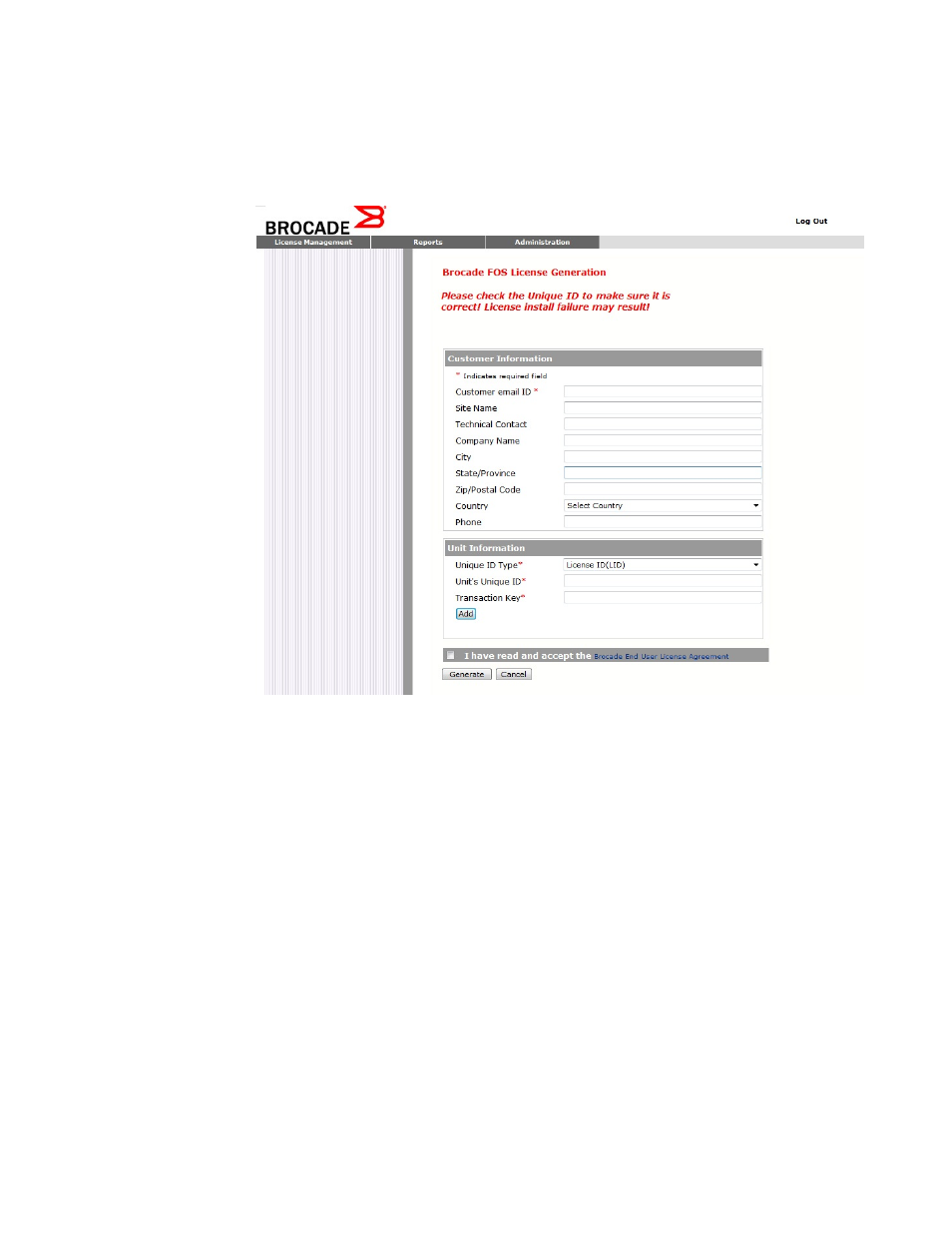
The Brocade FOS License Generation window displays as shown below.
FIGURE 2 Brocade FOS License Generation window
5.
Enter the requested information in the required fields. An asterisk (*) next to a field indicates that
the information is required.
You can generate more than one license at a time. For each license request, enter the Unit's
Unique ID and Transaction Key, and click Add.
6.
When you have finished entering the required information, read the Brocade End User License
Agreement, and select the I have read and accept check box.
7.
Click the Generate button to generate the license.
The results window displays an order summary and the results of the license request.
•
If the license request is successful, the Status field shows "Success" and the License File
field contains a hyperlink to the generated license file. The license file is automatically sent by
e-mail to the specified customer e-mail address.
•
If the license request fails, the Status field indicates the reason it failed and the action to be
taken.
8.
Download the license file to your PC by either clicking the hyperlink in the License File field or
saving the license file from the e-mail attachment.
9.
Install the license on the Fabric OS switch by following the procedure in
on page 28.
Software Licensing Overview
12
Fabric OS Software Licensing Guide
53-1003139-01
