Disabling dynamic ports on demand, Reserving a port license – Brocade Fabric OS Software Licensing Guide (Supporting Fabric OS v7.3.0) User Manual
Page 46
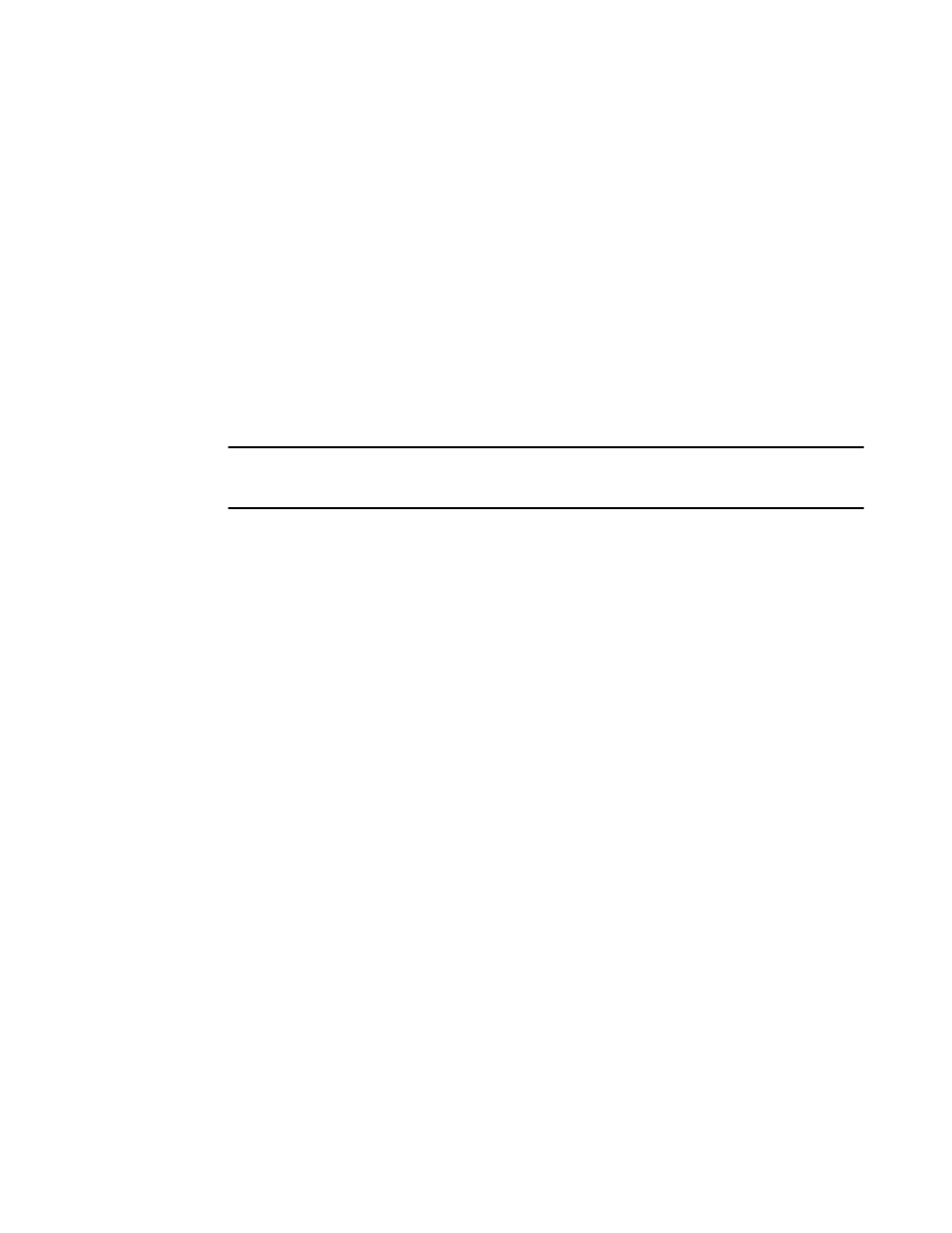
3.
Enter the reboot command to restart the switch.
4.
Enter the licensePort --show command to verify the switch changed to static POD.
switch:admin> licenseport --show
24 ports are available in this switch
Full POD license is installed
Dynamic POD method is in use
24 port assignments are provisioned for use in this switch:
12 port assignments are provisioned by the base switch license
12 port assignments are provisioned by a full POD license
24 ports are assigned to installed licenses:
12 ports are assigned to the base switch license
12 ports are assigned to the full POD license
Ports assigned to the base switch license:
1, 2, 3, 4, 5, 6, 7, 8, 17, 18, 19, 20
Ports assigned to the full POD license:
0, 9, 10, 11, 12, 13, 14, 15, 16, 21, 22, 23
Disabling Dynamic Ports on Demand
NOTE
Disabling DPOD causes traffic disruption. Any prior port associations and assignments are lost the
next time the switch is restarted.
To disable the Dynamic Ports on Demand feature, log in and perform the following steps.
1.
Select a port in the Switch View to open the Port Admin tab.
2.
Select the FC Ports or GigE Ports tab.
3.
From the tree on the left, select the switch or the slot that contain the ports.
4.
Click Disable DPOD to set the licensing mechanism to static. If the button is labeled Enable
DPOD, the licensing mechanism is already set to static.
Reserving a port license
You can allocate licenses by reserving and releasing POD assignments to specific ports. Disabled
ports are not candidates for automatic license assignment by the Dynamic POD feature. Persistently
disable an otherwise viable port to prevent it from coming online, and thereby preserve a license
assignment for another port.
Reserving a license for a port assigns a POD license to that port whether the port is online or offline.
That license will not be available to other ports that come online before the specified port.
To allocate licenses to a specific port instead of automatically assigning them as the ports come
online, reserve a license for the port. The port receives a POD assignment if any are available.
Use the following procedure to reserve Dynamic Ports on Demand licenses.
1.
Connect to the switch and log in using an account with admin permissions.
2.
Enter the licensePort --show command to verify there are port reservations available.
switch:admin> licenseport --show
24 ports are available in this switch
Full POD license is installed
Dynamic POD method is in use
24 port assignments are provisioned for use in this switch:
12 port assignments are provisioned by the base switch license
12 port assignments are provisioned by a full POD license
10 ports are assigned to installed licenses:
10 ports are assigned to the base switch license
0 ports are assigned to the full POD license
Ports assigned to the base switch license:
1*, 2*, 3*, 4*, 5*, 6*, 8*, 21, 22, 23
Ports assigned to the full POD license:
Disabling Dynamic Ports on Demand
44
Fabric OS Software Licensing Guide
53-1003139-01
