Licensing commands, Adding a licensed feature – Brocade Fabric OS Software Licensing Guide (Supporting Fabric OS v7.3.0) User Manual
Page 30
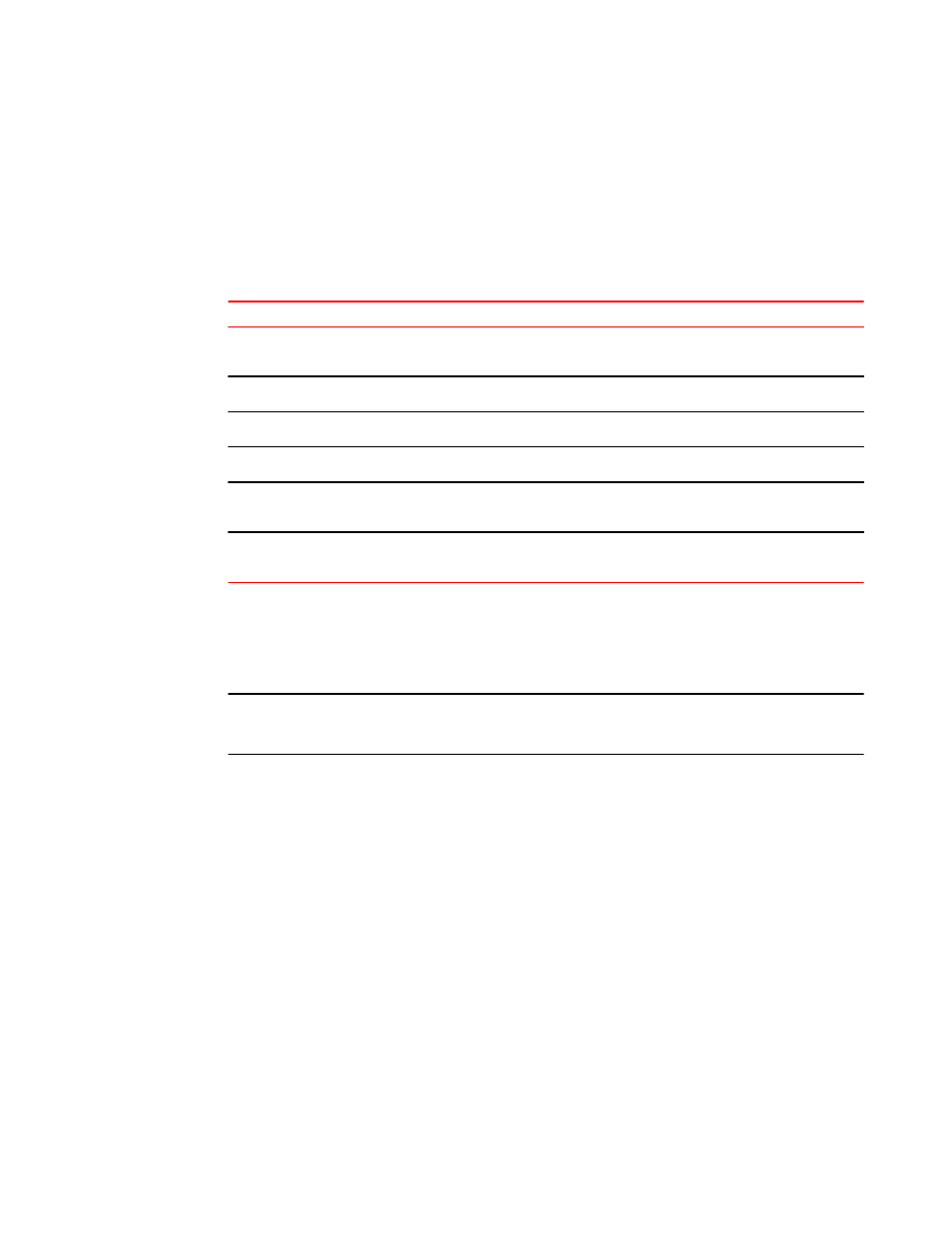
Licensing commands
The following table summarizes the Fabric OS CLI commands that can be used for licensed feature
management. For detailed information on these commands, refer to the Fabric OS Command
Reference.
Fabric OS commands related to licensing
TABLE 4
Command
Description
licenseAdd
Adds a license to the switch. The license key is case-sensitive and must be
entered exactly.
licenseIdShow
Displays the license ID of the system.
licensePort
Manages and displays Dynamic Ports on Demand (DPOD) license assignments.
licenseRemove
Removes a license from the switch.
licenseShow
Displays current license keys, along with a list of licensed products enabled by
these keys.
licenseSlotCfg
Configures and manages licenses for the Brocade FX8-24 extension blade on
the slot where the blade is installed.
Adding a licensed feature
NOTE
Enabling a feature on a switch may be a separate task from adding the license. Refer to the Fabric OS
Administrator's Guide for information on enabling a feature.
For the Brocade Backbones, licenses are effective on both control processor (CP) blades, but are
valid only when the CP blade is inserted into a Backbone that has an appropriate license ID stored in
the WWN card. If a CP is moved from one Backbone to another, the license works in the new
Backbone only if the WWN card is the same in the new Backbone. Otherwise, you must transfer
licenses from the old platform to the new platform by obtaining new licenses for the previously licensed
features using the new license ID.
For example, if you swap one CP blade at a time, or replace a single CP blade, then the existing CP
blade (the active CP blade) propagates the licenses to the new CP blade if the WWN card has been
moved to the new platform.
If you move a standby CP from one Backbone to another, then the active CP will propagate its
configuration (including license keys) onto that standby CP.
Use the following procedure to add a licensed feature.
1.
Connect to the switch and log in using an account with admin permissions.
2.
Activate the license using the licenseAdd license_key command.
3.
Verify the license was added by entering the licenseShow command. The licensed features
currently installed on the switch are listed. If the feature is not listed, enter the licenseAdd
command again.
Licensing commands
28
Fabric OS Software Licensing Guide
53-1003139-01
