Renkus-Heinz IC2-FR User Manual
Page 48
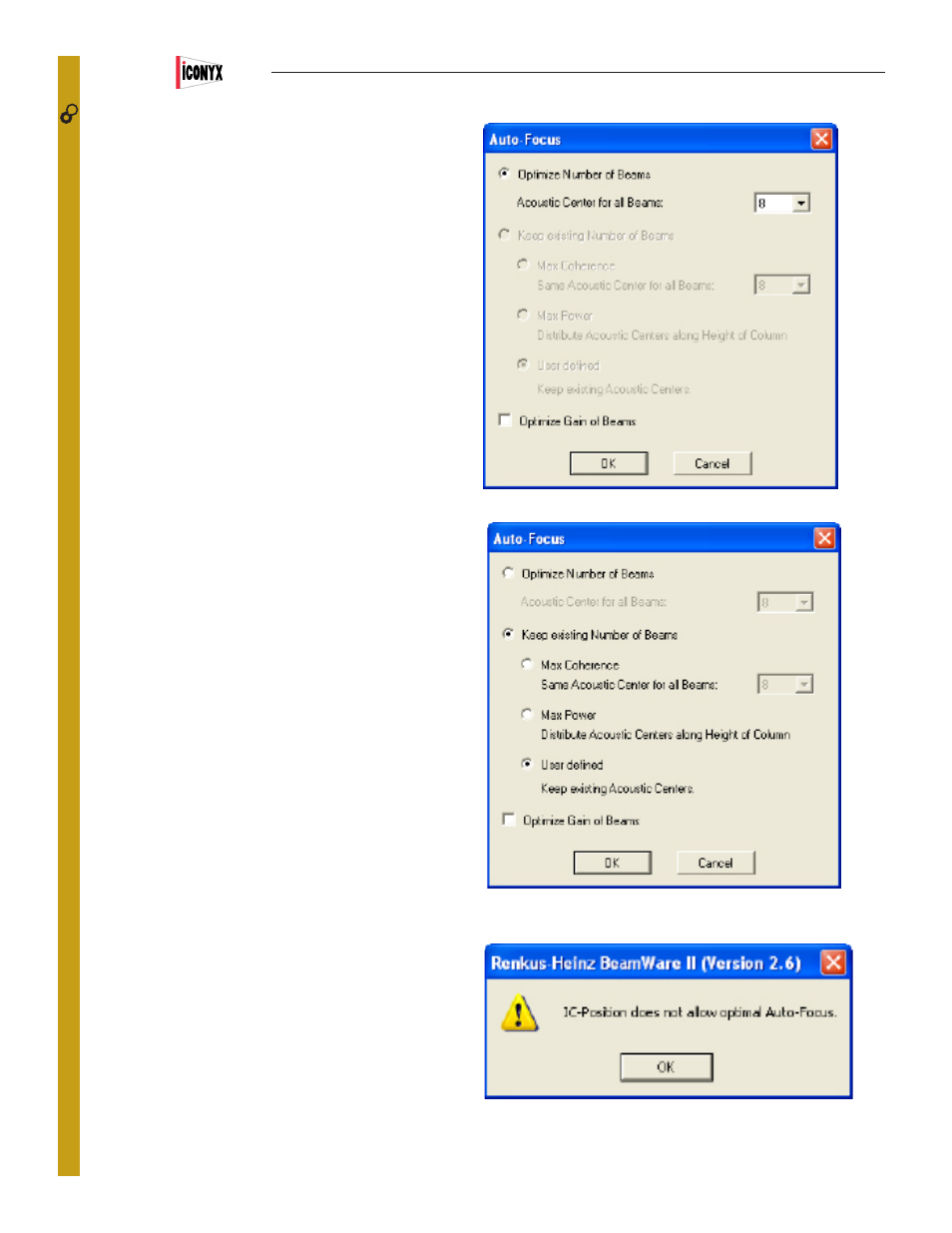
29
Now that we understand the basics of using beam steering,
it’s time to investigate another one of the unique tools beam
steering includes to make life easier for you. It’s called Auto-
Focus. You’ll find it in the IC Configuration section next to
Beams.
Auto-Foc uscan save you lots of time especially if you are
working with a large system or an All Master system. We
highly recommend that you use it.
Clicking on Auto-Focus will open the setup window shown to
the right. Notice that only the Optimize Number of Beams is
checked and that except for the Optimize Gain of Beams the
other selections are not available,. Approve the use of Auto-
Focus by clicking on OK and the program will analyze your
project and suggest the number of beams and their opening
angles, the proper location for their acoustic center (s) and
their aiming.
One word of caution, Auto-Focus can only be as accurate as
your model so make sure your model is correct.
If you had also checked Optimize Gain of Beams, Auto Focus
would have also optimized the gain of each beam to smooth
out the coverage. .
You do not need to accept the programs suggestions. If you
don’t, make whatever changes you feel should be made and
return to Auto-Focus.
Notice that now the Keep existing number of Beams and Max
Coherence functions are available giving you the opportunity
to recalculate based on Max Coherence or on the criteria you
defined (User Defined).
Try it out. Auto Focus can save you time and you need to be
familiar with it.
Auto-Focus will also let you know if the location you have
chosen for the steerable array isn’t ideal. You can override
this warning if you want and the program will still attempt to
properly focus all the beams. You may, however, want to try
moving the array up or down to see if you can find a better
location for the array or use more or fewer beams to see it you
can eliminate this warning prompt.
CONTROL
48
Users Manual
IC
2
