3 step 3: connecting your network, Step 3: connecting your network — 4 – PreSonus SL Room Control User Manual
Page 6
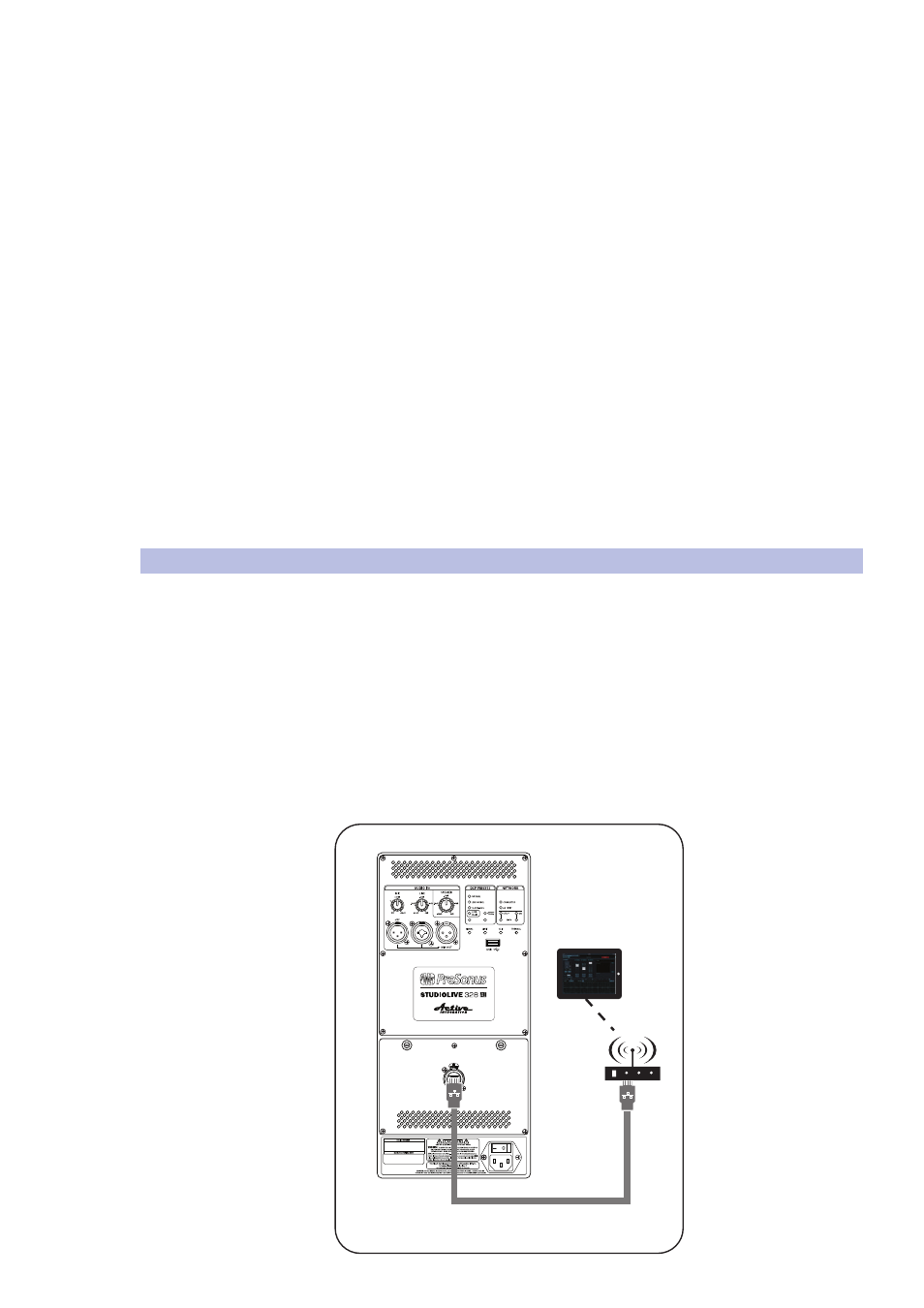
2
Networking Your Loudspeaker
2.3
Step 3: Connecting your Network
SL Room Control
User Guide
4
7. Select the upgrade.bin firmware file and copy/paste or drag it to the root level of
your thumb drive. Eject your thumb drive and disconnect it from your computer.
IMPORTANT: Always label the thumbdrive with the StudioLive AI loudspeaker model
firmware loaded on it. Loading the wrong model firmware on your loudspeaker will
result in poor performance and may require a recovery to reload the correct firmware.
If you are unsure of the model firmware you have copied to your drive, it is highly
recommended that you verify by overwriting the file with the confirmed correct firmware
before proceeding. In other words: only load the firmware file for a 315AI on a 315AI.
8. Power off your StudioLive AI loudspeaker.
9. Remove the Wi-Fi LAN adapter from your loudspeaker (if connected).
10. Connect the USB thumb drive to the USB port on your StudioLive AI loudspeaker.
11. Hold down any button on the back of your StudioLive AI loudspeaker while
powering it on. Continue holding the button for 10 full seconds before releasing it.
12. The lights on the back panel of your StudioLive loudspeaker will cycle until
the firmware update is complete. The firmware update takes approximately
60 seconds. When the update is complete, your loudspeaker will reboot.
Note: You must update the firmware on every loudspeaker with which you intend
to use SL Room Control. Each StudioLive AI loudspeaker model has its own firmware
upgrade file. Do not use the firmware update for one model on another model!
2.3
Step 3: Connecting your Network
Connecting via Ethernet
If you are hardwiring your loudspeakers to your wireless router with Ethernet cables,
simply connect the speakers to your wireless router and then wirelessly join the
same network with your computer or iPad. No other network setup is required.
Power User Tip: In the event that you require more ports than your wireless router
provides, you will need to purchase an Ethernet switch and connect it to your router
to provide the additional ports. PreSonus recommends using an unmanaged
switch, rather than a managed switch, as this type requires no additional setup or
configuration. Whenever hardwiring your computer, it is recommended that it be
connected to a port on an Ethernet switch rather than using the local ports on a
router as some routers require additional set-up to support this configuration.
wireless
router
iPad running
SL Room Control
