2 networking your loudspeaker, 1 step 1: install sl room control, 1 mac os x – PreSonus SL Room Control User Manual
Page 5: 2 windows, 3 ipad, 2 step 2: update your loudspeaker firmware, Networking your loudspeaker — 3, Step 1: install sl room control — 3, 1 mac os x — 3, 2 windows — 3
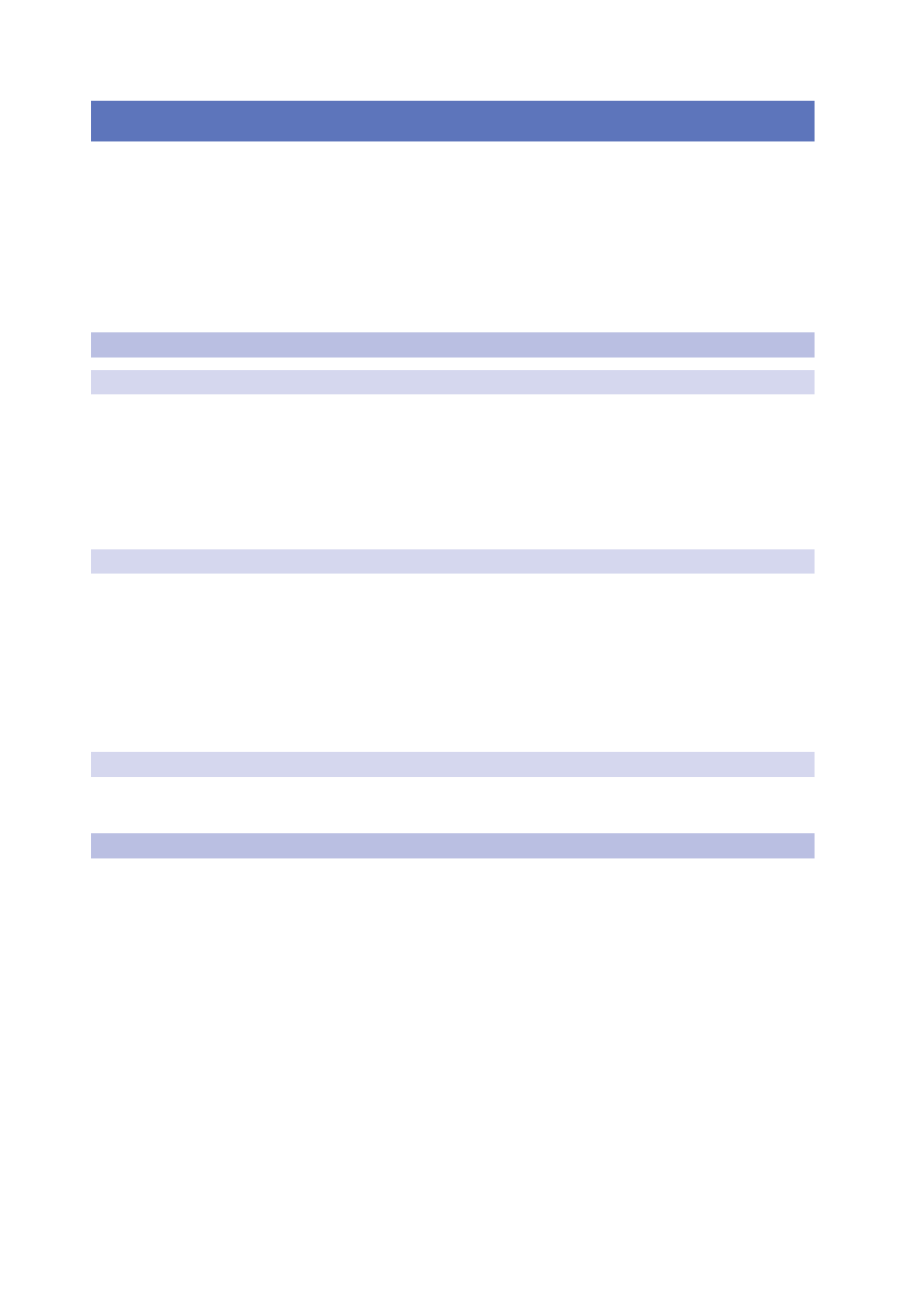
2
Networking Your Loudspeaker
2.1
Step 1: Install SL Room Control
SL Room Control
User Guide
3
2
Networking Your Loudspeaker
Your StudioLive AI-series loudspeaker can connect directly to a wireless
router using an Ethernet cable, or it can connect to the router wirelessly using
the USB Wi-Fi adapter that is included in the box with your loudspeaker. It
is important to mention that the StudioLive loudspeaker does not support
hot-swapping the Wi-Fi adapter; the adapter must be connected when
you power on your loudspeaker. Note that the included adapter is the
only LAN adapter supported for use with StudioLive AI loudspeakers.
Power User Tip: The use of more than one instance of SL Room
Control on the speaker network is not supported.
2.1
Step 1: Install SL Room Control
2.1.1 Mac OS X
Installing SL Room Control on Mac OS X machines is a simple as drag-and-drop.
1. Double-click on the SL Room Control .dmg file.
2. Drag the SL Room Control icon to the Applications folder on your computer.
3. Once SL Room Control has been copied to your hard drive, it is ready
to use. Simply double-click on its icon in your Applications folder.
2.1.2 Windows
The Windows installer for SL Room Control provides easy-to-follow onscreen
instructions to make the installation process quick and simple.
1. When you launch the SL Room Control .exe file, a Welcome screen will launch. By
default, SL Room Control will install in the Program Files folder on your computer.
We highly recommend that you do not change this default location. Click “Install.”
2. Once SL Room Control has been successfully installed on
your computer, click “Finish” to exit the install wizard.
2.1.3 iPad
SL Room Control for Apple iPad is available free from Apple’s
App Store and must be downloaded from there.
2.2
Step 2: Update Your Loudspeaker Firmware
To use SL Room Control, you must update the firmware for your
StudioLive AI loudspeaker. The firmware is available from your
My PreSonus account at https://my.presonus.com.
1. Log into your My PreSonus account.
2. Download the firmware-update file for your loudspeaker.
3. Open your Downloads folder and locate the StudioLive firmware folder. The
folder will be named with your StudioLive AI loudspeaker model name.
4. Depending on your system preferences, the firmware folder may not
automatically uncompress from the .zip file. To expand it, simply double-click it.
5. Open the firmware folder; you will find a file inside named “upgrade.bin.”
6. Connect a FAT32-formatted USB thumb drive to your computer.
Power User Tip: Most small USB drives (16 GB or less) are already
formatted correctly, so no formatting is required. If your loudspeaker does
not detect your thumb drive, verify that it is formatted correctly.
