2 loading, editing, and deleting venue presets, Loading, editing, and deleting venue presets — 10 – PreSonus SL Room Control User Manual
Page 12
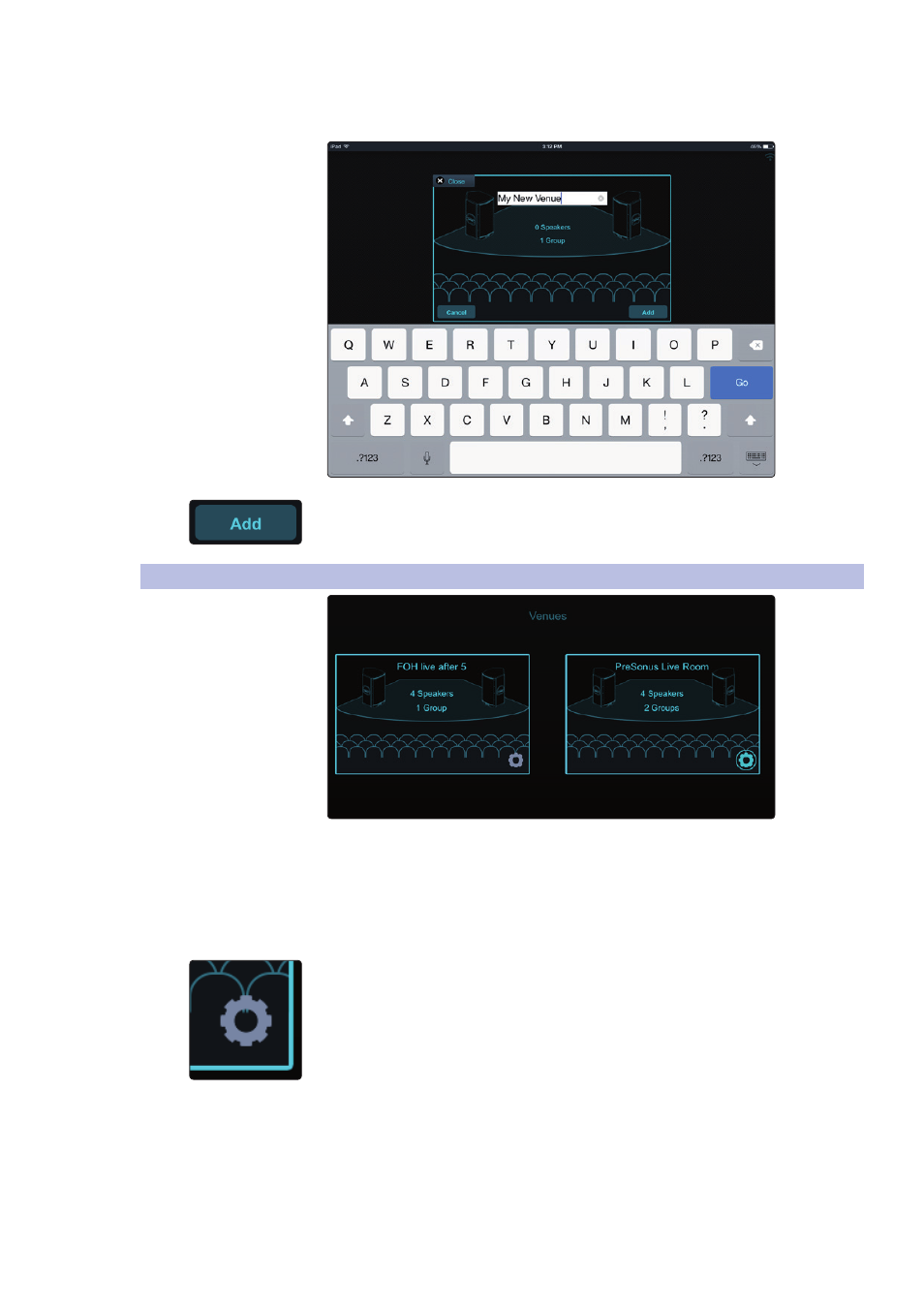
3
The Venue Page
3.2
Loading, Editing, and Deleting Venue Presets
SL Room Control
User Guide
10
2. Name your Venue preset by tapping or clicking on
the default name (“My New Venue”).
3. Click on the Add button to begin configuring your new Venue preset.
3.2
Loading, Editing, and Deleting Venue Presets
As you create Venue presets, SL Room Control will automatically store
them, and they will be displayed across the bottom of the Venue page.
Each preset thumbnail will display the number of groups and the number
of speakers inside. To load a preset, simply click or tap the thumbnail.
OS X/Windows only: To scroll through your preset history use a horizontal
swipe on your trackpad or use the scroll wheel on your mouse.
To edit or delete a stored Venue preset, click or tap on the gear inside its thumbnail.
