4 speaker groups, 1 speaker net browser, 2 creating speaker groups – PreSonus SL Room Control User Manual
Page 14: Speaker groups — 12, Speaker net browser — 12, Creating speaker groups — 12, 4speaker groups
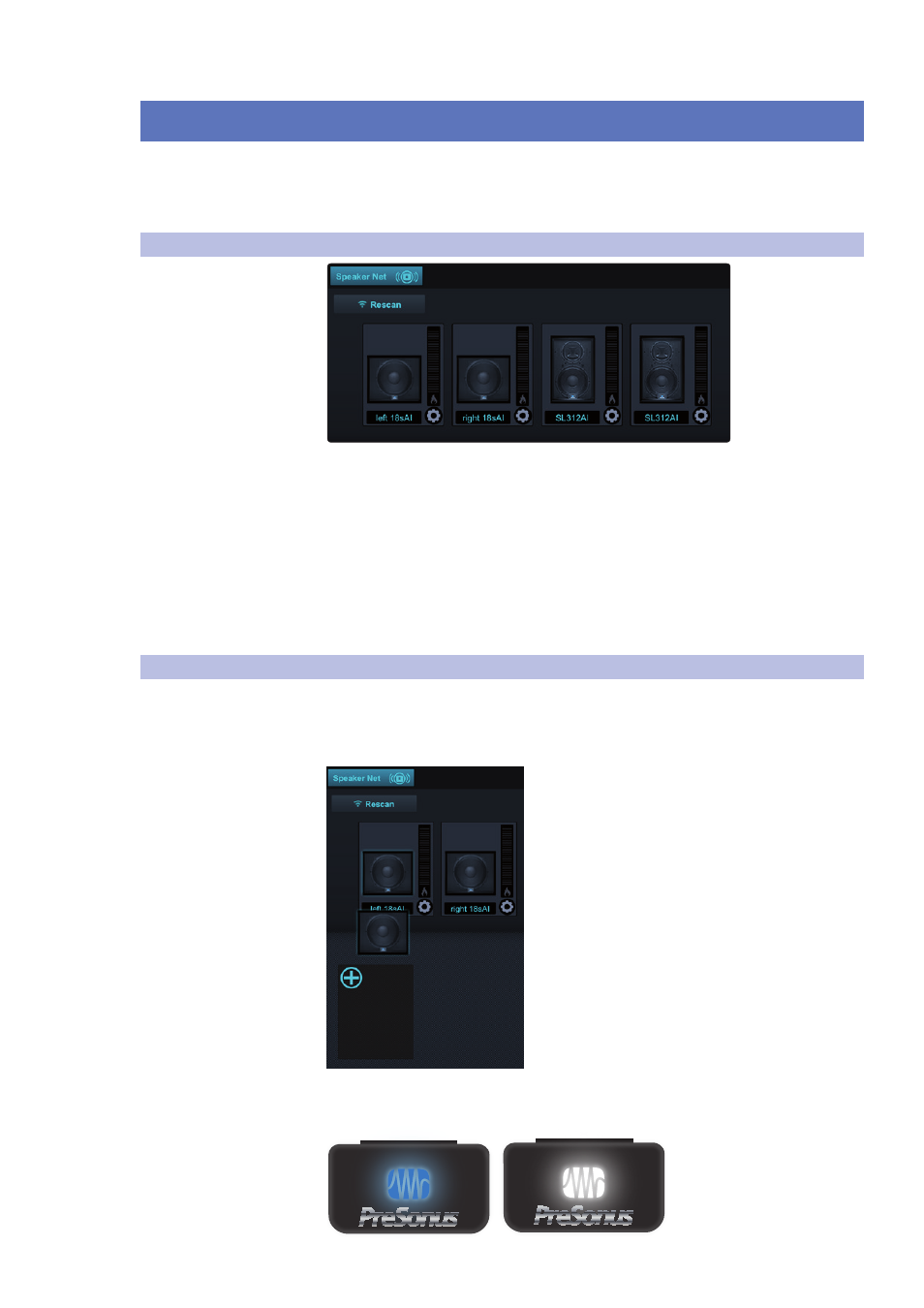
4
Speaker Groups
4.1
Speaker Net Browser
SL Room Control
User Guide
12
4
Speaker Groups
SL Room Control allows you to create multiple speaker groups within
any Venue preset. Each speaker group has its own level control and 31-
band graphic EQ and can be designed in SL Room Control to mimic
each loudspeaker’s physical placement within the room.
4.1
Speaker Net Browser
Once you’ve created a new Venue preset, you will be taken to the Speaker
Net browser. From this page you can view all speakers on your network,
give them custom names, and begin designing your group.
OS X/Windows only: To scroll through your preset history use a horizontal
swipe on your trackpad or use the scroll wheel on your mouse.
If you do not see all the speakers on your network, tap or click the Rescan button.
Power User Tip: You do not have to create a speaker group to access the custom
settings for each individual loudspeaker. Any loudspeaker in the Speaker Net
browser can be edited, monitored, and controlled from the browser.
4.2
Creating Speaker Groups
Adding Speakers
To add a loudspeaker to a group, simply select the speaker by clicking or tapping
on its icon in the Speaker Net browser and dragging it into the Group Design field.
As you select loudspeakers, the LED on the front of the currently selected
loudspeaker will change from blue to white to help you quickly identify it.
Not Selected
Selected
