PreSonus SL Room Control User Manual
Page 15
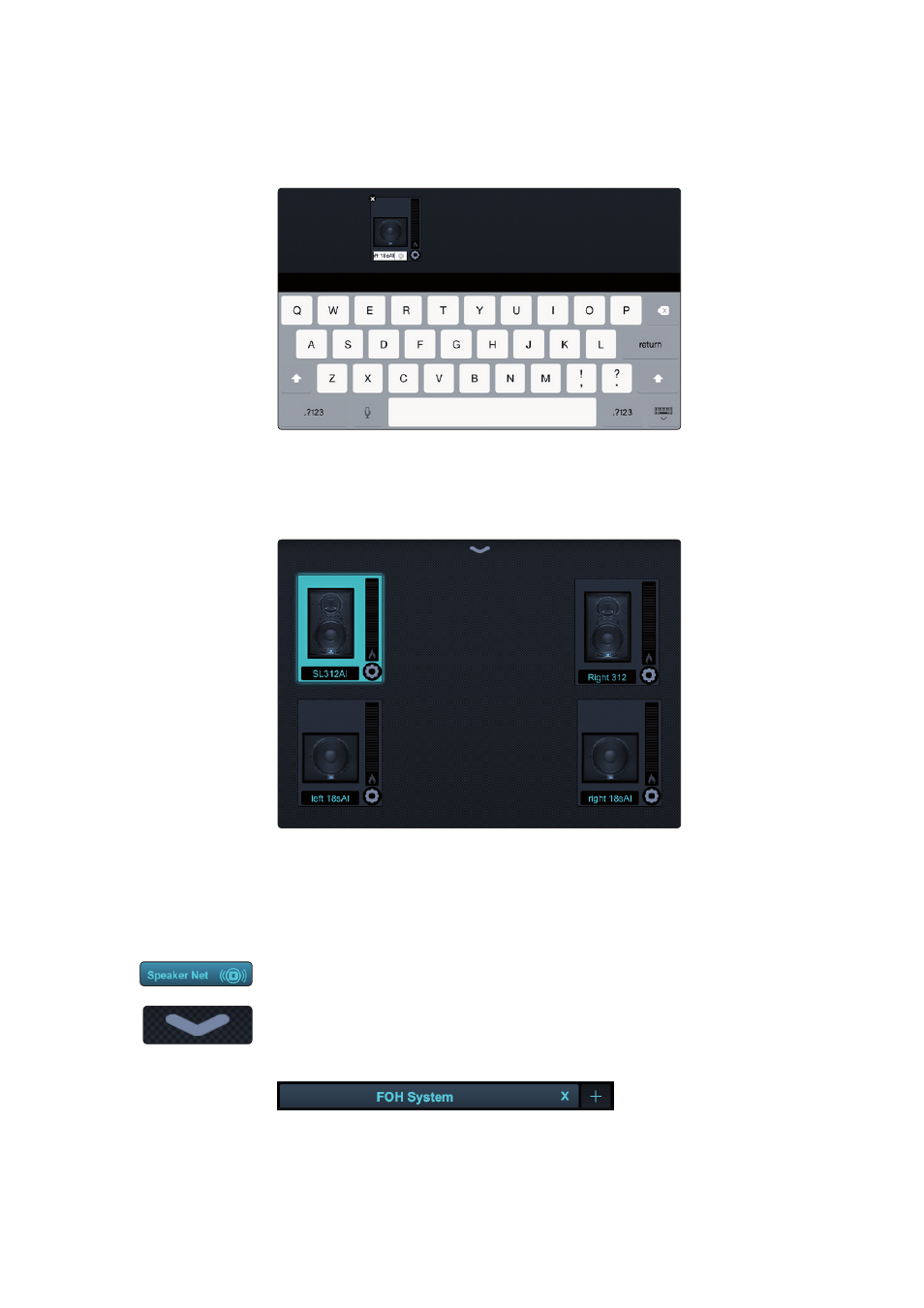
4
Speaker Groups
4.2
Creating Speaker Groups
SL Room Control
User Guide
13
Customizing Speaker Names
To give any loudspeaker a custom name, simply click or tap on
the default name and rename it (FOH Left, Vocal Monitor, etc.).
Use this as an easy way to quickly identify speakers.
Speaker Arrangement
Loudspeakers can be arranged in the Group Design field to mimic their
physical placement in the room. This provides you with visual cues indicating
which loudspeaker you are monitoring or controlling at any given time.
Power User Tip: Use the Group Design field to create rough speaker diagrams
for mobile applications in which you will be tearing down and setting up the
same loudspeaker system in a venue at various times. This will help to minimize
setup time and will allow you to use previous EQ and alignment settings.
Opening/Closing the Speaker Net Browser
To open or close the Speaker Net browser, click or tap on the button in the upper left
corner.
You can also tap or click on the arrow in the middle of the Group Design field to open
and close the Speaker Net Browser.
Adding/Removing Speaker Groups
The Speaker Group Manager functions much like a Web browser.
• To continue creating speaker groups, click or tap on the
“+” button to the right of the Speaker Group tab.
• To delete a group, tap or click on the “x” in its tab.
• You can navigate between Speaker Groups by clicking or tapping each tab.
