1 performance monitoring, 1 performance monitoring — 15 – PreSonus SL Room Control User Manual
Page 17
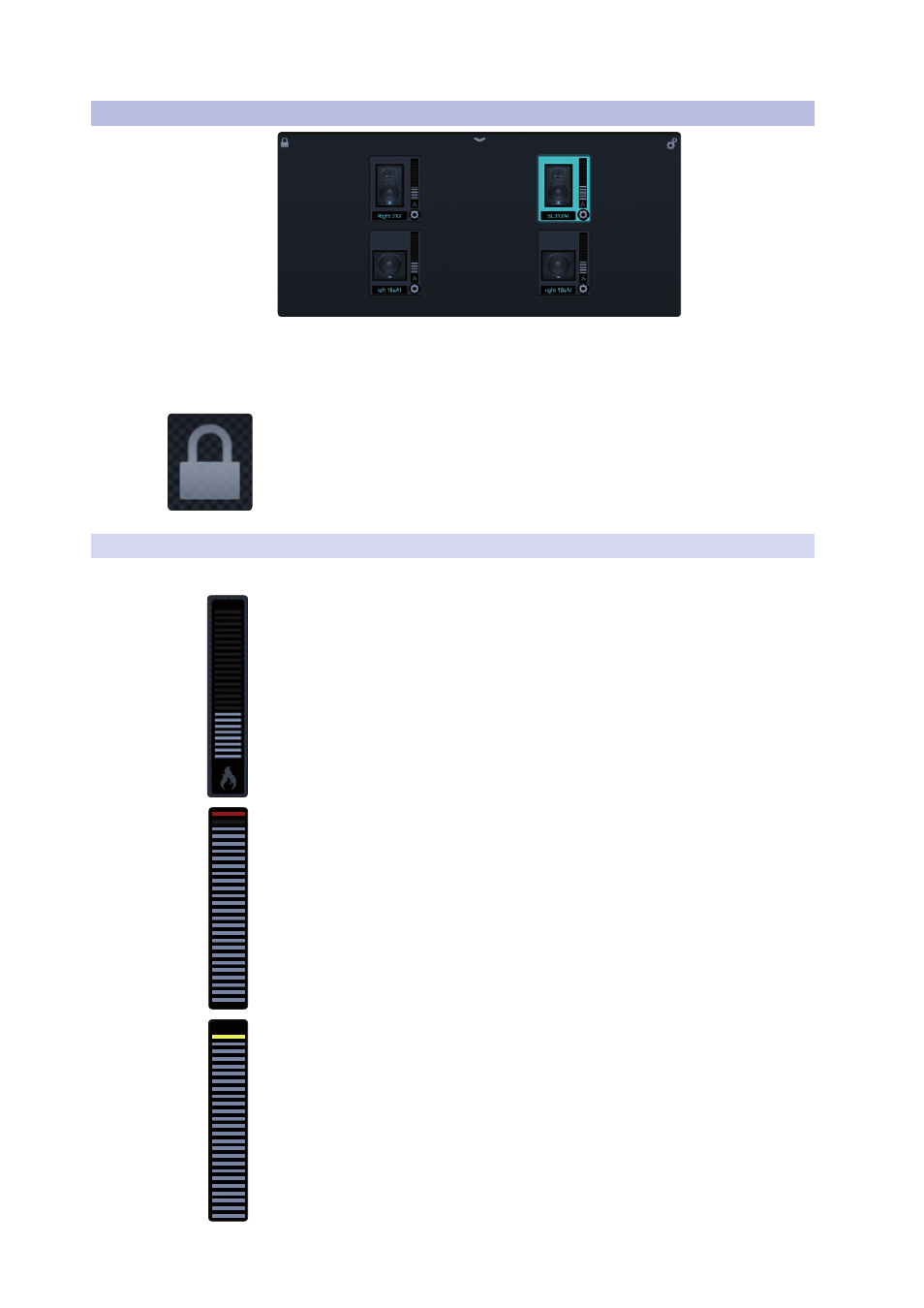
4
Speaker Groups
4.4
Group Monitor Page
SL Room Control
User Guide
15
4.4
Group Monitor Page
When you close the Speaker Net browser, your speaker group will
enter the Group Monitor page. From this page, you can monitor the
performance of every loudspeaker in the group, edit each speaker’s
individual parameters, and edit the group parameters.
If you need to make placement adjustments or delete a loudspeaker from a group
at any time, simply tap or click the Unlock Group button in the upper left corner.
When you are done, be sure to relock your group by tapping or clicking on the
same button.
4.4.1 Performance Monitoring
Each loudspeaker icon features several performance-monitoring indicators:
• Input Metering. This meter displays the level of the incoming signal to your
loudspeaker.
• Clip. This indicator will illuminate red when the signal going to the analog-to-
digital converter (ADC) on the loudspeaker exceeds 0 dB. At this level, the signal
will begin to overload the converter and exhibit signs of clipping, an undesirable
type of distortion. Use the physical input level controls on the back of your
StudioLive AI loudspeakers and the outputs of your mixer to keep the signal
below 0 dBFS.
• Limit. This indicator will illuminate yellow when your loudspeaker’s protection
limiter has been engaged. All StudioLive AI-series loudspeakers provide reliable
operation at high sound-pressure levels by incorporating an innovative new
multiband-limiting architecture. This system evaluates both the excursion and
voice-coil temperature of every driver and uses that information to maximize the
output of the loudspeaker, while preserving the integrity of audio sources that
span more than one band. This means that even when exceeding the threshold of
the limiter, StudioLive AI-series loudspeakers continue to provide clean and
powerful sound, without the harsh edginess that is characteristic of conventional
protection schemes. Because of this, you may need to use the Limit indicator to
verify that your loudspeakers are not being driven into the danger zone.
