Presonus, Firestudio, Mobile – PreSonus FireStudio Mobile User Manual
Page 58
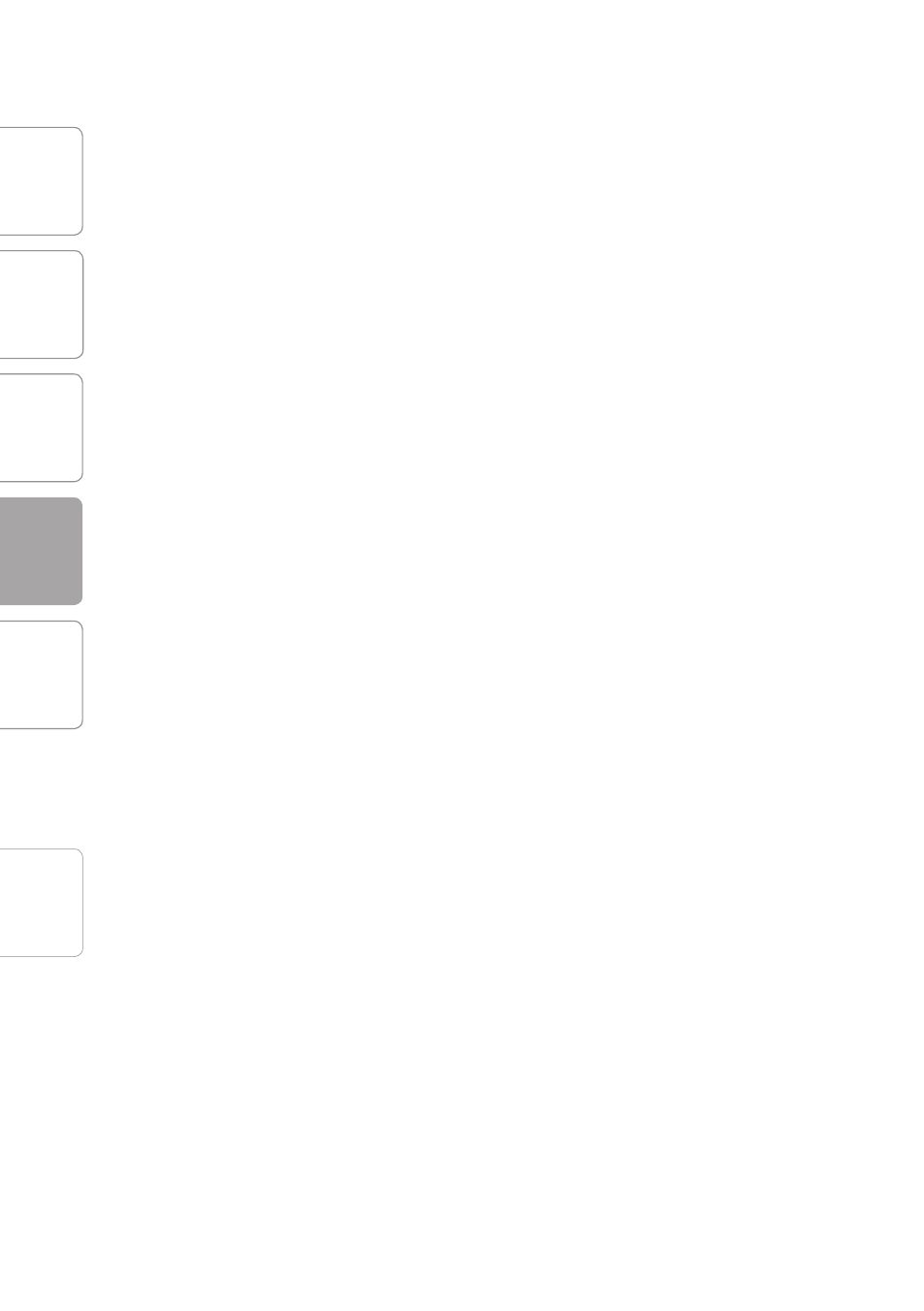
O
ver
view
G
etting
Star
ted
C
on
tr
ols and
C
onnec
tions
Technical
Inf
or
ma
tion
C
ascading
Units
4
CASCADING UNITS
PreSonus
™
FireStudio
™
Mobile
58
4.1
Using Multiple FireStudio-Family Interfaces
6 Once all your units are connected and synced,
launch the Universal Control application. The indi-
vidual Device Window Buttons will be shown in the
Launch window in the order of their internal ID num-
ber. The unit with the lowest ID number will always
be at the top of the list. This unit will also be the first
set of inputs and outputs your DAW application sees.
The unit with the next-highest ID number will be the
next set, and so on. Because of this, it is important
to cascade your FireStudio interfaces in the proper
order from your computer so that you know which
input belongs to which unit.
Please Note: The order of the inputs and outputs in
your FireStudio chain cannot be altered.
If you are using two or more of the same model (e.g.,
two FireStudio Mobiles), you will need to look at
the serial number on the bottom of each unit (the
internal ID number is the same as the unit’s serial
number) and connect them to your computer from
lowest to highest. You may also wish to give each
unit a custom name. To do so, simply double-click
on the name badge on each unit’s Device Window
button to open a test box. Once you have typed the
custom name, hit the Enter key.
If you are using two or more different FireStudio
family interfaces, make sure to reconnect them
in the order that their individual Device Window
Buttons appear in the Launch window. Connecting
your units in this order will produce the best
performance and will put your inputs and outputs in
the correct order.
It is important to mention that the inputs and
outputs on each unit in the chain are independent
from one another. This means that you cannot
monitor the inputs from the first unit in the chain
