Presonus, Firestudio, Mobile – PreSonus FireStudio Mobile User Manual
Page 18
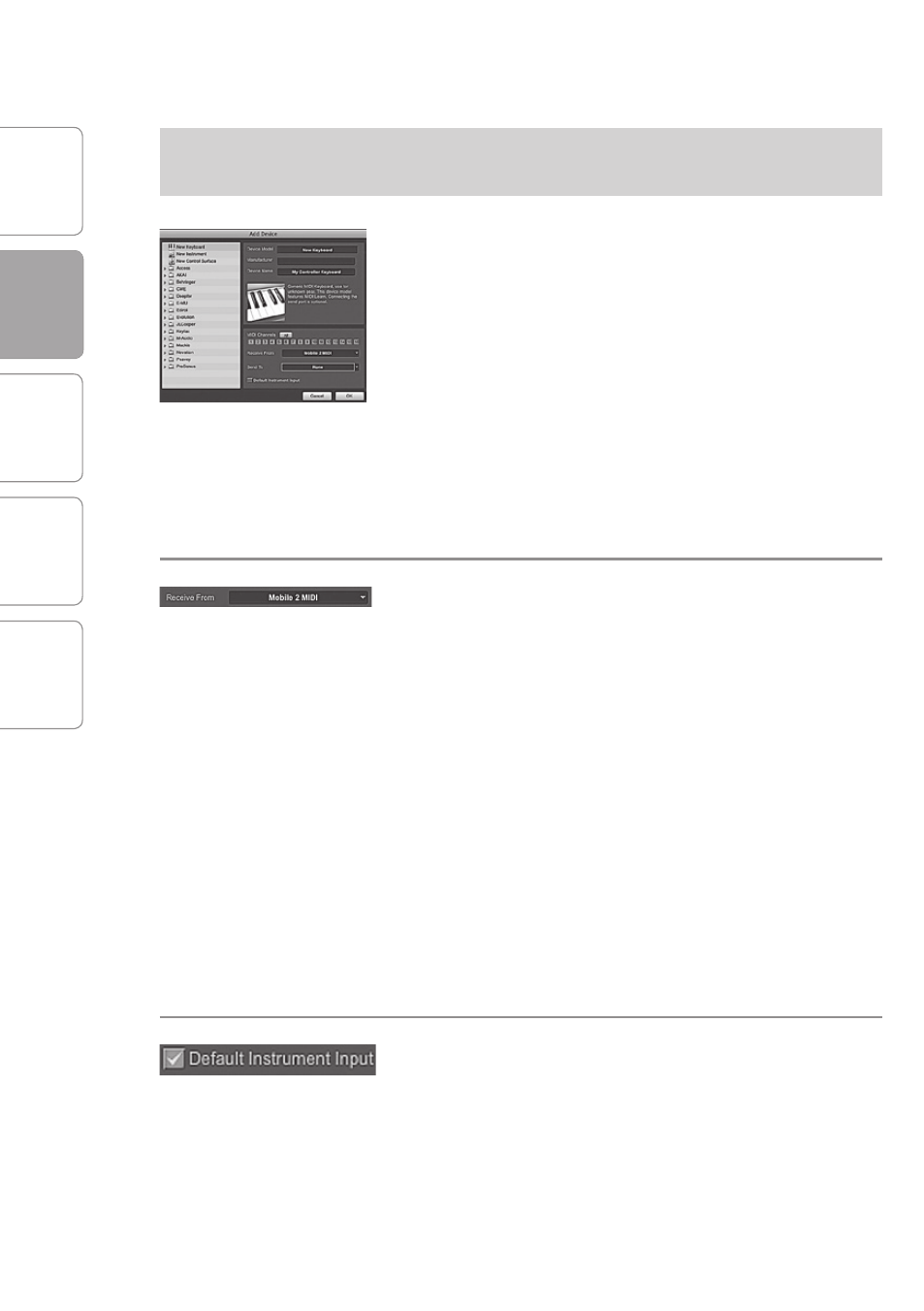
O
ver
view
G
etting
Star
ted
C
on
tr
ols and
C
onnec
tions
C
ascading
Units
Technical
Inf
or
ma
tion
2
GETTING STARTED
PreSonus
™
FireStudio
™
Mobile
18
G
etting
Star
ted
2.2
Studio One Artist
Setting Up an External MIDI Keyboard
Controller From the Start Page: (continued):
4 The Add Device window will launch.
From the menu on the left, select “New Keyboard.”
At this point, you can customize the name of your
keyboard by entering the manufacturer and device
names.
Specify which MIDI channels will be used to
communicate with this keyboard. For most purposes,
you should select all MIDI channels. If you are unsure
of which MIDI channels to select, we suggest you
select all 16.
5 In the Receive From drop-down menu, select the
MIDI interface input from which Studio One Artist
will receive MIDI data. In this case, choose “Mobile 2
MIDI.”
In the Send To drop-down menu, select the MIDI
interface output from which Studio One Artist
will send MIDI data to your keyboard (also labeled
“Mobile 2 MIDI”). If your keyboard controller does
not need to receive MIDI data from Studio One (say,
for moving motorized faders and the like), you can
leave this unselected. If your keyboard does need
to receive MIDI date, you must connect a MIDI cable
from the MIDI output of the MIDI breakout cable to
the MIDI input of the keyboard.
6 If this is the only keyboard that you will use to
control the virtual instruments and your external
synthesizers in Studio One Artist, you should check
the box next to Default Instrument Input. This will
automatically assign your keyboard to control all
MIDI devices in Studio One Artist.
