Presonus, Firestudio, Mobile – PreSonus FireStudio Mobile User Manual
Page 20
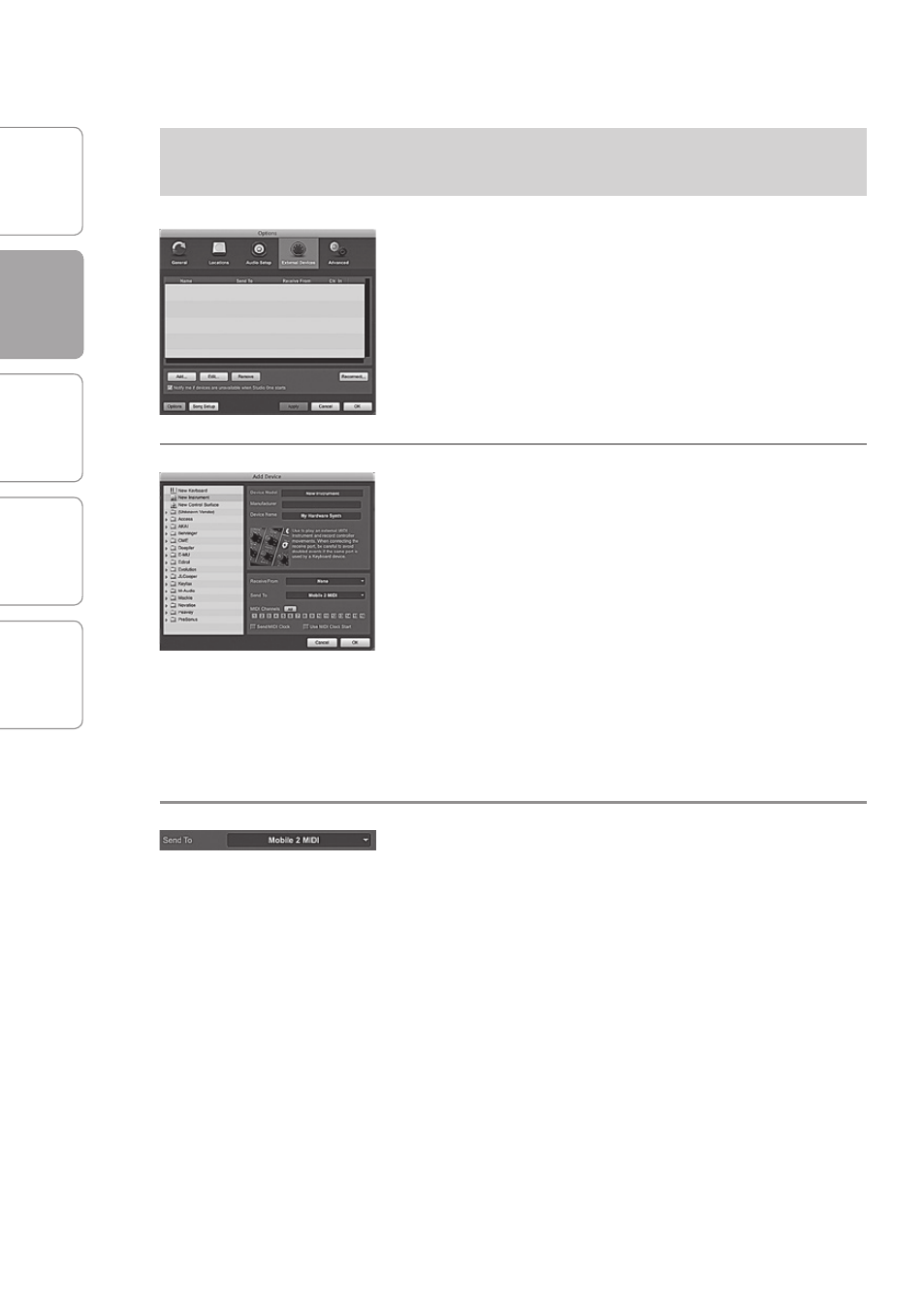
O
ver
view
G
etting
Star
ted
C
on
tr
ols and
C
onnec
tions
C
ascading
Units
Technical
Inf
or
ma
tion
2
GETTING STARTED
PreSonus
™
FireStudio
™
Mobile
20
G
etting
Star
ted
2.2
Studio One Artist
Setting Up an External MIDI Sound Module
Controller From the Start Page: (continued):
2 In the External Devices window, click the Add
button.
3 The Add Device window will launch.
From the menu on the left, select “New Instrument.”
At this point, you can customize the name of your
sound module by entering the manufacturer and
device names.
Specify which MIDI channels will be used to
communicate with this keyboard. For most
purposes, you should select all MIDI channels. If
you are unsure of which MIDI channels to select,
we suggest you select all 16.
4 In the Send To drop-down menu, select the MIDI-
interface output from which Studio One Artist will
send MIDI data to your sound module, in this case,
choose “Mobile 2 MIDI.”
In the Receive From drop-down menu, select the
MIDI-interface output from which Studio One Artist
will receive MIDI data from your sound module
(also labeled “Mobile 2 MIDI”). In most cases, your
sound module will not need to send information to
Studio One, so you can leave this unspecified.
Click OK and close the External Devices window.
You are now ready to start recording in Studio
One Artist. Sections 2.2.5 through 2.26 will go over
