Presonus, Firestudio, Mobile – PreSonus FireStudio Mobile User Manual
Page 26
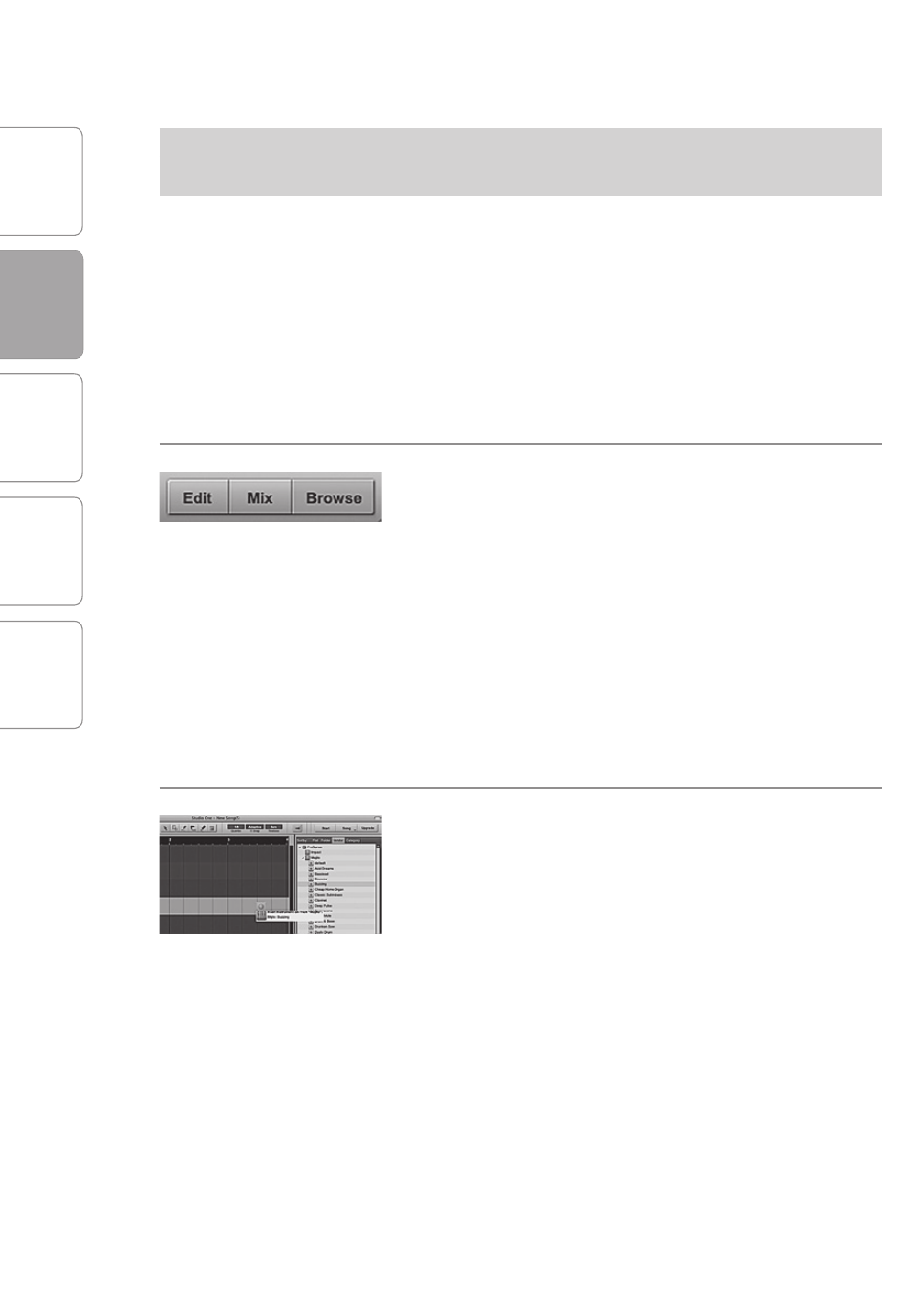
O
ver
view
G
etting
Star
ted
C
on
tr
ols and
C
onnec
tions
C
ascading
Units
Technical
Inf
or
ma
tion
2
GETTING STARTED
PreSonus
™
FireStudio
™
Mobile
26
G
etting
Star
ted
2.2
Studio One Artist
Adding Virtual Instruments and
Plug-in Effects to Your Song
You can add plug-ins and Instruments to your Song
by dragging-and-dropping from the browser. You
can also drag an effect or group of effects from
one channel to another, drag in customized effects
chains, and instantly load your favorite virtual-
instrument patch without ever scrolling through a
menu.
In the lower right corner of the Arrange window are
three buttons. The Edit button opens or closes the
Audio editor or the MIDI piano-roll editor, depending
on what type of track is selected. The Mix button
opens and closes the mixer window.
The Browse button opens the Browser window,
which displays all of the available virtual instruments,
plug-in effects, audio files, and MIDI files, as well
as the pool of audio files loaded into the current
session.
To add a virtual instrument to your session, click
the Browse and Instrument buttons to open the
Instrument Browser. Select the instrument or one
of its patches from the Instrument Browser and
drag it into the Arrange view. Studio One Artist
will automatically create a new track and load the
Instrument as the input.
