Create a user account, Activating studio one artist online, Activating studio one artist offline – PreSonus FireStudio Mobile User Manual
Page 13: Owner’s manual
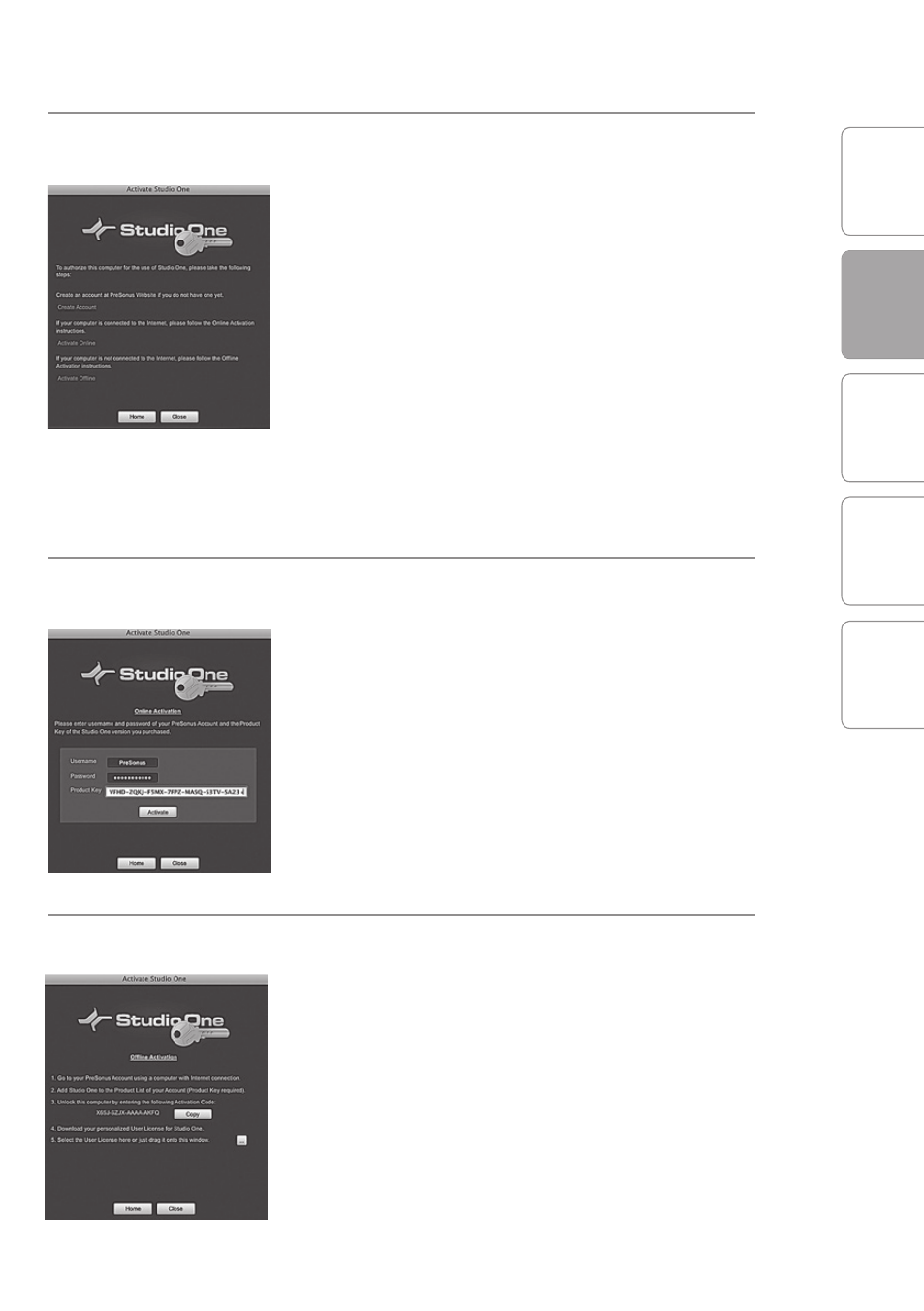
O
ver
view
G
etting
Star
ted
C
on
tr
ols and
C
onnec
tions
C
ascading Units
Technical Inf
or
ma
tion
GETTING STARTED
2
Owner’s Manual
13
G
etting
Star
ted
Studio One Artist 2.2
Create a User Account
After installing Studio One Artist, launch the
program, and the Activate Studio One menu will
appear. If you are a new Studio One user, you will
need to create a user account. Follow the Create
Account link if your computer is connected to the
Internet. Once you have created your account,
continue to Activating Studio One Artist Online.
If your computer is not connected to the Internet,
visit the Studio One product page at www.presonus.
com on an Internet-connected computer to create
your account. After you have created your account,
skip to Activating Studio One Artist Offline.
Activating Studio One Artist Online
Now that you have created a user account, you can
activate your copy of Studio One Artist. Launch
Studio One Artist, and the Activate Studio One
menu will appear.
Click on the Activate Online link and enter your
previously created account Username, Password,
and the Product Key you received with the Studio
One Artist installation disc. Click on the Activate
button to finish the activation process.
Activating Studio One Artist Offline
Once you have created a user account, launch
Studio One Artist. From the Activate Studio One
Menu, click on the Activate Offline link. Follow the
instructions to log in to your previously created
user account, register the product, and obtain a
license file.
Next, copy the license file to the computer on
which Studio One has been installed, and locate
