Getting started, 1 hardware installation, 1 installation in microsoft windows – PreSonus FireStudio Mobile User Manual
Page 10: Getting started 10, 1 hardware installation 10, 1 installation in microsoft, Windows 10, Getting started 2.1 hardware installation
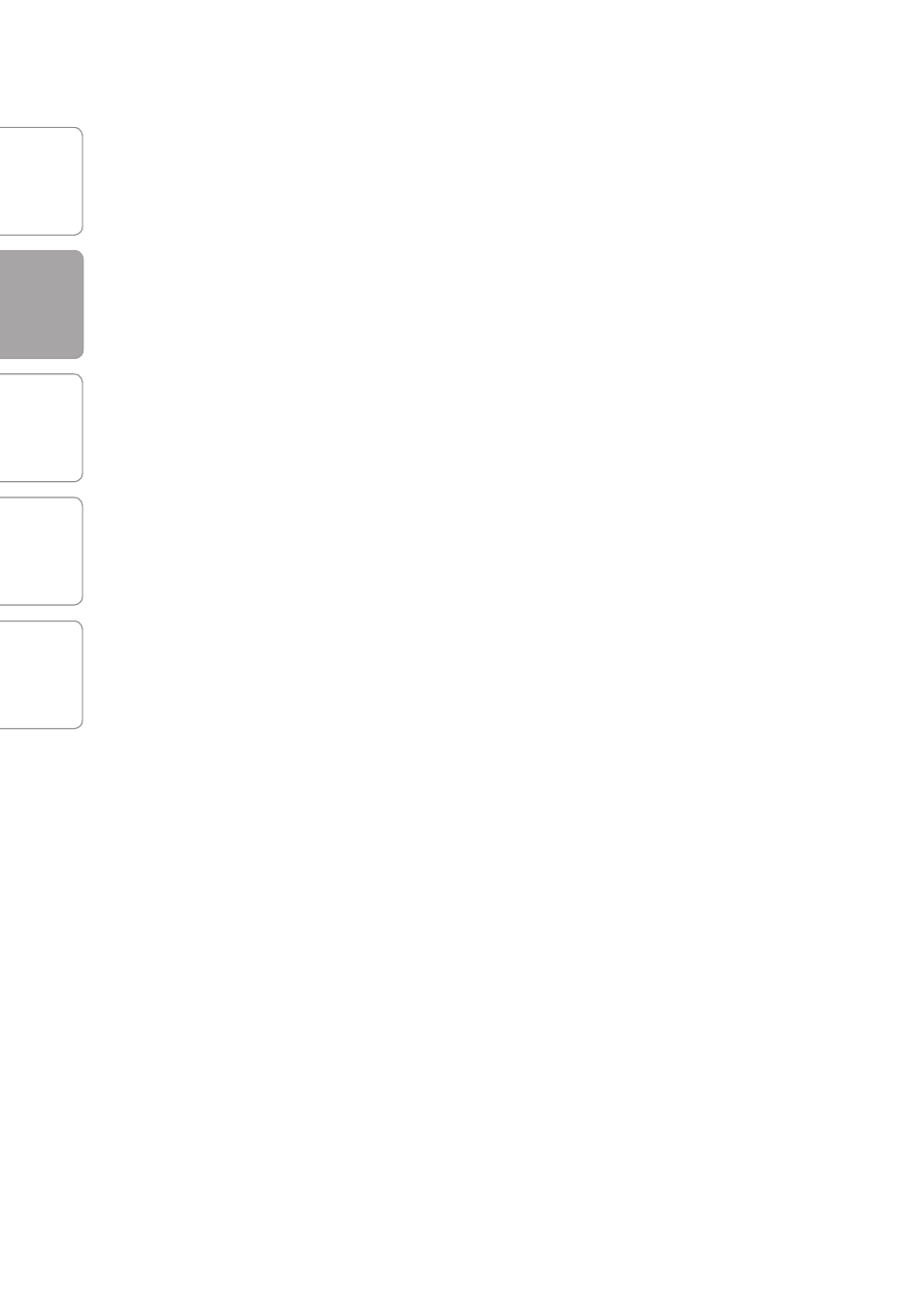
O
ver
view
G
etting
Star
ted
C
on
tr
ols and
C
onnec
tions
C
ascading
Units
Technical
Inf
or
ma
tion
2
GETTING STARTED
PreSonus
™
FireStudio
™
Mobile
10
G
etting
Star
ted
2.1
Hardware Installation
GETTING STARTED
2.1
Hardware Installation
The Universal Control and included driver can
be used for any interface in the FireStudio family
(FireStudio [26x26], FireStudio Lightpipe, FireStudio
Tube, FireStudio Project, FireStudio Mobile, and
StudioLive 16.4.2). For more information on the
Universal Control application and multiple interface
integration, please review Sections 3.1 and 4.1.
2.1.1 Installation in Microsoft Windows
After you install the Universal Control CD in your CD
or DVD drive, the Universal Control installer will take
you through each step of the installation process.
Please read each message carefully, ensuring
especially that you do not connect your FireStudio
Mobile until the installer has finished and you have
rebooted your computer.
The FireStudio Mobile Installer was designed to be
as simple and easy-to-follow as possible. Please read
each message carefully to ensure that the FireStudio
Mobile driver is properly installed.
Before continuing the FireStudio Mobile Installation
Setup, please close all applications and disconnect
your FireStudio Mobile from your computer. If you
see any Windows Security alerts, click “Install this
driver software anyway” (Vista) or “Continue anyway”
(XP).
At the end of the installation, you will be prompted
to reboot your computer to complete the
installation. Click “Finish” to automatically restart your
PC. Once your computer has rebooted, connect the
FireStudio Mobile. When the Found New Hardware
