Presonus, Firestudio, Mobile – PreSonus FireStudio Mobile User Manual
Page 22
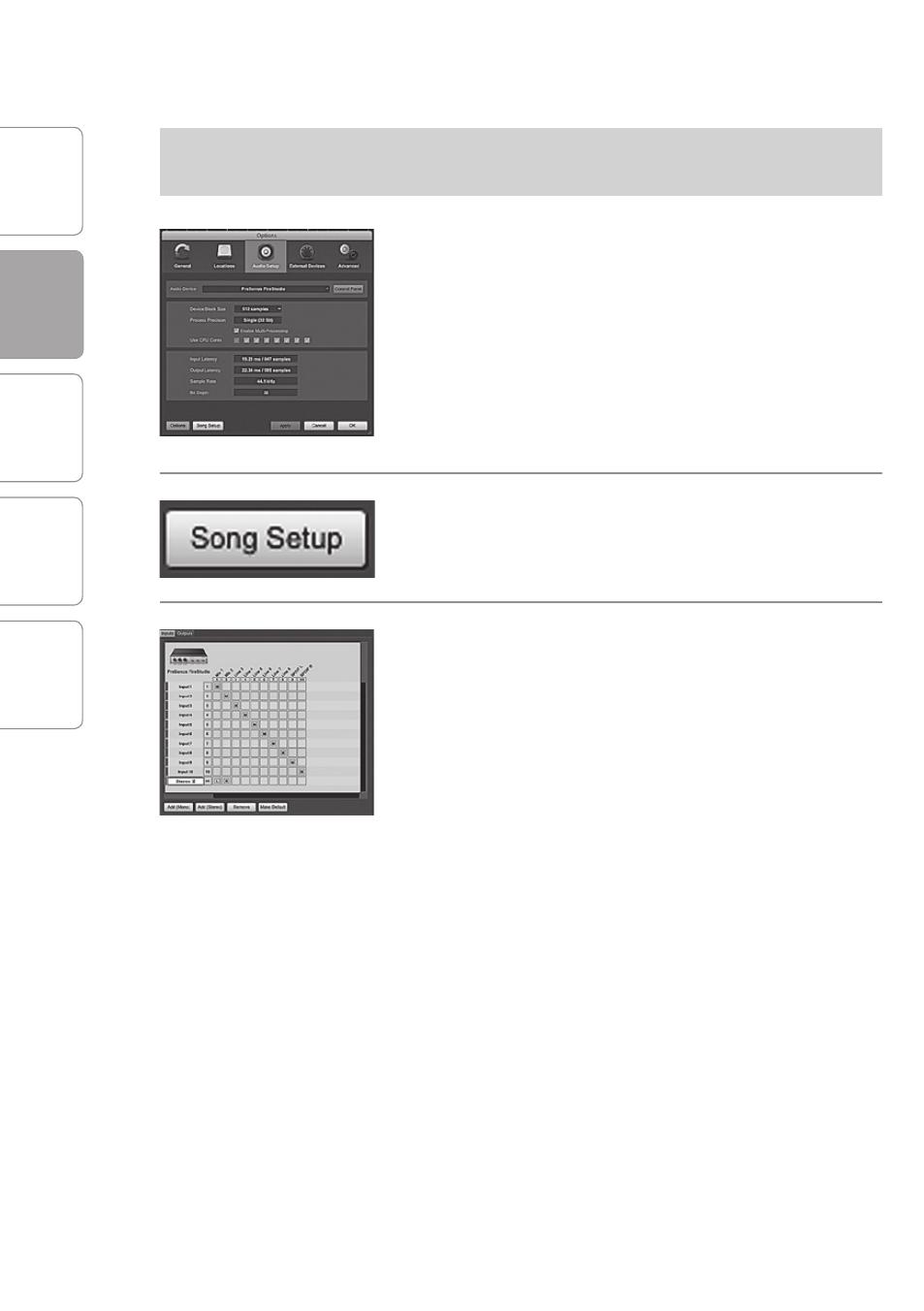
O
ver
view
G
etting
Star
ted
C
on
tr
ols and
C
onnec
tions
C
ascading
Units
Technical
Inf
or
ma
tion
2
GETTING STARTED
PreSonus
™
FireStudio
™
Mobile
22
G
etting
Star
ted
2.2
Studio One Artist
Creating a New Song:
Setting Up Default Audio I/O (continued)
4 When the Song window launches, launch the Audio
Setup window by going to File|Options… (PC) or
Studio One|Preferences (Mac), and click on the
Audio Setup button.
5 Click on the Song Setup button to open the Song
Setup window, then click on the on the Audio I/O
Setup icon.
6 Click on the Inputs tab in the Audio I/O Setup
window, and you will see all of the available inputs
on your FireStudio Mobile. At this time, you can add
the number and type of inputs you plan to use. We
recommend that you create a mono input for each
of the ten inputs on your FireStudio Mobile. If you
plan on recording in stereo, you should also create
a stereo bus and assign it to the appropriate set of
inputs. You can remove any bus by simply selecting
it and clicking the Remove button. To customize the
names of your buses, double-click on the default
name to open a text box. When you have finished
typing, hit Enter.
If you would like the same inputs to be available
every time you launch Studio One Artist, click the
Make Default button.
