Owner’s manual – PreSonus FireStudio Mobile User Manual
Page 25
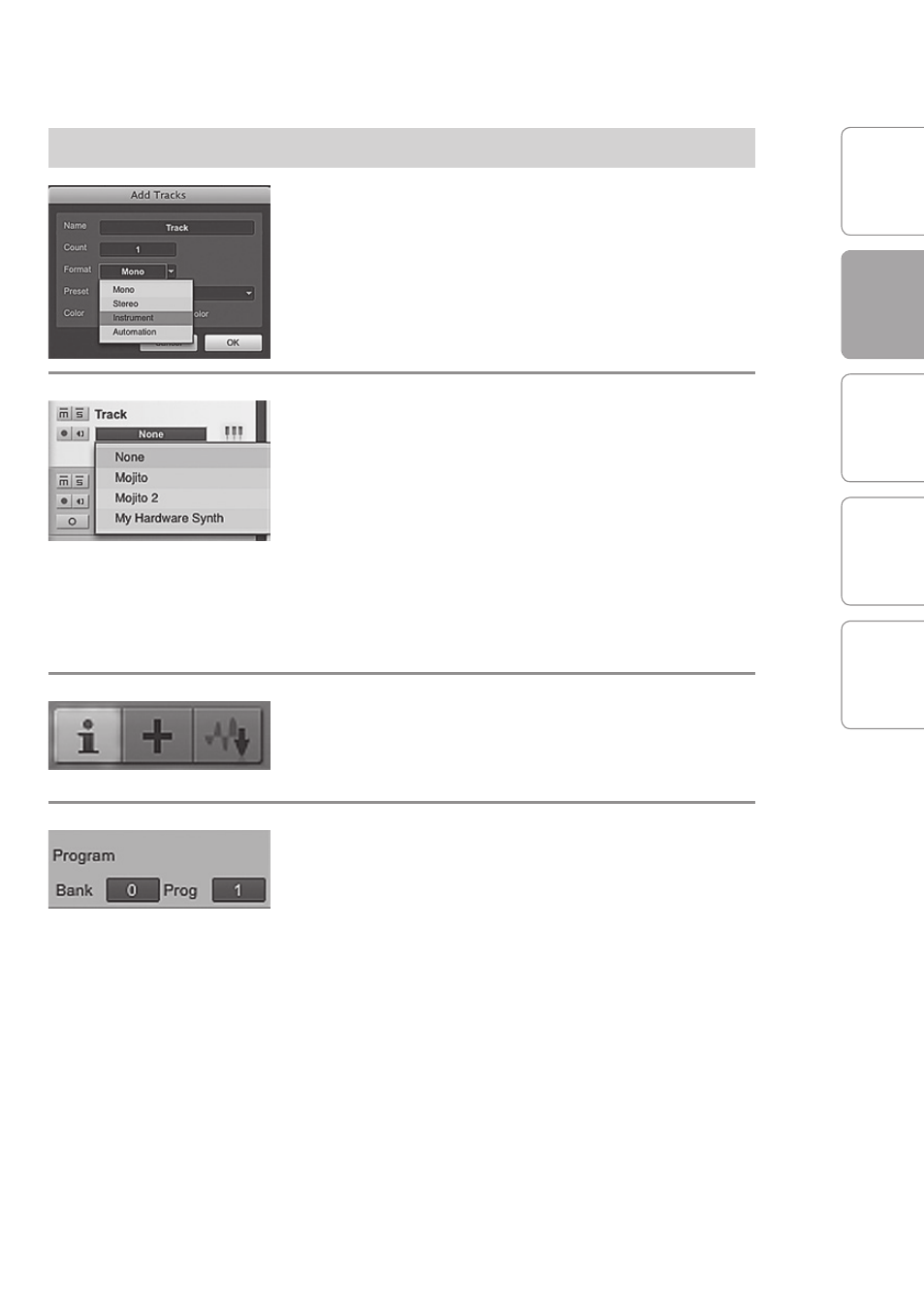
O
ver
view
G
etting
Star
ted
C
on
tr
ols and
C
onnec
tions
C
ascading Units
Technical Inf
or
ma
tion
GETTING STARTED
2
Owner’s Manual
25
G
etting
Star
ted
Studio One Artist 2.2
Creating MIDI Tracks
Click on the Add Tracks button. When the Add
Tracks window launches, select Instrument as the
Track Format and click the OK button.
To assign your MIDI input, click on the MIDI Inputs
list and select your external sound module.
If you have added Virtual Inputs to your session,
you will also see them as available inputs.
If you selected your MIDI keyboard controller as
the default keyboard, it will already be selected.
If not, choose your MIDI controller from Output
menu directly below.
To the left of the Add Track button, you will find
the Inspector button. Click it to display more
parameters for the selected track.
At the bottom of the Inspector menu, you will see
your Bank and Program selections. From here, you
can remotely change the patch on your sound
module.
Please Note: MIDI data does not contain audio
signals. To hear your sound module, you must
connect the audio output of the sound module
to a FireStudio Mobile audio input, then connect
the FireStudio Mobile’s audio outputs to a sound
system. (You also can listen on headphones, using
the FireStudio Mobile’s headphone output.) When
you are ready to mix your Song, you must convert
the recorded MIDI data to an audio waveform by
recording a new audio track.
