App index remote control functon (/r1 opton), Calbraton correcton (/cc1 opton), Header prntout (/bt1 opton) – Yokogawa µR10000 User Manual
Page 55
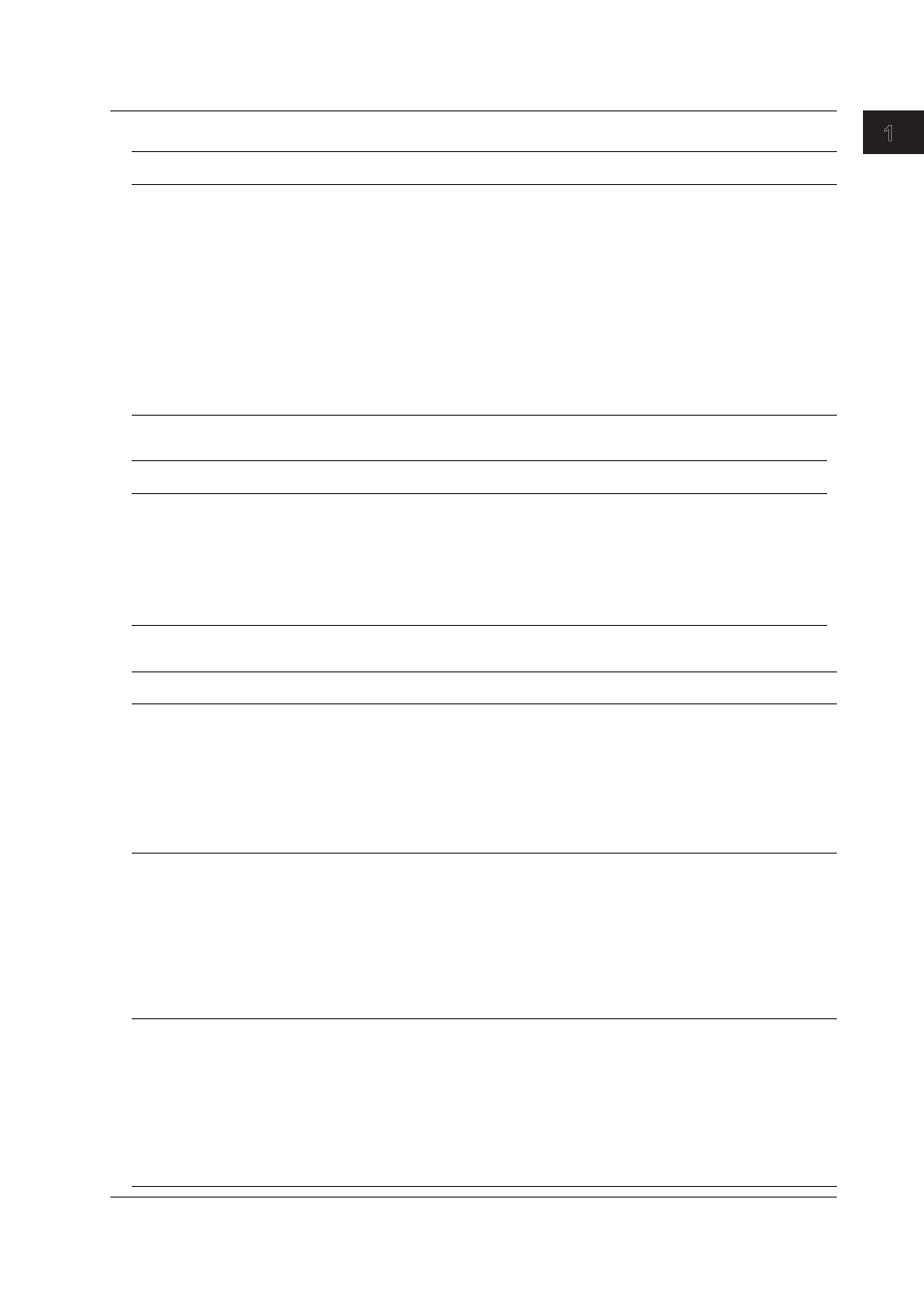
1-39
IM 04P01B01-01E
Funct
onal
Explanat
on
and
Setup
Gu
de
1
2
3
4
5
6
7
8
9
10
11
12
App
Index
Remote control functon (/R1 opton)
Item
Descrpton
Reference
Secton
Remote control function (/R1 option)
• Assign functions to the remote control input terminals
7.18
Use
Remote in Basic Setting mode to set the function to be assigned to the remote control input
terminal.
• Secondary chart speed
6.9
If “chart speed switching” is assigned, use
Aux > Chart 2 in Setting mode to set the secondary
chart speed.
• Switching between start printout and start printout 2 and between end printout and end printout
2 (/BT1 option)
If BatchCMT switch is assigned
Use
Batch > Dual comment in Basic Setting mode to enable or disable start printout 2 and end
printout 2.
7.24
If Use is selected, set
Batch > Detal > Start2 and End2 in Setting mode.
6.14
If Not is selected, the
Batch > Detal > Start2 and End2 items in Setting mode do not appear.
Calbraton Correcton (/CC1 Opton)
Item
Descrpton
Reference
Secton
Calibration correction function
Use
Personalze > Add functon > Calbraton in Basic Setting mode and select Use or Not.
7.15
If Use is selected,
• Use
Calbraton in Basic Setting mode to set the correction mode and the number of calibration
points.
7.23
• Use
Calbraton in Setting mode to set the measured value and correction value for each
channel.
6.13
If Not is selected, the
Calbraton item does not appear.
Header Prntout (/BT1 Opton)
Item
Descrpton
Reference
Secton
Setting start printout and end printout
Use
Batch in Basic Setting mode to set whether to use the start printout and end printout. If Use is
selected, select a Lot No. from 4 digits, 6 digits, or OFF.
7.24
If Use is selected,
Use
Batch > Batch No. in Setting mode to set the batch number.
6.14
Use
Batch > Lot No. in Setting mode to set the lot number.
Use
Batch > Detal > Start, End in Setting mode.
If Not is selected, the
Batch > Lot No. item in Basic Setting mode and the Batch item in Setting
mode do not appear.
Switch between start printout and start printout 2 and between end printout and end printout 2 (/R1 option)
• Switch settings
Assign “BatchCMT switch” to the remote control input terminal.
7.18
Use
Batch > Dual comment in Basic Setting mode to set whether to use start printout 2 and end
printout 2.
7.24
If Use is selected, set
Batch > Detal > Start2 and End2 in Setting mode.
6.14
If Not is selected, the
Batch > Detal > Start2 and End2 items in Setting mode do not appear.
• Executing the switch
1.4
The switch occurs according to the status of the “BatchCMT switch” signal when “Record On/Off”
or “Priority R_RCD” signal assigned to the remote control input terminal rises or falls.
Printout of messages including measured/computed values
• Setting message strings
6.8
Use
Aux > Message in Setting mode to enter the message to print out.
• Setting the message format
Use
Batch > MSG format in Basic Setting mode and select whether to use the message format. 7.24
If Use is selected, use
Batch > MSG format > Message No. in Setting mode to set the message
format.
6.15
If Not is selected, the
Batch > MSG format item does not appear.
• Executing message printout
3.10
Use
Func > Message in Operation mode to execute the message printout.
1.10 Functon Setup Gude
