Audio performance settings, Figure 3.14: session retry menu – Avocent LongView IP User Manual
Page 36
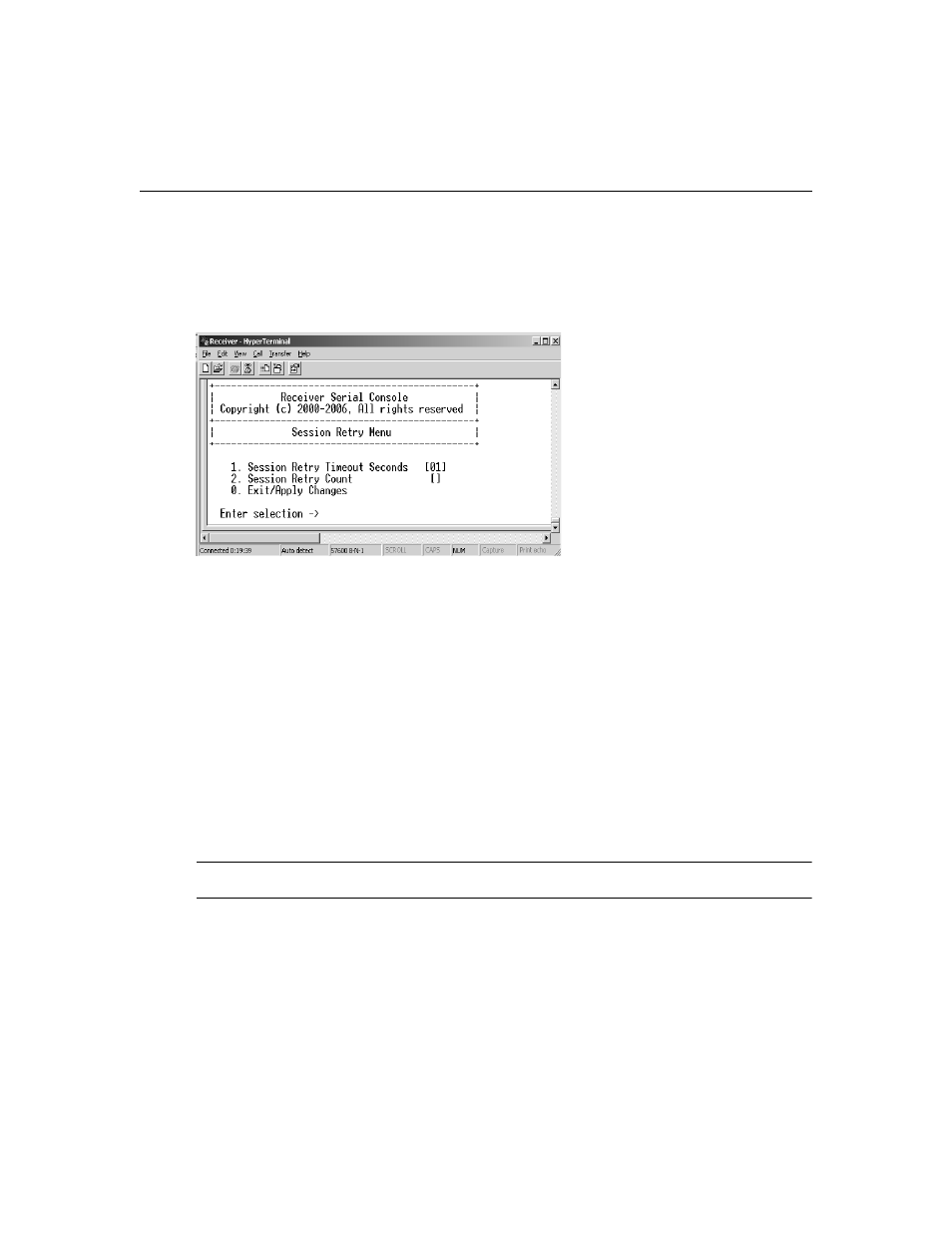
26
LongView IP KVM Extender Installer/User Guide
2.
Choose option 1 to access the Receiver Menu and enter the password if necessary. The
Receiver Main Menu will appear.
3.
Press
8
to select Console Settings and press
Enter
. The Console Settings Menu will appear.
4.
Enter the number corresponding with Session Retry and press
Enter
. The Session Retry Menu
will appear.
Figure 3.14: Session Retry Menu
To change the retry settings:
1.
Access the Session Retry Menu via the serial menu as described in the previous procedure.
2.
To change the time interval between retry attempts, press
1
to select the Session Retry Timeout
Seconds otpion and press
Enter
. You will be prompted to enter a new timeout value in SS
(seconds) format.
3.
Type a value between 1 and 60 (inclusive) and press
Enter
.
4.
To confirm your selection and exit the screen, type
0
(zero) and press
Enter
.
Audio Performance Settings
You can use this option to modify the audio performance settings or to disable audio support. There
are three settings available: high, medium and off. The high setting provides the best audio
performance and should be used when high network bandwidth is available.
NOTE: To ensure that audio operates correctly, configure the receiver and the transmitter with identical audio
performance settings.
To change the audio performance setting for the receiver and transmitter:
1.
Activate the serial menu as described in Accessing the serial menu on page 12.
2.
Choose option 1 to access the Receiver Menu or option 2 to access the Transmitter Menu. If
the password option is enabled, you will be prompted for a password.
3.
Type the password and press
Enter
. The Transmitter Main Menu will appear.
