Accessing the system, The serial menu, Accessing the serial menu – Avocent LongView IP User Manual
Page 22
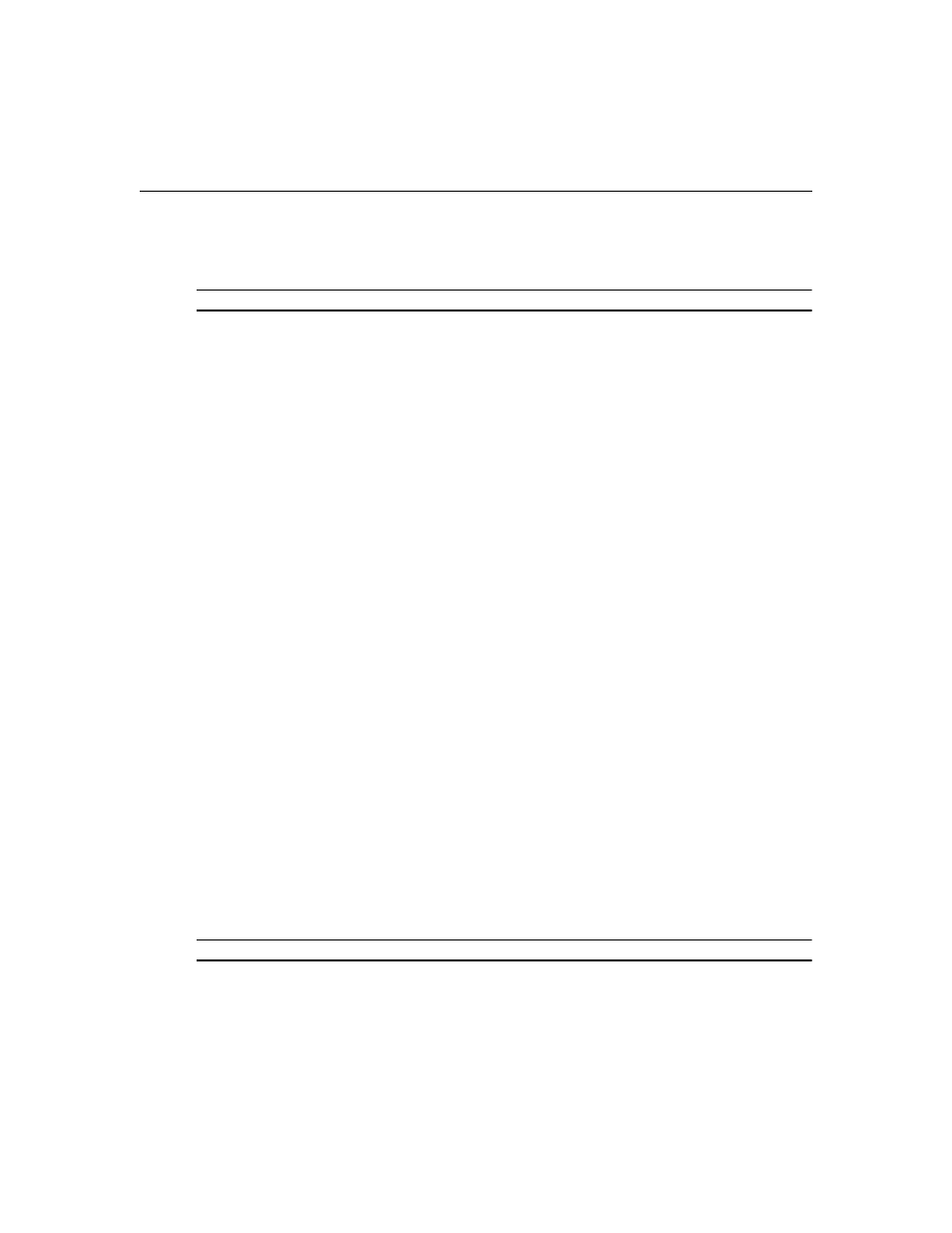
12
LongView IP KVM Extender Installer/User Guide
Accessing the System
When the receiver is turned on, it will initiate a connection with the remote workstation.
NOTE: If the remote workstation has been turned off, the receiver cannot establish a connection.
The Serial Menu
The receiver incorporates a serial menu that allows you to:
•
Configure network settings for the receiver and transmitter
•
Set or change passwords
•
Upgrade your firmware for the receiver and transmitter
•
Reset to factory defaults
•
Set a session time-out value
•
Change the audio performance settings
Accessing the serial menu
You can access the serial menu via the serial port on the back of the receiver. All terminal
commands are executed through a terminal or PC running terminal emulation software. By default,
two passwords are required to access the LongView IP KVM extender via the receiver. One
password is for the receiver; the other password is for the transmitter. In both cases, the default
password is
password
. For information on how to change the default password, see
Items needed to access the serial menu
•
Networked workstation with a serial port
•
Null modem serial cable (male DB-9) or three-wire serial cable
•
Terminal emulation software
To access the serial menu:
1.
Connect one end of the serial cable to the serial port on the back of the receiver.
2.
Connect the other end of the serial cable to the serial port of your PC.
3.
Launch your terminal emulation software. The Com1 Properties menu will appear.
4.
Configure the terminal session for 57600 bits per second, 8 data bits, no parity, 1 stop bit and
no flow control. Click OK.
NOTE: Software (XON/XOFF) flow control is supported. However, it should not be used when using XMODEM.
