Table 2.1: default network settings – Avocent LongView IP User Manual
Page 19
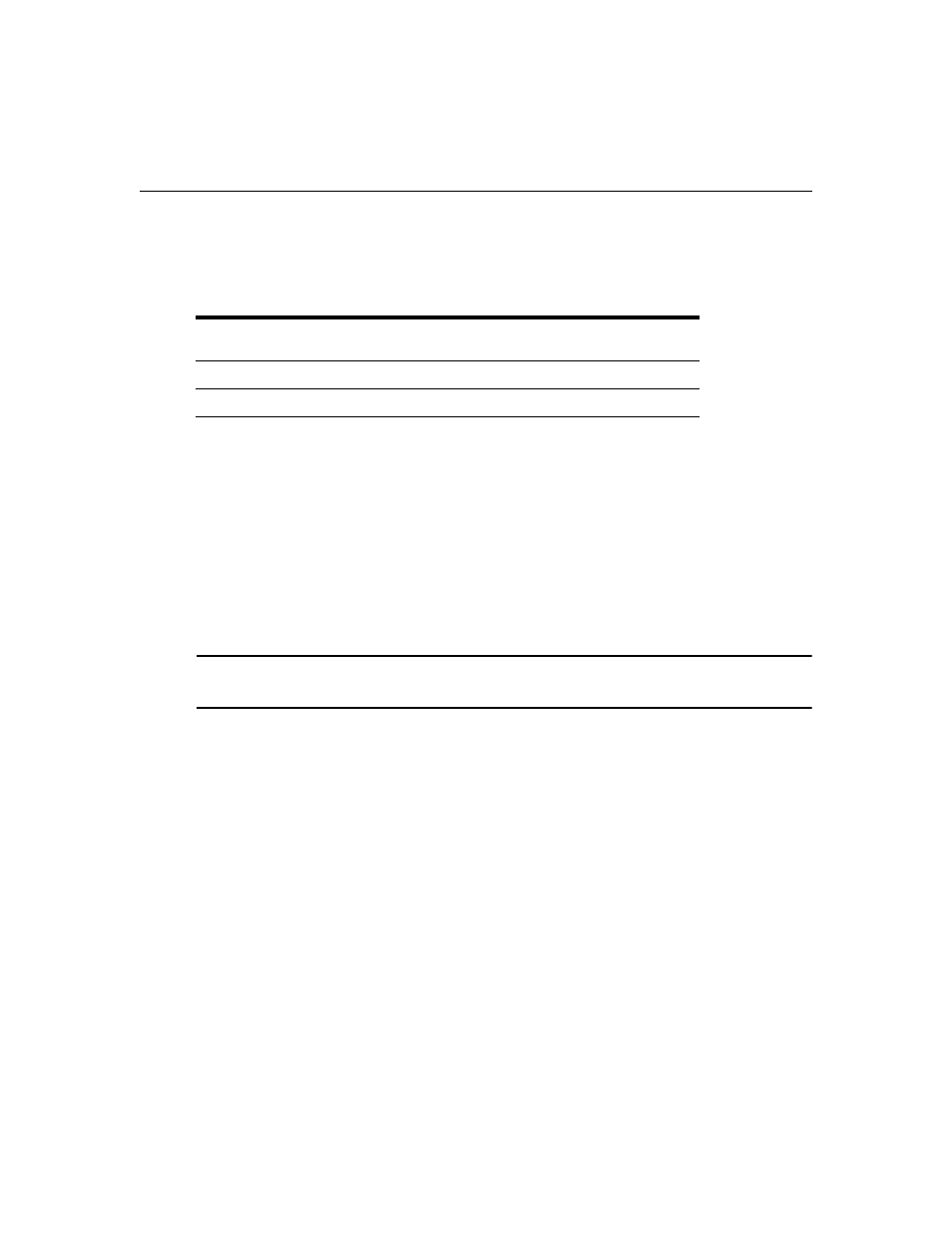
Chapter 2: Installation
9
The LongView IP KVM extender has been pre-configured with factory-default network settings. If
you install multiple extenders on the same subnet, you will need to assign a unique IP address to
each extender via the serial port.
To install the LongView IP KVM extender on a network:
1.
Connect the transmitter to the remote workstation as described previously in Point-to-point
installation on page 6. Connect one end of the UTP cable to the transmitter’s RJ-45 connector
and the other end to the Ethernet network.
2.
Connect the receiver to the peripherals as described above in Point-to-point installation on
page 6. Use a length of UTP cable to connect the receiver to the Ethernet network via the RJ-
45 connector on the rear of the receiver.
3.
Turn on the receiver.
4.
Use the serial menu to re-configure the network settings for the transmitter and then the
receiver. See Configuring Network Settings on page 13 for more information.
NOTE: If the receiver and transmitter are to be located on different subnets, configure their network settings
before you connect to the network. If there are already transmitter/receiver pairs operating on the subnet,
configure network settings of new transmitter/receiver pairs before connecting them to the network.
5.
Repeat this procedure for each transmitter and receiver pair you wish to install on the network.
Table 2.1: Default Network Settings
Component
IP Address
Type
Default
Gateway
Subnet Mask
Receiver
192.168.13.1
static
0.0.0.0
255.255.255.0
Transmitter
192.168.13.2
static
0.0.0.0
255.255.255.0
