Detecting a transmitter ip address, Figure 3.10: transmitter target video menu – Avocent LongView IP User Manual
Page 29
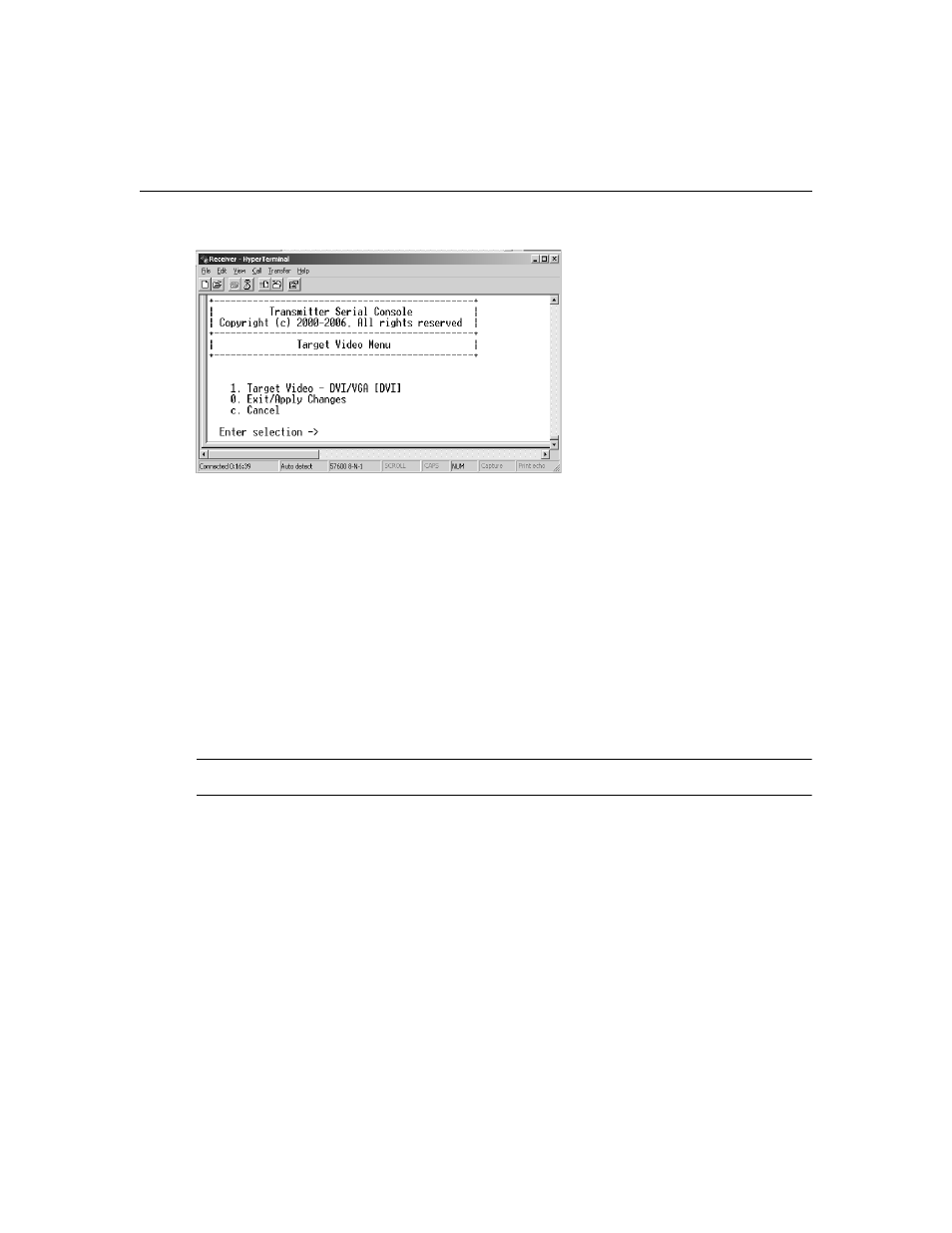
Chapter 3: Operations
19
5.
Press
1
to select Target Video and press
Enter
. The Target Video Menu will display.
Figure 3.10: Transmitter Target Video Menu
6.
To toggle between DVI or VGA, press
1
to select the Target Video - DVI/VGA option and
press
Enter
.
7.
The updated setting will then be displayed beside menu option 1.
8.
To save your changes and exit the menu, type
0
(zero) and press
Enter
. The unit resets after
you press
Enter
.
Detecting a Transmitter IP Address
In the event that you forget the IP address of a transmitter, you can use the serial menu to detect the
IP address of a transmitter that is connected to the receiver.
To detect the IP address of a connected transmitter:
1.
Turn off the remote workstation to which the transmitter is attached.
NOTE: If the transmitter receives its power from an external power supply, disconnect the transmitter from that
external power supply.
2.
Press
1
to select the Receiver Menu and press
Enter
. If the password option is enabled, you
will be prompted for a password. See Authentication on page 20.
3.
Type the password and press
Enter
. The Receiver Main Menu will appear.
4.
Press
1
to select Network Configuration and press
Enter
. The Network Configuration Menu
will appear.
5.
Press
2
to select Transmitter IP Config and press
Enter
. The Transmitter IP Config Menu will
appear. The old transmitter IP address is displayed beside menu option 1.
6.
Press
3
to select Detect Transmitter Address and press
Enter
. The following message will be
displayed: Connect the transmitter and the receiver, then power up the transmitter.
7.
Turn on the transmitter.
