Step 1: before you install the 82357a, Check your shipment – Agilent Technologies USB/GPIB Interface Converter 82357A User Manual
Page 8
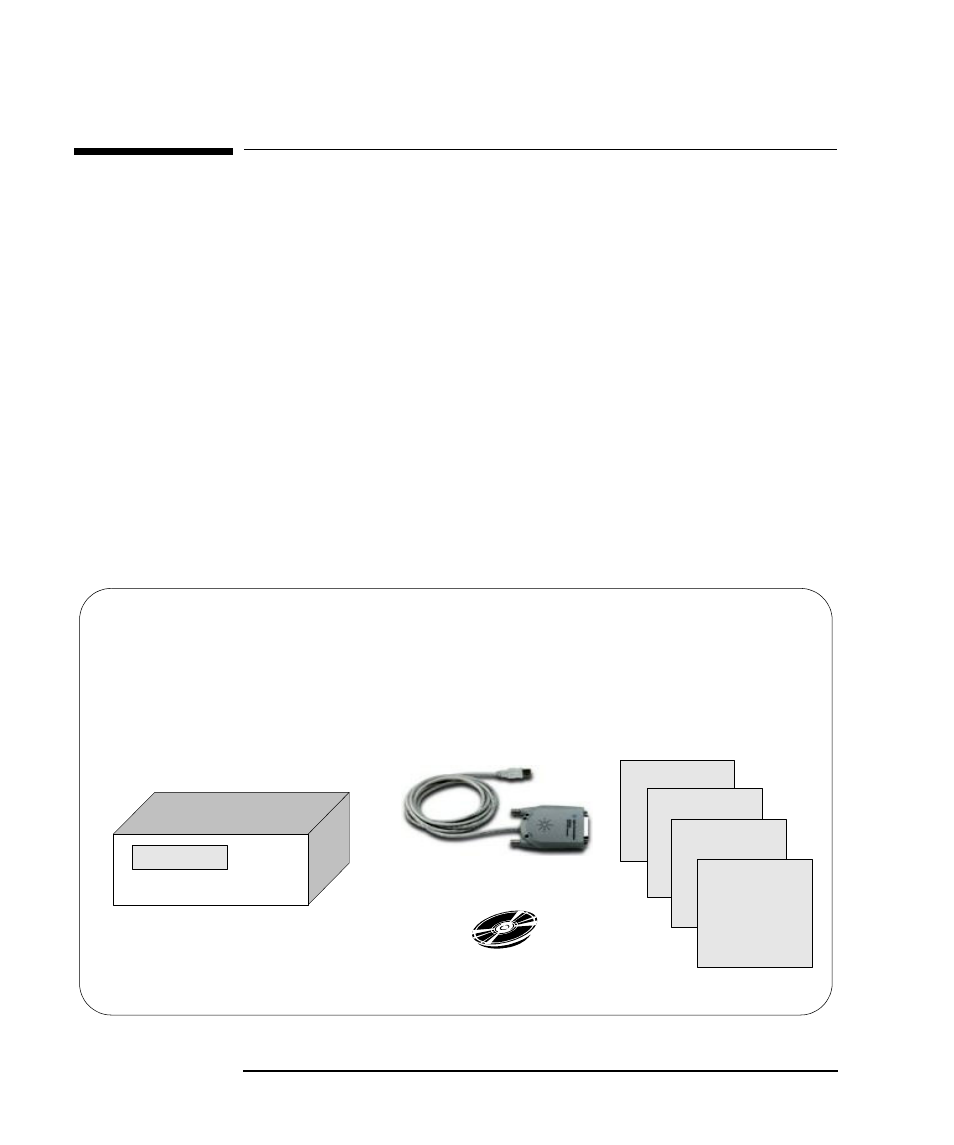
8
Chapter 1
Installing the 82357A
Step 1: Before You Install the 82357A
Step 1: Before You Install the 82357A
Before you install the 82357A, you should:
Check Your Shipment
Check System Requirements
Check Your Shipment
Your 82357A USB/GPIB Interface Converter shipment should include the
items in the following figure. If any items are missing or damaged, keep the
shipping materials and contact Agilent Technologies. See “Contacting
Agilent” on page 56 for addresses and telephone numbers.
As you check the shipment items, verify that the 82357A Serial Number
on the bottom of the 82357A matches the Serial Number shown on the
Serial Number Label on the 82357A Kit Box and on the 82357A Certificate
of Calibration. If the Serial Numbers do not match, contact Agilent. If all
Serial Numbers match, you may want to record the Serial Number for future
reference.
Agilent Technologies 82357A USB/GPIB Interface Converter
Agilent Automation-Ready CD with Agilent IO Libraries Suite
82357A USB/GPIB Interface Converter Getting Started Poster
82357A USB/GPIB Interface Converter User's Guide
82357A Registration Card
Software License Agreement
Software License
Registration Card
82357A Getting
Started Poster
82357A User's
Guide
US12345678
Serial Number Label
82357A KIt Box
82357A USB/GPIB Interface
Converter
Agilent Automation-
Ready CD
