Installing agilent io libraries suite – Agilent Technologies USB/GPIB Interface Converter 82357A User Manual
Page 11
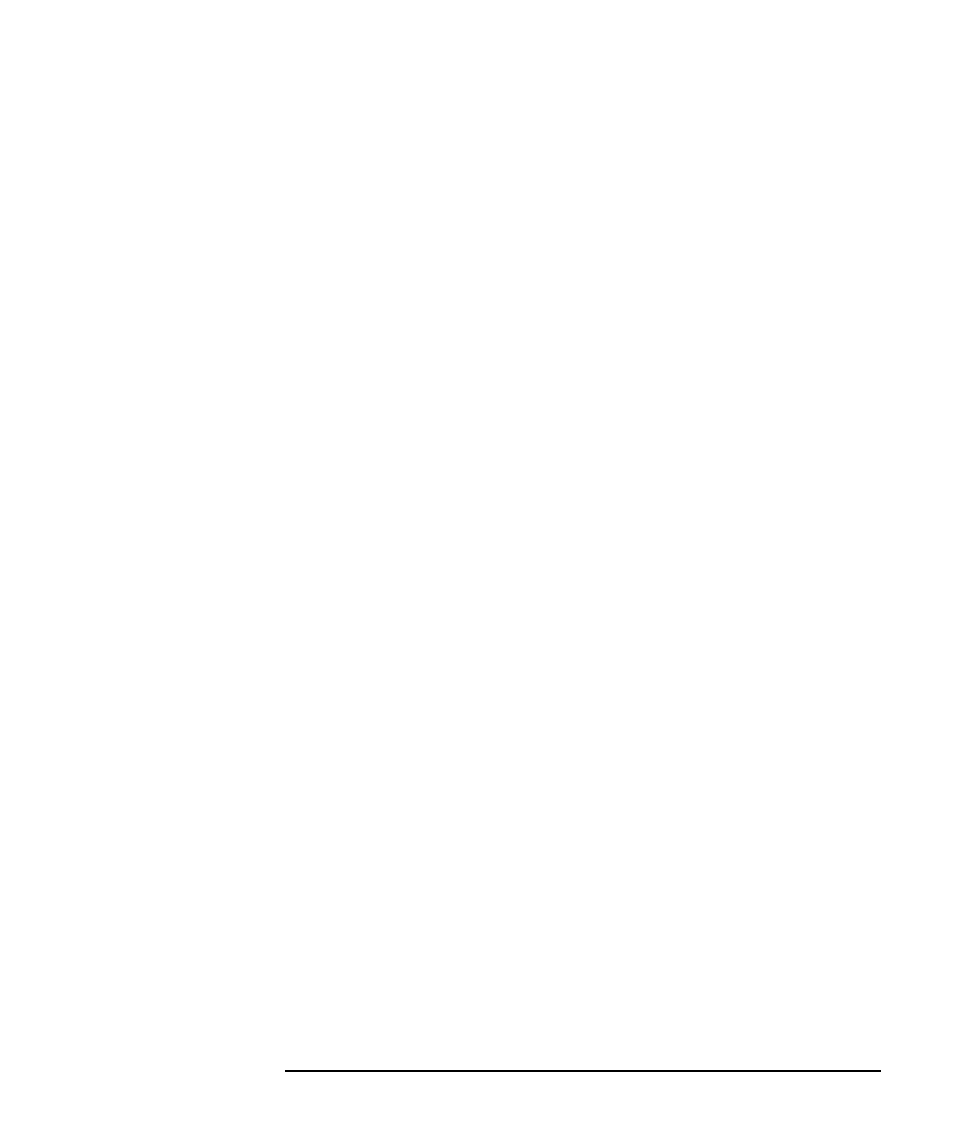
Chapter 1
11
Installing the 82357A
Step 2: Installing Agilent IO Libraries Suite
immediately following Agilent IO Libraries M.01.01, so you should
consider revision “14.0” to be a greater version number than ”L” or
“M”.
If the IO icon is not displayed, a version may still be installed. To
check this, click
Start | Programs
and look for the
Agilent IO Libraries
or Agilent IO Libraries Suite program group.
If this group is displayed, click
Agilent IO Libraries | IO Control
to
display the IO icon. Then, click the icon and click
About Agilent IO
Libraries Control
to display the installed version (must be L.01.00 or
greater, inclusive of 14.0 or greater).
If neither the IO icon nor the Agilent IO Libraries program group is
displayed, no Agilent IO Libraries are installed and you can use
the steps in this chapter and in the Agilent IO Libraries Suite Getting
Started Guide to install the libraries.
If the version of the Agilent IO Libraries is less than L.01.00, you
must install the newer version included on your Automation-Ready
CD to support the 82357A.
If your version of the Agilent IO Libraries is at least L.01.00, but less
than the version on your Automation-Ready CD, you may want to
install the newer version to take advantage of new features and
greater ease of use of the more recent Agilent IO Libraries Suite.
Note that Agilent IO Libraries Suite 14.0 was the revision
immediately following Agilent IO Libraries M.01.01, so you should
consider revision “14.0” to be a greater version number than “L” or
“M”. Configuration instructions in this manual make use of Agilent IO
Libraries Suite 14.0.
Installing Agilent IO Libraries Suite
To install the Agilent IO Libraries Suite software,
1
First, disconnect any USB instruments, USB/GPIB converters, and
FireWire-VXI interfaces that are connected to your PC.
2
Insert the Automation-Ready CD in your CD-ROM drive. Wait a few
seconds for the auto-run window to appear.
