Typical windows plug and play manager sequence – Agilent Technologies USB/GPIB Interface Converter 82357A User Manual
Page 18
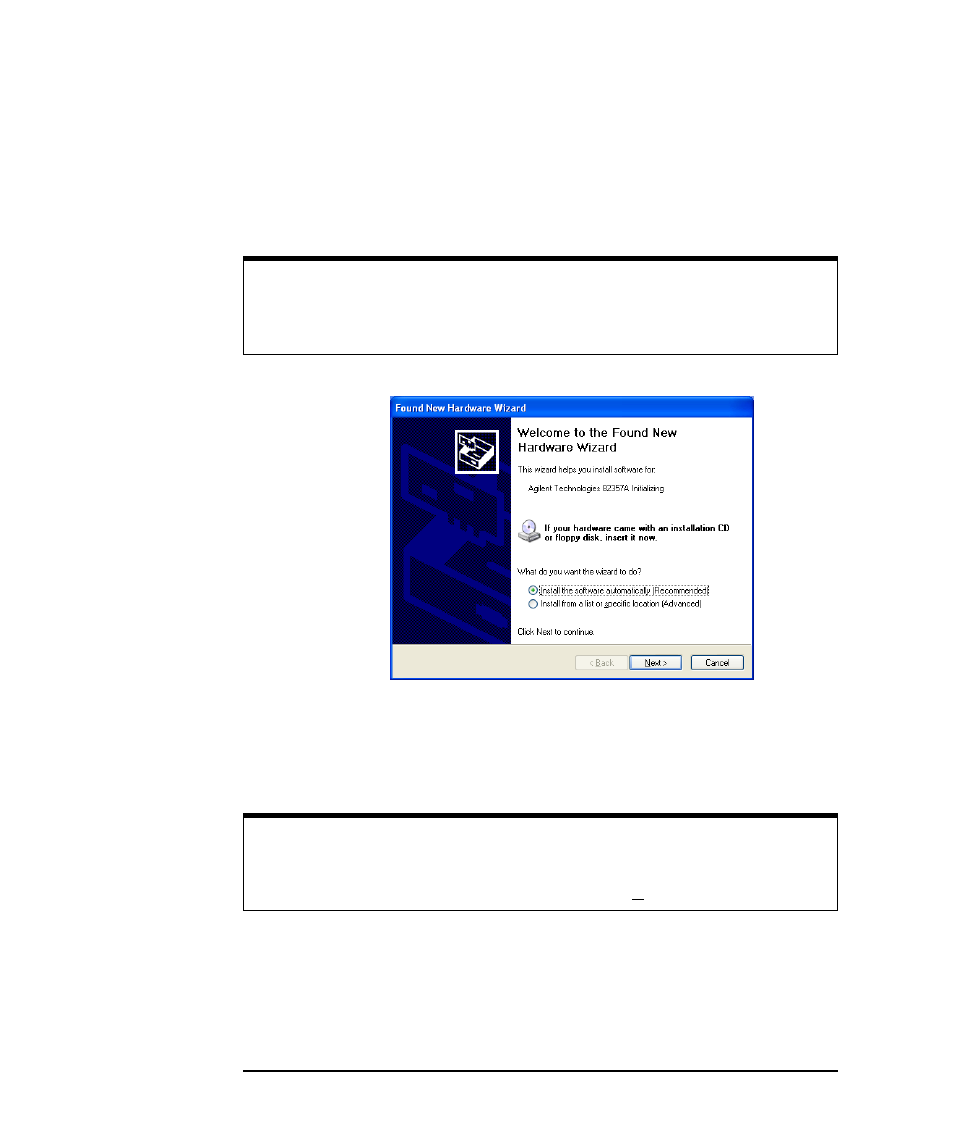
18
Chapter 1
Installing the 82357A
Step 3: Connecting the 82357A
Typical Windows
Plug and Play
Manager Sequence
When an 82357A is initially plugged into a USB port, a
Welcome to the
Found New Hardware Wizard
dialog box may appear, as shown in the
following figure. If this dialog box appears, select
Install the software
automatically (Recommended)
and click
Next>
.
5
The
Please wait while the wizard searches...
dialog box appears.
Wait until the initializing process completes and then click
Next>
.
6
The
Hardware Installation
dialog box appears.
NOTE
Ignore the statement “If your hardware came with an installation CD or
floppy disk, insert it now”, as the software has already been installed.
NOTE
Although the statement “
Continuing your installation ... passed Windows
Logo testing.
” appears, you can safely click the
Continue Anyway
button.
