6 boot, Bios menu 21: boot, 6 bo o t – IEI Integration AFL2-W19A-H61 v1.11 User Manual
Page 175
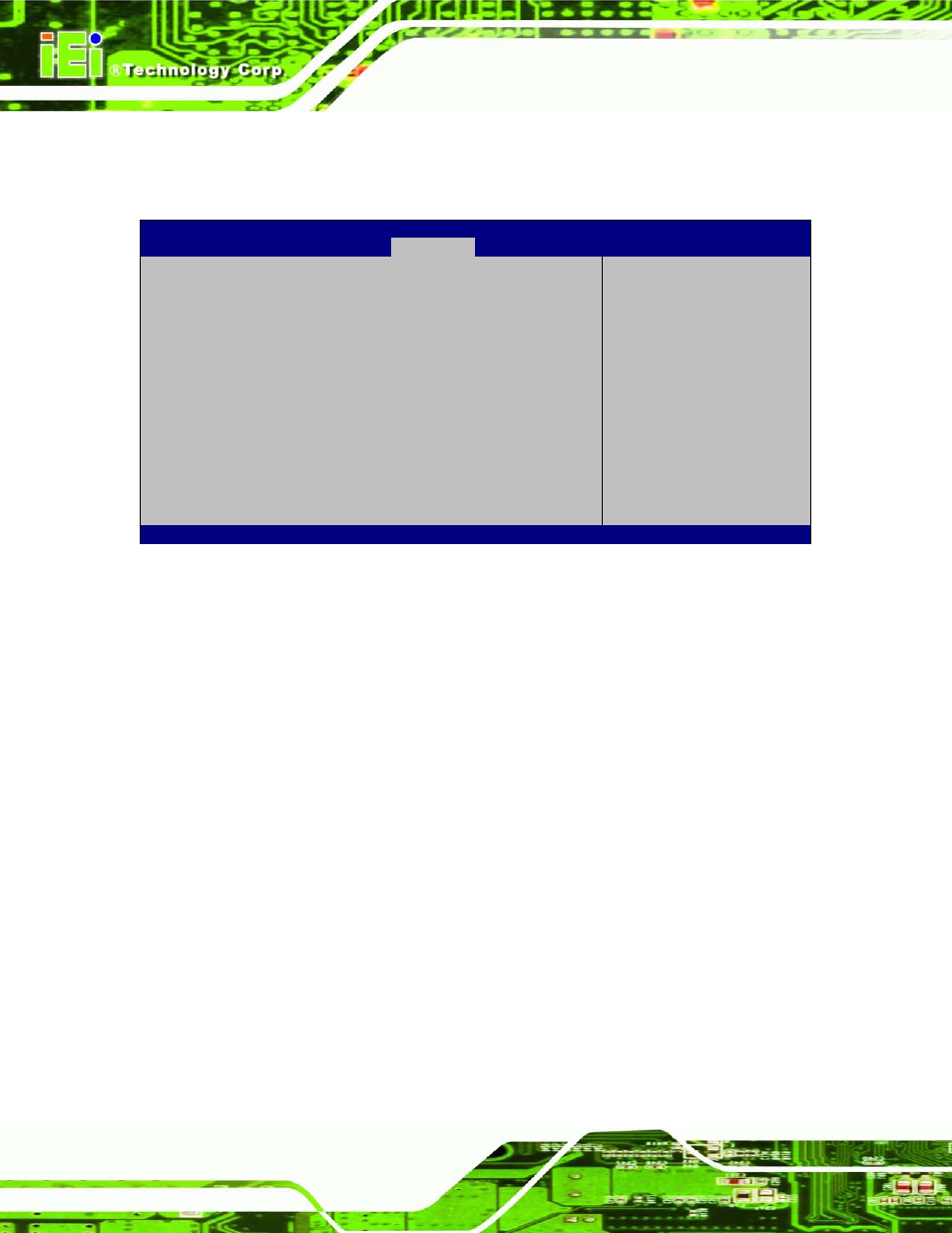
AFL2-W19A/AB-H61
P a g e 156
8.6 Bo o t
Use the Boot menu (BIOS Menu 21) to configure system boot options.
Aptio Setup Utility – Copyright (C) 2011 American Megatrends, Inc.
Main
Advanced
Chipset
Boot
Security Save & Exit
Boot Configuration
Bootup NumLock State
[On]
Quiet Boot
[Enabled]
Option ROM Messages
[Keep Current]
UEFI Boot
[Disabled]
Boot Option Priorities
Boot Option #1
[SATA:Optiarc CDRW…]
Boot Option #2
[Generic STORAGE DE…]
Hard Drive BBS Priorities
Floppy Drive BBS Priorities
Select the keyboard
NumLock state
---------------------
: Select Screen
↑ ↓: Select Item
Enter
Select
+/-: Change Opt.
F1: General Help
F2: Previous Values
F3: Optimized Defaults
F4: Save & Exit
ESC: Exit
Version 2.11.1210. Copyright (C) 2011 American Megatrends, Inc.
BIOS Menu 21: Boot
Bo o tu p Nu m Lo ck State [On ]
Use the Bootup NumLock State BIOS option to specify if the number lock setting must
be modified during boot up.
On
D
EFAULT
Allows the Number Lock on the keyboard to be
enabled automatically when the computer system
boots up. This allows the immediate use of the
10-key numeric keypad located on the right side of
the keyboard. To confirm this, the Number Lock LED
light on the keyboard is lit.
Off
Does not enable the keyboard Number Lock
automatically. To use the 10-keys on the keyboard,
press the Number Lock key located on the upper
left-hand corner of the 10-key pad. The Number
Lock LED on the keyboard lights up when the
Number Lock is engaged.
