5 audio kit installation, Figure 5-12: keyboard/mouse y-cable connection – IEI Integration WAFER-945GSE2 v1.03 User Manual
Page 91
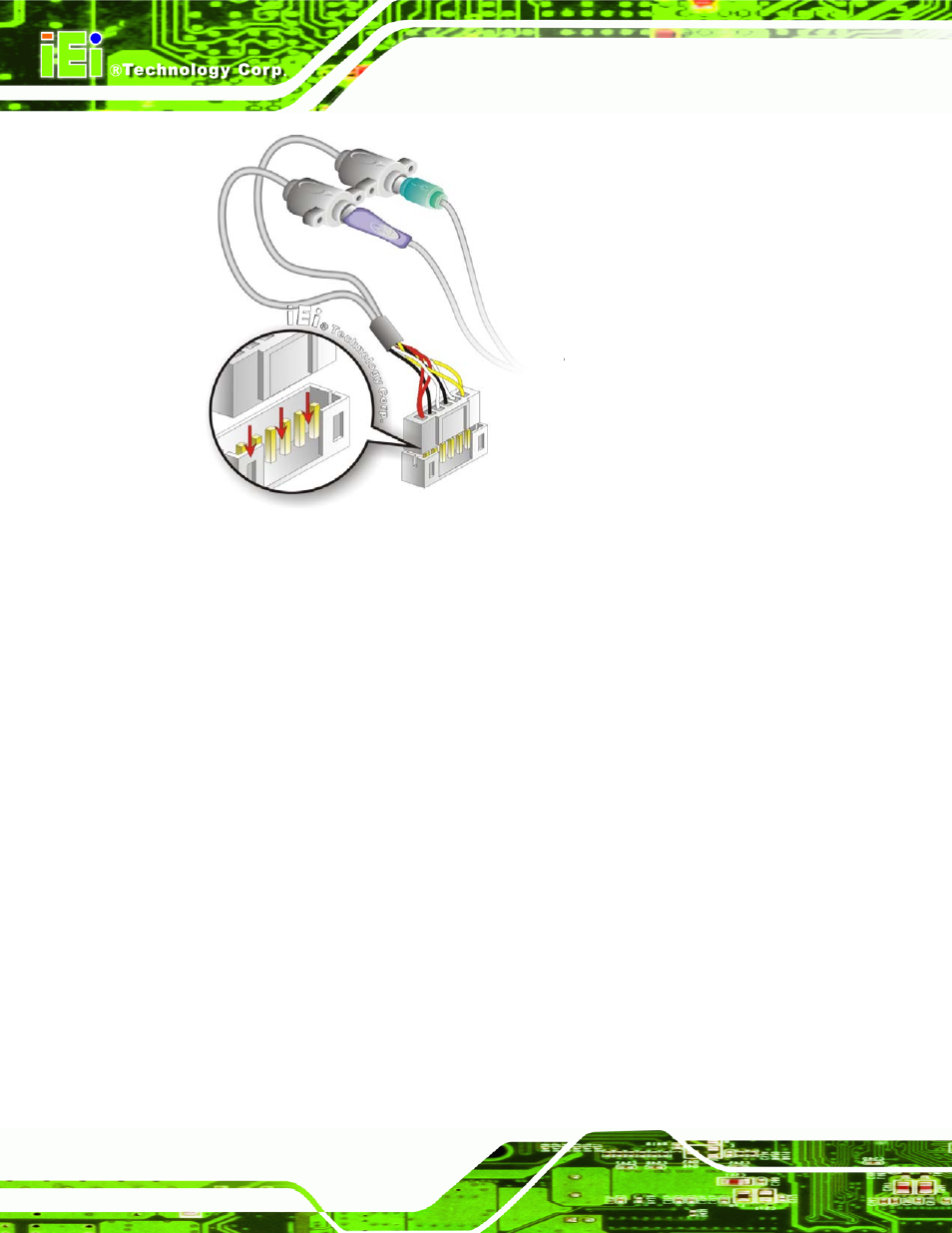
WAFER-945GSE2 User Manual
Page 74
Figure 5-12: Keyboard/mouse Y-cable Connection
Step 4:
Attach PS/2 connectors to the chassis. The keyboard/mouse Y-cable
connector is connected to two PS/2 connectors. To secure the PS/2 connectors
to the chassis please refer to the installation instructions that came with the
chassis.
Step 5:
Connect the keyboard and mouse. Once the PS/2 connectors are connected
to the chassis, a keyboard and mouse can each be connected to one of the
PS/2 connectors. The keyboard PS/2 connector and mouse PS/2 connector are
both marked. Please make sure the keyboard and mouse are connected to the
correct PS/2 connector.
Step 0:
5.6.5 Audio Kit Installation
The Audio Kit that came with the WAFER-945GSE2 connects to the 10-pin audio
connector on the WAFER-945GSE2. The audio kit consists of three audio jacks. One
audio jack, Mic In, connects to a microphone. The remaining two audio jacks, Line-In and
Line-Out, connect to two speakers. To install the audio kit, please refer to the steps below:
