2 7.1 channel audio kit installation – IEI Integration PCISA-945GSE v1.01 User Manual
Page 94
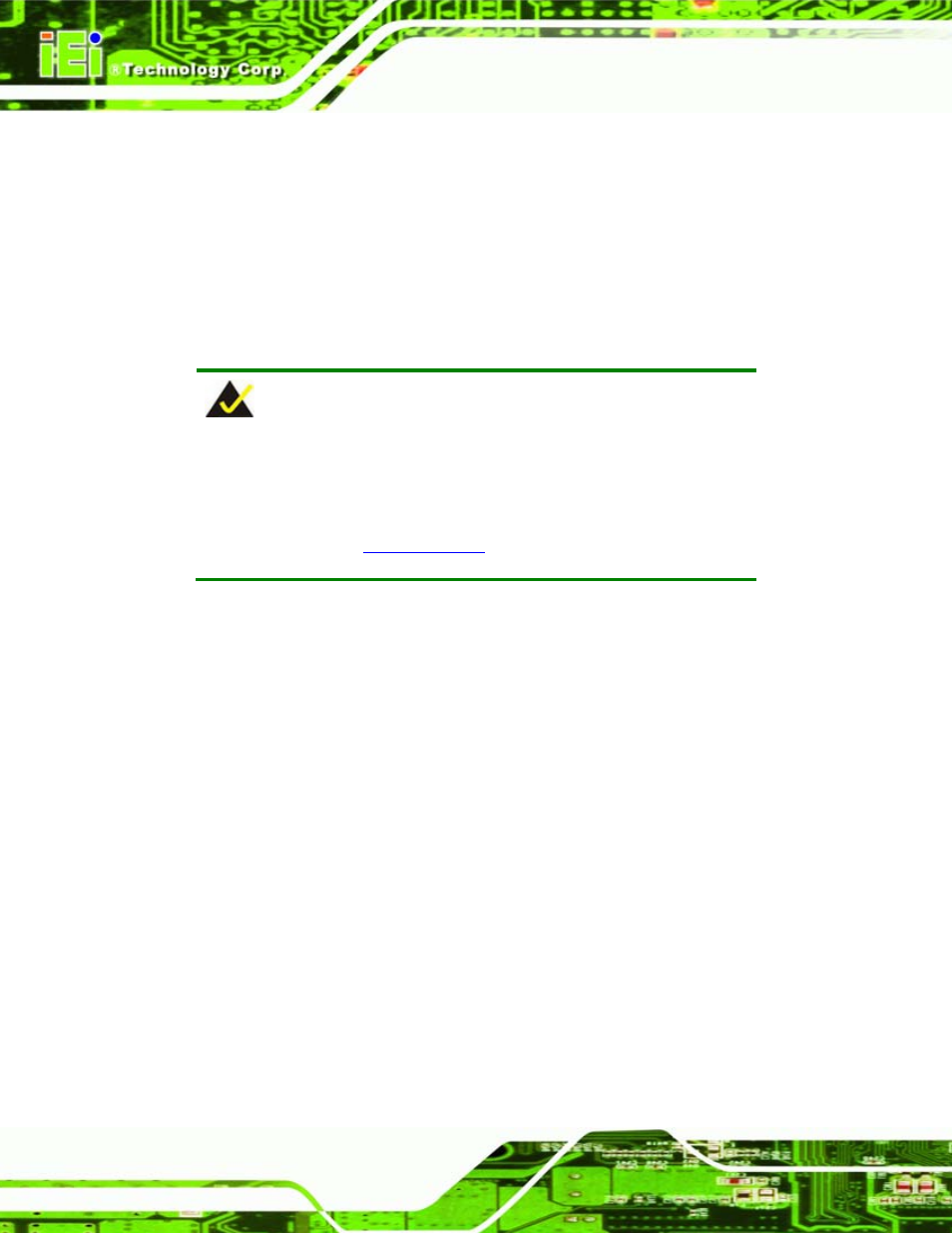
PCISA-945GSE CPU Card
Page 76
Step 8:
Connect the audio devices. Connect one speaker to the line-in audio jack, one
speaker to the line-out audio jack and a microphone to the mic-in audio jack.
Step 9:
Install the driver. If the 5.1 channel audio kit is used, the ALC655 Realtek
codec driver must be installed. Refer to Chapter 7 for driver installation
instructions.
Step 0:
5.8.2 7.1 Channel Audio Kit Installation
NOTE:
This is an optional item that must be ordered separately. For further
information please contact the nearest PCISA-945GSE distributor,
reseller or vendor or contact an iEi sales representative directly. Send
any queries to
.
The optional 7.1 channel audio kit connects to the 10-pin audio connector on the
PCISA-945GSE. The audio kit consists of five audio jacks. One audio jack, Mic In,
connects to a microphone. The remaining four audio jacks, Line-In, Front-Out, Rear-Out,
and Center Subwoofer, connect to speakers. To install the audio kit, please refer to the
steps below:
Step 1:
Connect the audio kit cable. The audio kit is shipped with a cable that
connects the audio kit to the PCISA-945GSE. Connect the cable to the
connector on the back of the audio kit. Make sure the pins are properly aligned
(i.e. pin 1 connects to pin 1).
Step 2:
Locate the audio connector. The location of the 10-pin audio connector is
shown in Chapter 3.
Step 3:
Align pin 1. Align pin 1 on the on-board connector with pin 1 on the audio kit
cable connector. Pin 1 on the audio kit cable connector is indicated with a white
dot. See Figure 5-5.
