8 ipmi setup procedure, 1 managed system hardware setup, 2 using the iei iman web gui – IEI Integration PCIE-Q870-i2 User Manual
Page 85: Ipmi, Etup, Rocedure
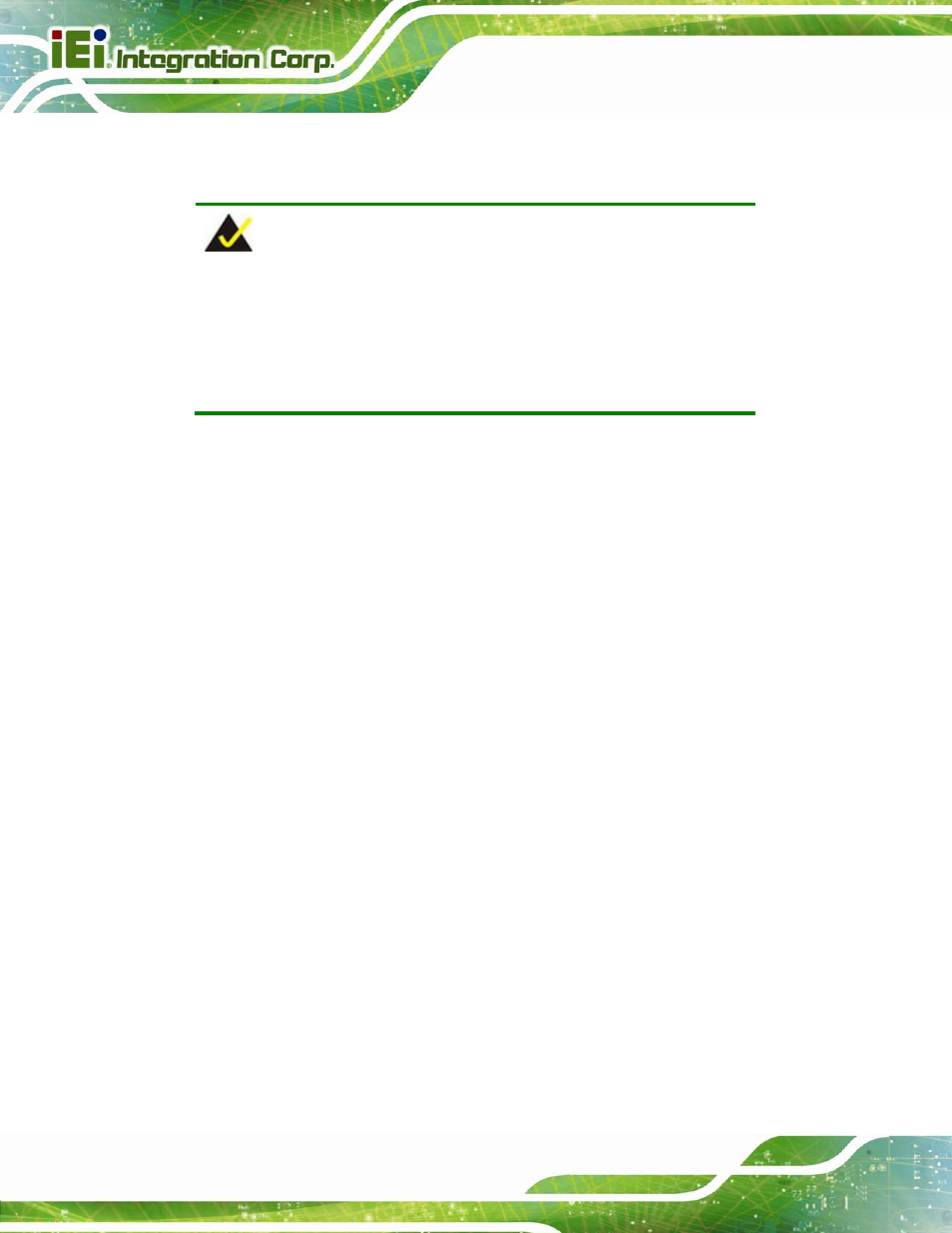
PCIE-Q870-i2 PICMG 1.3 CPU Card
Page 68
process. Enter the Intel® current ME password as it requires (the Intel® default
password is admin).
Step 0:
NOTE:
To change the password, enter a new password following the strong
password rule (containing at least one upper case letter, one lower
case letter, one digit and one special character, and be at least eight
characters).
4.8 IPMI Setup Procedure
The PCIE-Q870-i2 features Intelligent Platform Management Interface (IPMI) that helps
lower the overall costs of server management by enabling users to maximize IT resources,
save time and manage multiple systems. The PCIE-Q870-i2 supports IPMI 2.0 through
the optional iRIS-2400 module. Follow the steps below to setup IPMI.
4.8.1 Managed System Hardware Setup
The hardware configuration of the managed system (PCIE-Q870-i2) is described below.
Step 1:
Install an iRIS-2400 module to the IPMI module socket (refer to Section 4.5.2).
Step 2:
Make sure at least one DDR3 DIMM is installed in one of the DIMM sockets. If
multiple DIMMs are installed, all of the DIMMs must be same size, same speed
and same brand to get the best performance.
Step 3:
Connect an Ethernet cable to the RJ-45 connector labeled LAN2 (Figure 3-28).
4.8.2 Using the IEI iMAN Web GUI
To manage a client system from a remote console using IEI iMAN Web GUI, follow the
steps below.
Step 1:
Obtain the IP address of the managed system. It is recommended to use the
IPMI Tool on the managed system to obtain the IP address. To use IPMI Tool to
