Asante Technologies 3500 Series User Manual
Page 41
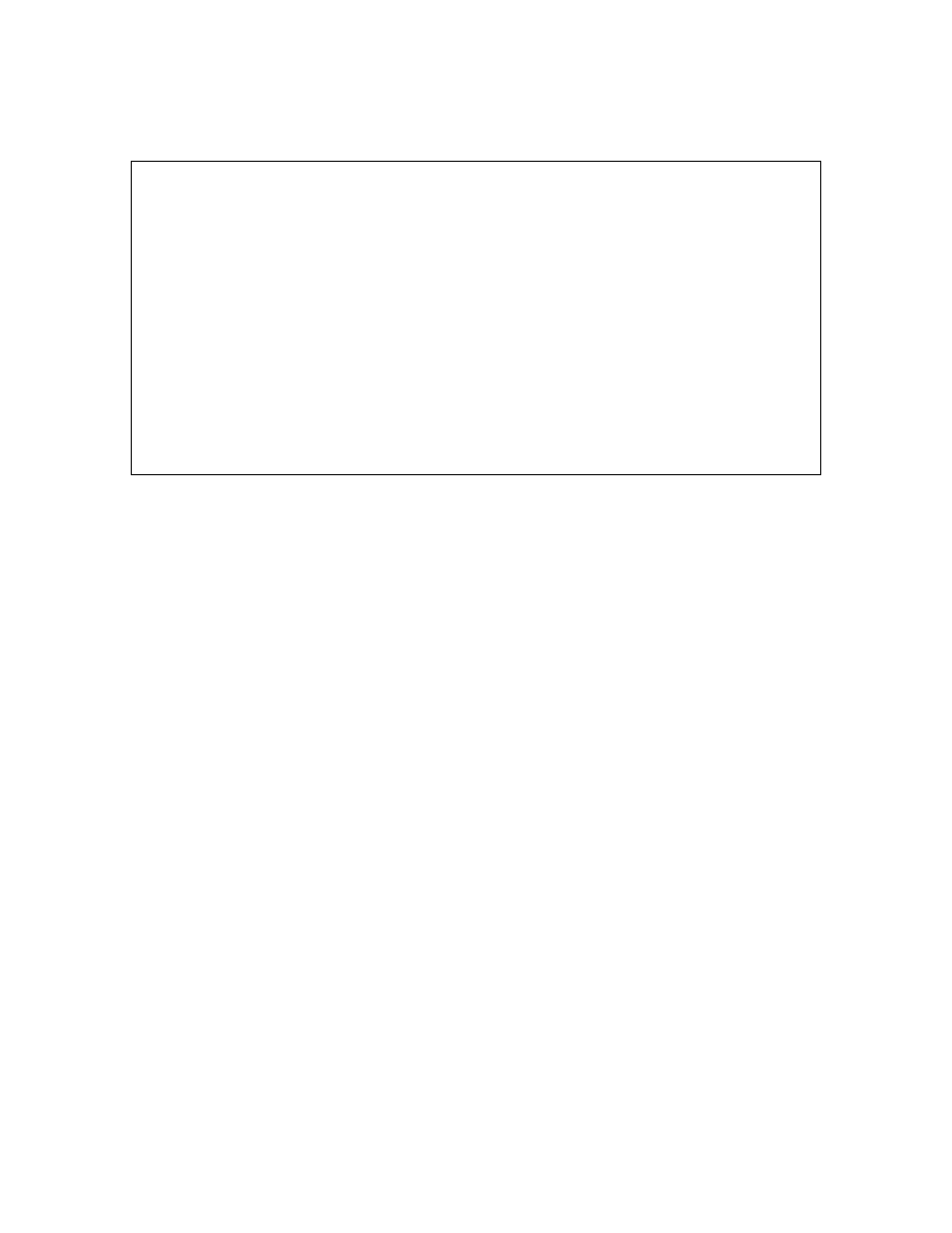
41
To display the User Interface Configuration Menu, as shown below, type u in the Configuration Menu.
IntraCore 3524 User Interface Configuration Menu
Console UI Idle Time Out: Console UI idle time-out feature is disabled
Telnet UI Idle Time Out: 5 Min. HTTP Server Status: ENABLED
Telnet Sessions Status: Access Hosts:
Session Status Source IP
1 Active xxx.xxx.xxx.xxx 1.
2 Inactive
3 Inactive
4 Inactive
c Set Console UI Time Out
t Set Telnet UI Time Out
p Change Administrator Password
a Add Access host
d Delete Access host
o Toggle to Enable/Disable HTTP Server
q Return to previous menu
Command>
3.17.1 Setting Console Idle Time-out Period
Use the following procedure to set the console idle time-out:
1. Type
c in the User Interface Configuration Menu.
A prompt for the number of minutes is displayed.
2. Enter the desired idle time-out in minutes.
Note: The default time-out is 5 minutes. Range for time-out is 0-60 minutes (0 indicates no time-
out). To exit without making any changes, press ctrl-c.
3. Press
Enter.
The new Console UI Idle Time Out is reflected in the User Interface Configuration Menu.
3.17.2 Setting Telnet Idle Time-out Period
Use the following procedure to change the Telnet Time-out.
1. Type
t in the User Interface Configuration Menu.
A prompt for the number of minutes is displayed.
2. Enter the desired idle time-out in minutes.
Note: The default time-out is 5 minutes. Range for time-out is 1-60.
To exit without changes, press ctrl-c.
3. Press
Enter.
The new Telnet UI Idle Time Out is reflected in the User Interface Configuration Menu. After you have
configured the desired time-outs, type q to return to the previous menu.
