Pinpoint mode, Pinpoint mode -7, Spectra vx – White’s Electronics Spectra VX3 User Manual
Page 25: User’s guide
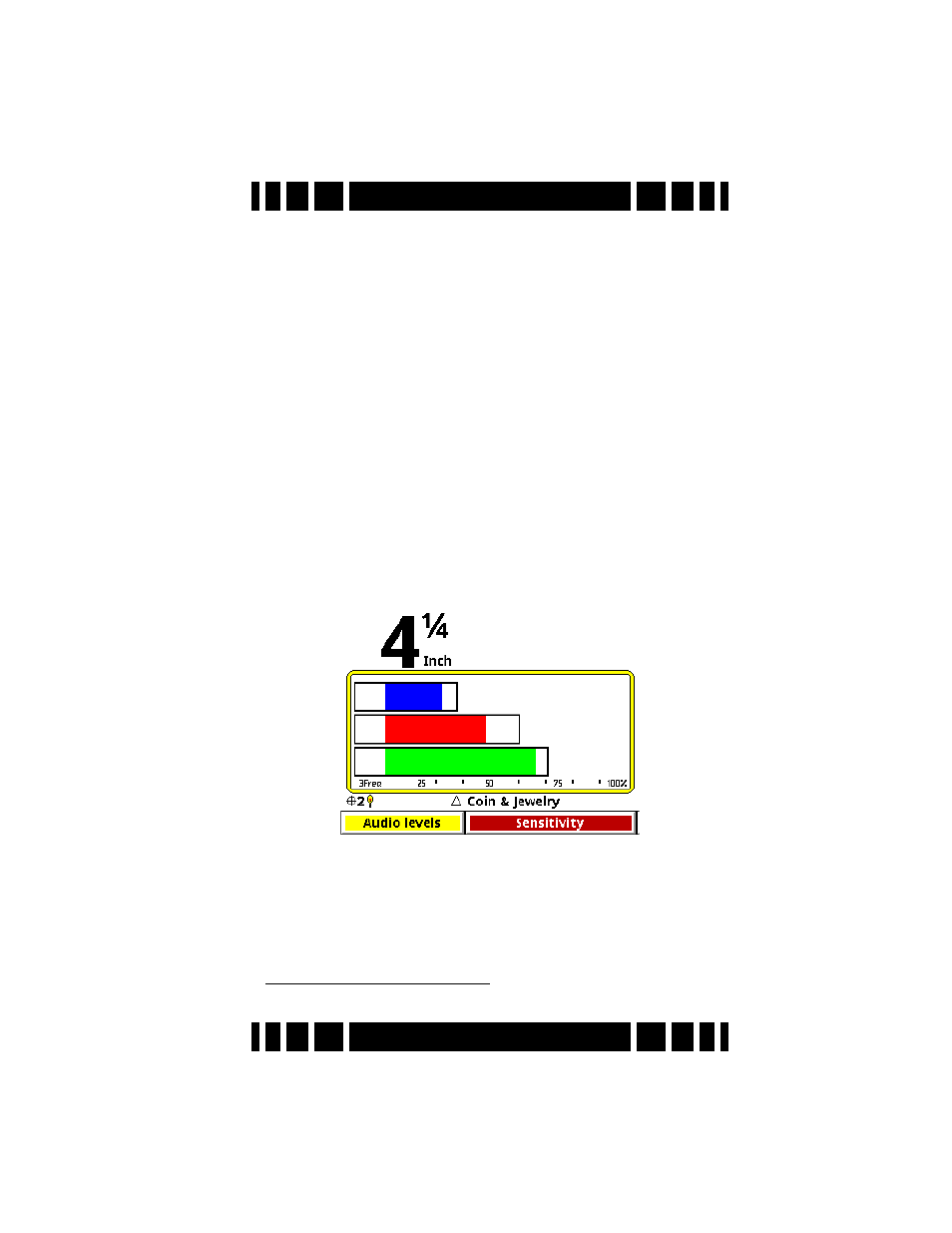
Page 2-7
Spectra VX
3
User’s Guide
Along the top of the screen are the VDI number, icons, and
depth. The majority of the screen consists of the SpectraGraph
display, which provides real-time information on the target’s
VDI. See Chapter 5 for more information on how to read this
display.
Below the SpectraGraph is the Status Line, which contains
icons for the status of wireless headphones and backlight. In the
middle of the Status Line the name of the active Program is dis-
played, and is occasionally overwritten by the ground tracking
status.
At the bottom of the Search screen is the Live Control Bar
which gives instant access to the most common settings while
VX
3
is operating.
Pinpoint mode
Pinpoint mode places VX
3
in an all-metal mode and dis-
plays the Pinpoint screen:
Again, this screen has the depth (but no VDI or icons), Status
Line, and Live Control Bar. The Pinpoint display consists of 3
horizontal moving bars
2
which give the relative signal strengths
of the three frequencies. This can be used to precisely pinpoint
the target, and to see which frequency is giving the strongest
2. Or just one bar, for single frequency operation.
