2 upgrade from 963 v1.x or 962, Turn off the database password in 963 v1, Upgrade from 963 v1.x or 962 – TREND 963 Installation User Manual
Page 24
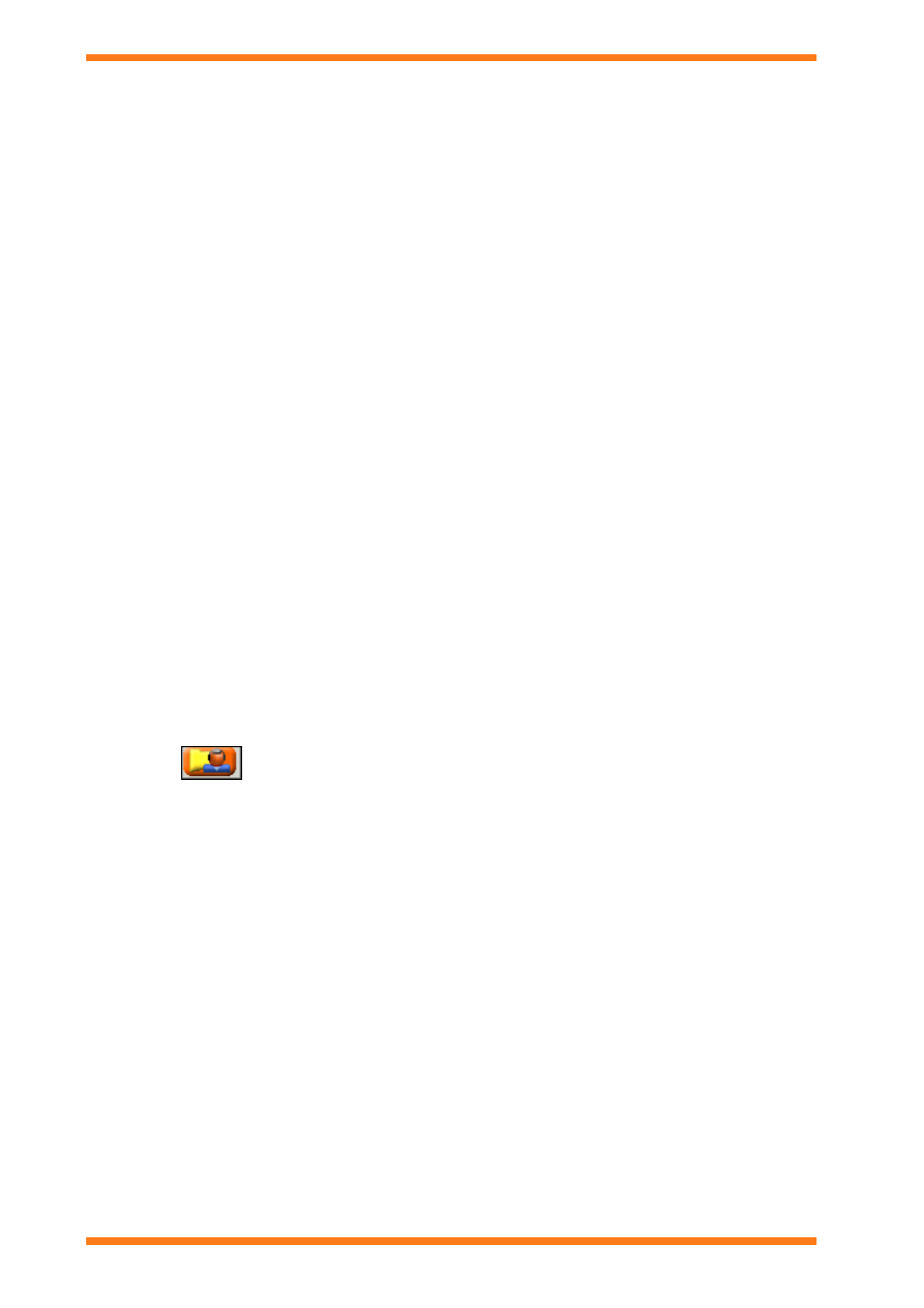
Installation
18. Set the 'Server=' setting in the [DATABASE] section of S2.INI file back to the original setting before it
was changed in step (15).
19. Run 963.
2.16.2 Upgrade from 963 v1.x or 962
If 963 v1.x or 962 has been installed and engineered on the PC, it is possible to upgrade to the latest version of 963
without having to re-engineer the system. However a new licence is required to enable 963 to run if upgrading from
962. The upgrade process will make a backup of the previous system so that if you decide not to purchase 963 it is
possible to return to the original system.
If installing 963 on a PC that has a full installation of SQL server earlier than SQL Server 2005 it is necessary to
upgrade to SQL Server 2005.
Note that historic alarms are not imported from the old 963 database. However they can still be viewed by viewing
historic records, and specifying the old database. Schematic pages in version 2 are not backwards compatible with
version 1. Therefore if pages are required to run in both version 1 and version 2 they must be engineered with 963
v1.
To upgrade from 963 v1.x or 962:
1. If upgrading a 963 which has password protection set up turn off the password as described in the ‘Turn
Off the Database Password in 963 v1’ section of these instructions.
2. Backup the database files, and any other data files before upgrading 963.
3. If SQL Server has been prevented from performing command execution this must be re-enabled, see the
'Restrict SQL Servers Ability to Perform Command Execution' section of the 963 Engineering Manual
(TE200637).
4. Close 963.
5. Install 963 as described earlier in this section ensuring that the 963 is installed in the same directory as
original 963.
6. If the old configuration uses the VIEWQUERY, QUERYTOTEXTFILE, or PRINTQUERY actions it is
recommended that you check the SQL queries to ensure that they work correctly and if necessary fix the
problem as described in the ‘Check SQL Queries’ section of these instructions.
7. Alarm actions configured for a specific point are no longer supported a suitable alarm filter and alarm
group should be configured instead
2.16.2.1 Turn Off the Database Password in 963 v1
If upgrading a 963 Secure that has password protection set up it is necessary to turn the password off.
To turn off the database password:
1. Log in as a user in the ‘System Administrator’ workgroup.
2. Click
, or on the Mode menu click Users to select the User Display.
3. Right-click the System Administrator workgroup, and click Properties. The Workgroup Information
dialogue box is displayed.
4. Click the System Administrator tab.
5. Click Set Database Password. A dialogue box asking if you are sure you want to change the database
password is displayed.
6. Click Yes. A dialogue box is displayed that instructs you to restart 963.
7. Click OK to return to the Workgroup Information dialogue box.
8. Click OK to close the Workgroup Information dialogue box.
9. Close 963.
10. Run 963. As 963 loads the Database Password dialogue box is displayed.
11. In the Please enter the old password box enter the current password.
12. Clear the Use a password check box.
963 Installation Instructions TG201026 Issue 09/01/2009
2
24
