Connect the gsm modem – TREND 963 Installation User Manual
Page 13
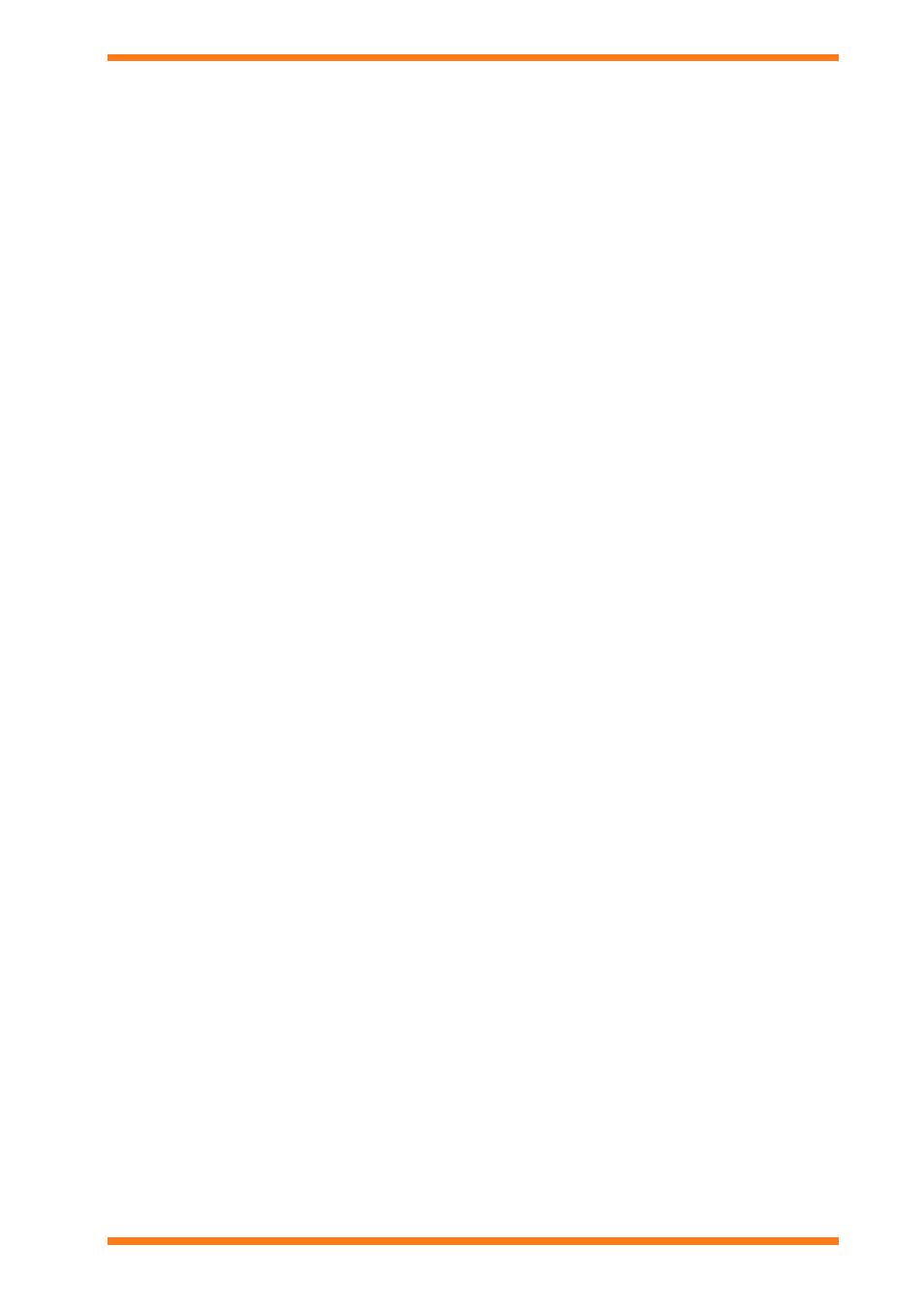
Installation
6. Click Update, a dialogue box is displayed informing you that the 963 has been licensed. If you want to
view a text file containing detailed licence information is displayed click Yes, otherwise click No.
Note that the text file containing detailed licence information is '963LicenceDetail.txt' store in the directory
the 963 is installed in, and can be viewed in Notepad.
7. Click Close.
Note that the procedure described above can also be used to update the licence if it has changed.
8. Restart the 963.
If the 963 has been licensed with SMS Direct a dialogue box is displayed allowing the GSM connection to be
configured click OK to configure the GSM Connection now, or Cancel to leave it until later. For details of
configuring the connection see the ‘Configure the GSM Connection’ section of these instructions.
2.9 Connect the GSM Modem
If 963 SMS Direct is being used it is necessary to connect the PC the supplied GSM modem. The modem should be
connected to the PC as described in the documentation supplied with the modem. Once the modem is connected to
the PC the GSM connection must be configured as described in the ‘Configure the GSM Connection’ section of
these instructions.
Note that the GSM modem supplied with 963SMS Direct does not contain a SIM card. The SIM card should be
obtained separately before connecting the GSM modem.
To connect the GSM modem:
1. Obtain a SIM card.
2. Connect the GSM modem to the PC as described the supplied documentation.
Do not install the mobile phone tools on the CD supplied in the modem package as they may interfere with
the operation of 963 SMS.
963 Installation Instructions TG201026 Issue 09/01/2009
2
13
