Connect the pc to the ethernet network, 12 connect to the iq network, Connect to the iq network – TREND 963 Installation User Manual
Page 16
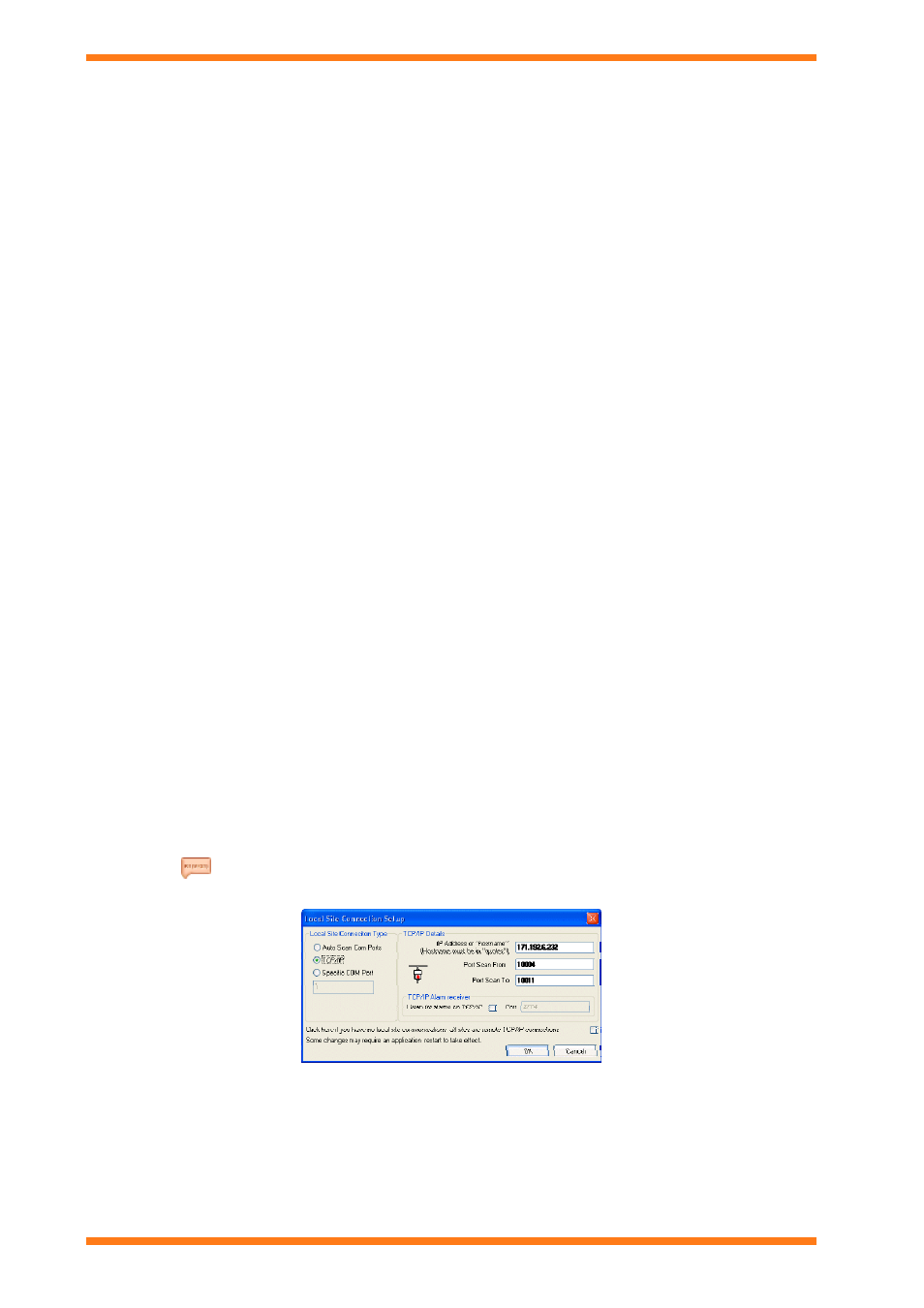
Installation
6. If text messages are to include international (UCS-2) characters select the Send as international
characters (USC-2) check box.
Note that if international characters are used only 70 characters are allowed in the SMS message. If
international characters are not used the message can be up to 140 characters.
7. If text messages are to flash on the phone to select the Send as Flash SMS check box.
8. If an alarm is to be generated after a certain number of alarms have been sent select the Use message limit
alarm check box, and in the Message alarm limit box enter the number of alarms that are sent before the
message alarm limit alarm is generated.
This alarm is useful if a pay as you go SIM is being used to send the alarms. The message alarm limit can
be set to the number of alarms that can be sent using the available credit on the SIM.
9. Click Apply. 963 will attempt to communicate with the modem to determine the manufacturer ID, and
status.
If successful the information will be displayed in the dialogue box. The signal strength is also displayed in
the Signal area. If required the manufacturer ID, and status can be re detected by clicking Redect info.
10. Click OK.
2.11 Connect the PC to the Ethernet Network
If the 963 is to act as a server providing BMS information to clients, or if access to company IT information such as
the company Intranet, or the Internet is required, the PC must be connected to the office IT network using an
Ethernet connection. Connection in this way does not prevent connection to the IQ network over the Ethernet.
To connect the PC to the Ethernet network:
1. If necessary fit a suitable Ethernet adaptor to the PC, following the manufacturer’s instructions.
2. If connection is to be made using a wireless network necessary configure the device to connect to the
wireless network, otherwise plug the Ethernet network cabling into the Ethernet adaptor.
3. Configure Windows Networking to suit the Ethernet network.
4. Configure any other necessary parameters required for the office network.
Note that assistance from the IT department responsible for the Ethernet network will normally be required.
2.12 Connect to the IQ Network
963 can be connected to the IQ network over Ethernet using a standard Ethernet connection; this allows the office IT
network to be used to connect 963 to the IQ network. Connecting 963 in this way requires a device (e.g.
3xtend/EINC L) containing a virtual CNC operating in supervisor mode.
To connect 963 to the IQ network over Ethernet:
1. Ensure the PC is connected to the Ethernet network as described in the 'Connect the PC to the Ethernet
Network' section of this manual.
2. Run 963.
3. Log in as someone who can display the Communications Window.
4. Press F1 to display the Information Centre.
5. Click
. The Communications Window will be displayed.
6. Click Configure Comms. The Local Site Connection Setup dialogue box is displayed.
7. Click TCP/IP.
8. In the IP Address or hostname box enter the IP address or hostname of the device containing the virtual
CNC to which 963 is to connect. The hostname must be entered in quotes e.g. "Boilers".
Note that a hostname should be used if a DHCP server is being used on the system to setup the IP settings
of the device containing the virtual CNC. You should also remember that 3xtend/EINC L's, and IQ3
controllers earlier than v1.3 do not support hostname addressing.
963 Installation Instructions TG201026 Issue 09/01/2009
2
16
