10 configure the gsm connection, Configure the gsm connection automatically, Configure the gsm connection – TREND 963 Installation User Manual
Page 14
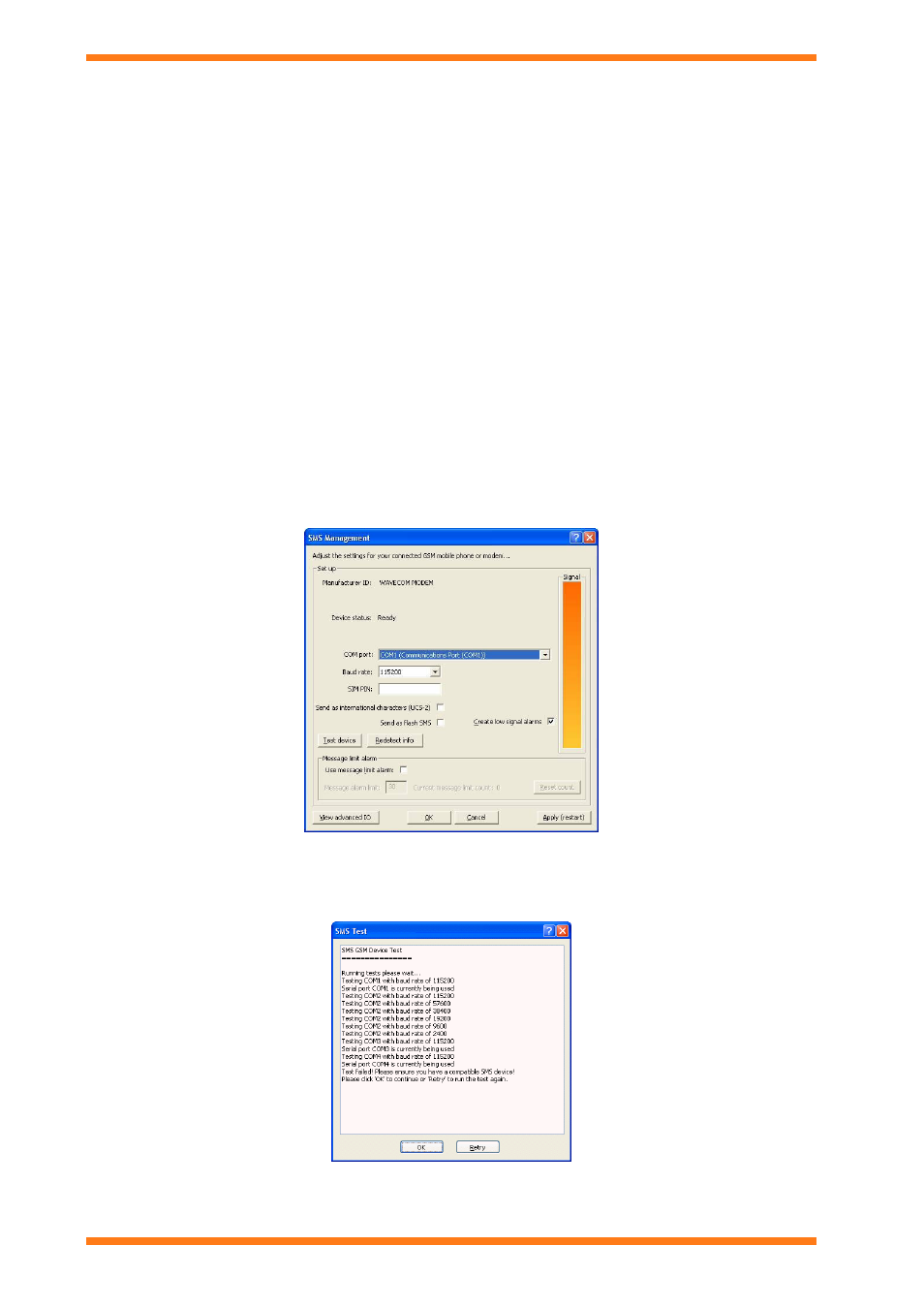
Installation
2.10 Configure the GSM Connection
If the 963 has been licensed with SMS direct it is necessary to configure the GSM connection that is to be used. The
first time 963/…/SMS is run a dialogue box enabling the GSM connection to be configured is displayed. You can
choose to configure it then, or it can be done later. The GSM connection can either be configured automatically or
manually, as described in the ‘Manually Configure the GSM Connection’, or ‘Configure the GSM Connection
Manually’ sections of these instructions.
When configuring the GSM connection it is recommended that any PIN requirement of the SIM be disabled, the use
of PINs is NOT recommended. 963 does allow the use of PINs, however if the SIM card is swapped and an
incorrect PIN number is present within the supervisor the SIM is likely to become locked. This is because 963
attempts to unlock the SIM and after three incorrect attempts the SIM will be locked and a PUK number is required.
963 keeps track of how many times the PIN is entered and will warn you if it thinks you are about to lock your SIM.
The PUK is available from whatever mobile phone network you are using and can be unlocked using any standard
mobile phone.
If a pay as you go SIM is being used to send the alarms it is recommended that a scheduled event be set up to send a
regular SMS message to keep the SIM active. Some pay as you go SIM cards will be deactivated by the provider if
they are not used for a period of time.
2.10.1 Configure the GSM Connection Automatically
963 will scan all the PC’s COM ports looking for a GSM device if one is found it will be used.
To configure the GSM connection automatically:
1. Run 963 and log in as someone with authority to configure SMS settings.
2. If the SMS Management dialogue box is not displayed on the SMS menu click Properties to display it.
3. Click Test device. A dialogue box is displayed asking you to ensure the GSM modem is connected.
4. Check the GSM modem is correctly connected to the PC and turned on.
5. Click OK. The SMS Test dialogue box is displayed. And 963 will scan all the COM ports to locate the
GSM modem. The progress is reported in the dialogue box. To repeat the process click Retry.
963 Installation Instructions TG201026 Issue 09/01/2009
2
14
