16 upgrade, 1 upgrade 963 when the database is on a remote pc, Upgrade – TREND 963 Installation User Manual
Page 23: Upgrade 963 when the database is on a remote pc
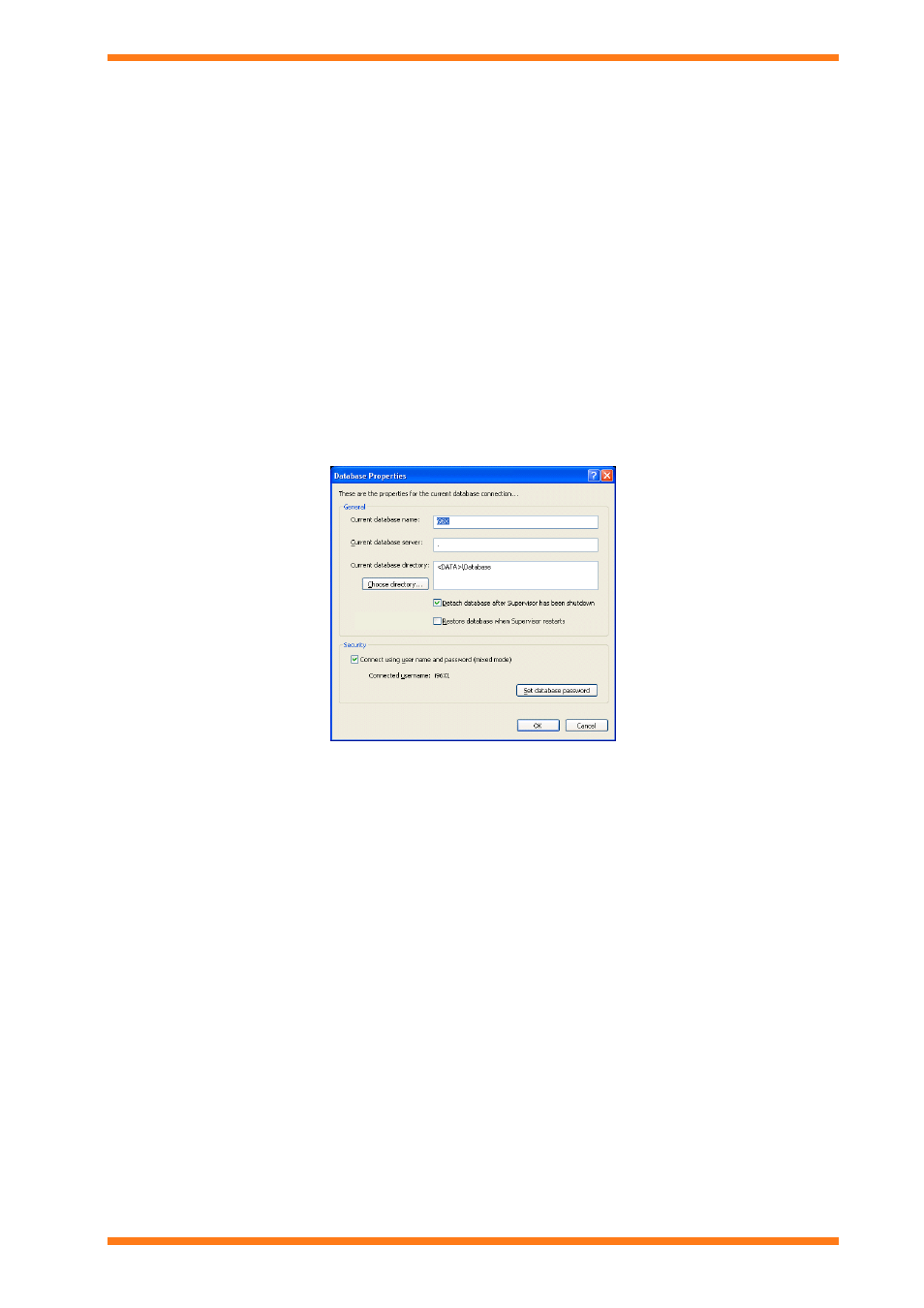
Installation
2.16 Upgrade
In most situations upgrading form an earlier version of 963 will simply be a matter of inserting the 963 CD and
following the instructions on the screen. the existing version of 963 will be upgraded to the latest version, and the
963's database updated accordingly. There should be no need to relicence 963.
In the following circumstances it will be necessary to follow a different installation procedure.
Upgrading a 963 where the 963's database is running on a remote SQL server (i.e. on another PC). See the
'Upgrade 963 when the Database is on a Remote PC' section of this manual for details.
Upgrading from 963v1.x or 962 it may be necessary to check the SQL queries. See the 'Upgrade from 936
v1.x or 962' section of this manual for details.
2.16.1 Upgrade 963 when the Database is on a Remote PC
If upgrading a 963 where the 963's database is running on a remote SQL server (i.e. on another PC) the installation
program will not be able to perform the necessary updates to the 963's database on the remote PC therefore it will be
necessary to manually upgrade the 963 database on the remote PC.
To upgrade 963 when the database is on a remote PC:
1. Run 963.
2. Log in. If using 963 Secure log in as a user in the ‘System Administrator’ workgroup.
3. On the Database menu click Properties. The Database Properties dialogue box is displayed.
4. Select the Detach database after supervisor has been shutdown check box.
5. Click OK.
5. Close 963.
6. Backup the database files, and any other data files before upgrading 963.
7. Upgrade the 963 on the 963 PC ensuring that the 963 is installed in the same directory as original 963 as
described in the 'Install the 963 Software' section of this manual.
8. Do not run 963.
9. Copy the 963 database files (mdf and ldf files in the C:\Program Files\Trend Control Systems\963\database
directory) from the remote PC to the same location on the 963 PC.
10. Run notepad, and open the S2.INI file in the install directory (normally c:\program files\trend control
systems\963).
Note that if the 963 is running on Windows Vista™ you must run notepad with administrator rights. This
will require you to have access to a password for a Windows user with administrator rights.
13. Search through the file to find the following line:
[DATABASE]
Server=
14. Make a note of the 'Server=' setting you will need it later.
15. Change the 'Server=' setting to '.' so 963 uses the local database files as shown below.
Server=.
15. Run 963. The local database files will be updated.
16. Close 963.
17. Copy the 963 database files (mdf and ldf files in the C:\Program Files\Trend Control Systems\963\database
directory) from the 963 PC to the same location on the remote PC.
963 Installation Instructions TG201026 Issue 09/01/2009
2
23
