Connect over the current loop, Check communications – TREND 963 Installation User Manual
Page 17
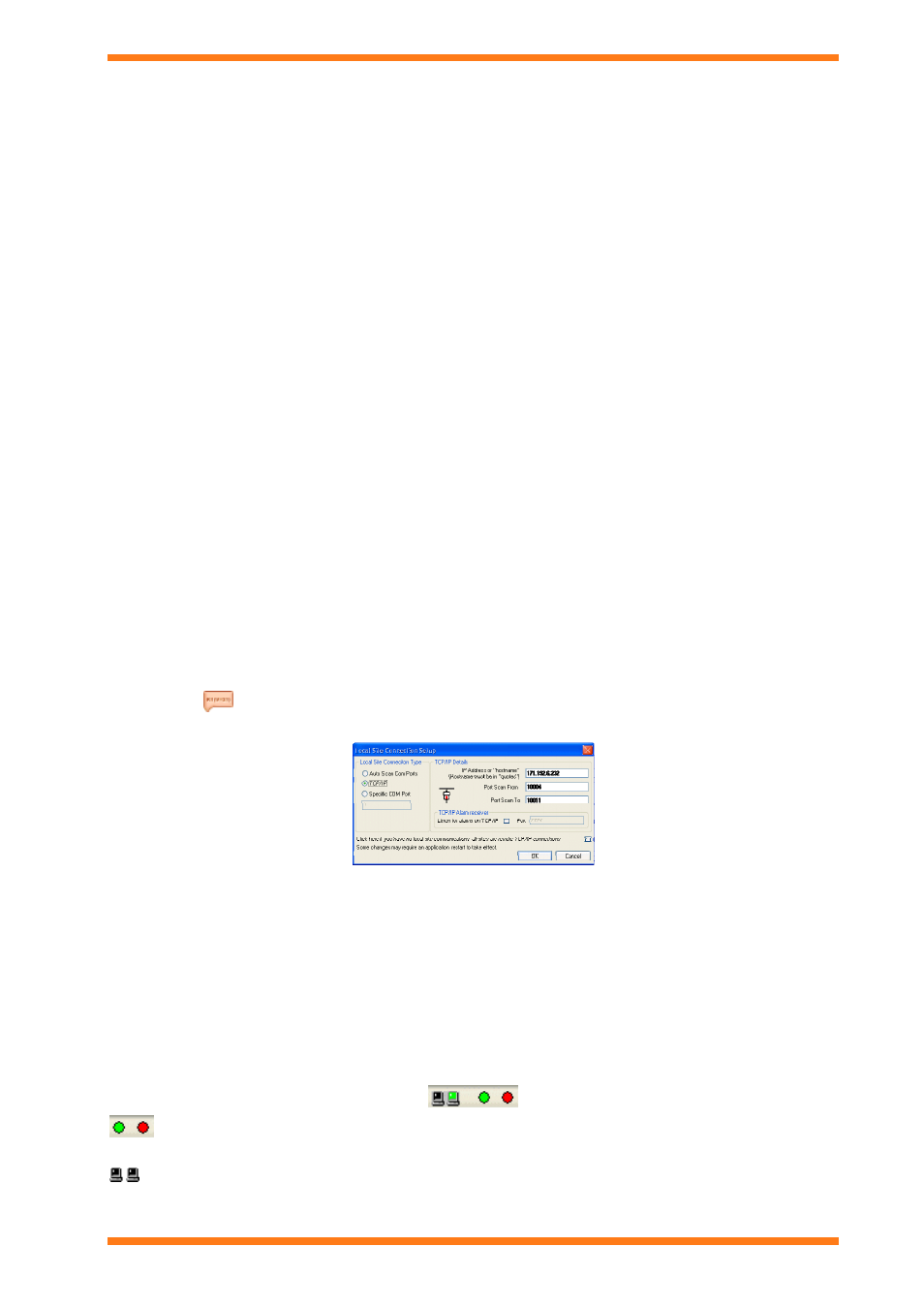
Installation
9. In the Socket Scan From box enter the port number of the first vCNC in the range of vCNCs to which 963
can connect (e.g. 10005).
10. In the Socket Scan To box enter the port number of the last vCNC in the range of vCNCs to which 963 can
connect (e.g. 10006).
963 will be able to connect to the IQ network using any of the ports in the specified range. Because each
port has a specific address on the IQ network, the address of 963 on the IQ network will vary depending on
which port it uses.
If alarms are to be sent to 963 through this device, the top and bottom of the range must be the same
to ensure the same network address is used each time 963 is started.
11. If 963 is to only access remote TCP/IP sites select the Click here if you have no local site
communications check box.
12. Click OK.
13. Restart 963.
Note that if the device containing the virtual CNC goes into link/local mode (e.g. DHCP server fails) the 963s
connection to the IQ network will be lost. This is expected behaviour if the PC is on the same network segment as
the device containing the virtual CNC restart the PC. If the device is on a different subnet it will be necessary to fix
the problem that caused the device to go into link/local mode.
2.12.1 Connect over the Current Loop
963 can be connected the IQ network over the IQ current loop using a NBOX/CNC2, which must be purchased
separately.
To connect to the IQ network over the current loop:
1. Ensure the 963 is not running.
2. Install the NBOX/CNC2 as described in the supplied installation instructions and connect it to the PC
running 963.
3. Run 963. It will automatically detect the communications speed between its serial port and the
NBOX/CNC2 used for this communication.
If this automatic detection fails the communications settings can be configured manually.
To configure the communications setting manually:
1. Log in as someone who can display the Communications Window.
2. Press F1 to display the Information Centre.
3. Click
. The Communications Window will be displayed.
4. Click Configure Comms. The Local Site Connection Setup dialogue box is displayed.
5. Click Specific COM Port and enter the required COM port number. Clicking Auto Scan Com Port will
cause 963 to find the port that is connected to the NBOX/CNC2 automatically which is the default, and
should only be changed if there are communication problems.
6. Click OK.
7. Restart 963.
2.13 Check Communications
Once 963 is connected to the IQ network it is advisable to check that the communications are working correctly by
looking at the Basic Communications Display, shown below. The display appears at the bottom of 963’s window.
It provides information about the status of communications in and out of the node connecting 963 to the IQ network,
and the status of any remote connection devices on the system.
TX and RX indicators: These flash green when 963 receives, or transmits information. If they appear grey,
the 963 has been unable to locate the CNC.
Remote connection indicator: If grey, all of the devices are available for use, if red, at least one of them is
attempting to make a connection, and if green, at least one is connected. Clicking this icon displays the Remote
Connection Window.
963 Installation Instructions TG201026 Issue 09/01/2009
2
17
