4 counting application (diagram), 5 pos log – LevelOne FCS-8006 User Manual
Page 98
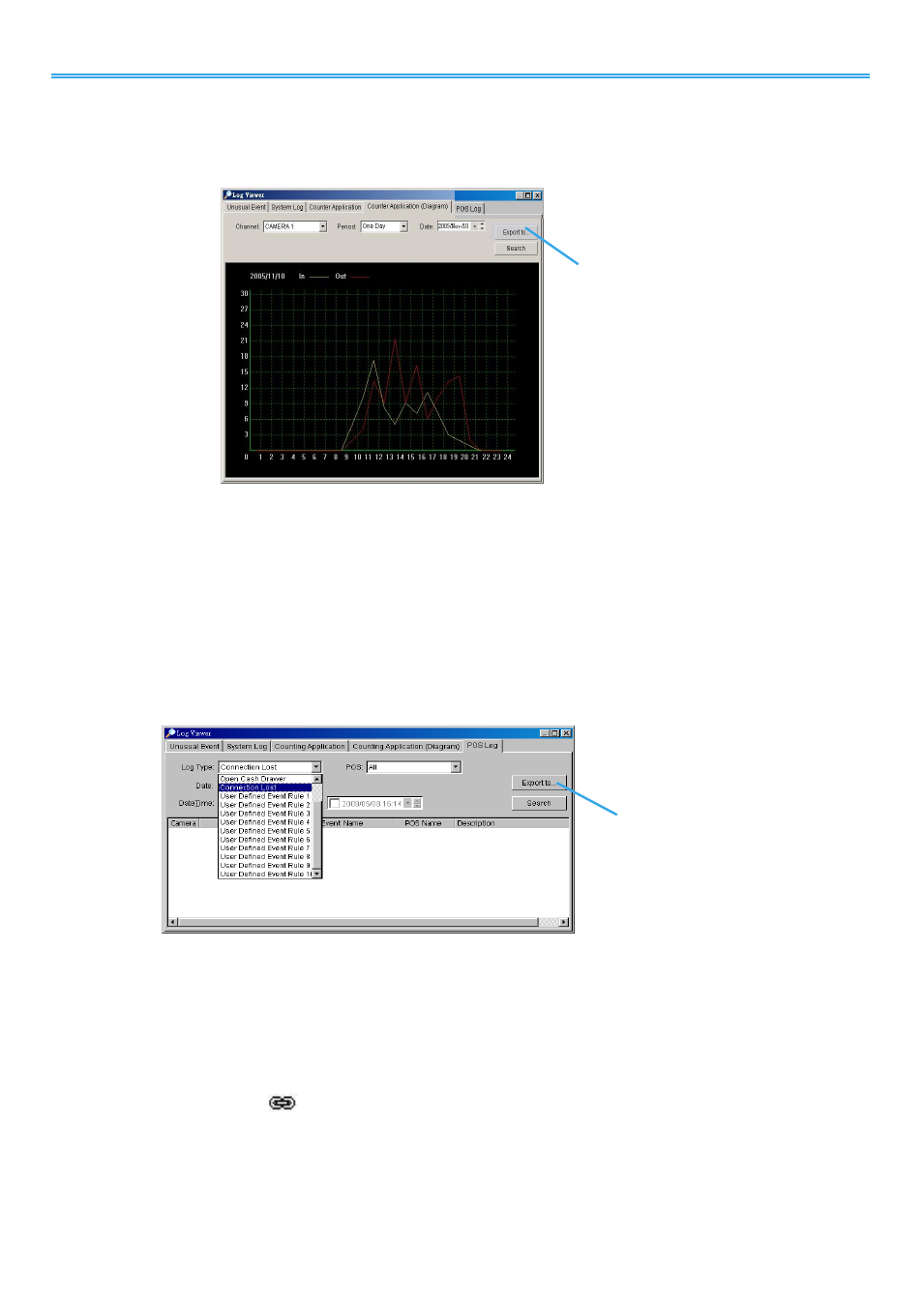
Intelligent Surveillance Solution
LevelOne IP CamSecure
-
97 -
7.4 Counting Application (Diagram)
* Note: This function is not available under Lite license.
Display the Counting Application data in diagram format.
Step1:
Select the channel you want to check or select All from the drop-down menu for all channels.
Step 2:
From the drop-down menu, set up how you would like the diagram to be displayed. You have the
options of one day, one month, or one year.
Step 3:
Select a specific date to make it the start point of the diagram.
Step 4:
Click Search.
Step 5:
Press the button Export to.
Step 6:
Type the file name and the file will save as BMP files.
7.5 POS Log
* Note: This function is not available under Lite license.
View the POS Log history detected by the Smart Guard System.
Step1:
Choose the type of events you wish to view or select All from the drop-down menu to view all types of
events. The types of Unusual Event include Transaction Start, Transaction End, Open Cash Register,
Connection Lost, and special User defined event. Please refer to the User manual of POS for details.
Step 2:
Choose the camera channel you wish to view or select All for all the channels available.
Step 3:
View the events that happened on a particular date or during a given time period by selecting
search period.
For a particular date: check the Date box right and indicate the date.
For a period: check the DateTime and then enter the date and time.
Step 4:
Click Search. A link (
) will appear next to each event time where video is available.
By clicking on the link, an instant playback window will pop up to show recorded video
Step 5:
Press the button Export to.
Step 6:
Type the file name and choose the file format (.xls or .txt).
Step 4
Step 5
