1 setting – general, 1 startup, 2 storage – LevelOne FCS-8006 User Manual
Page 70
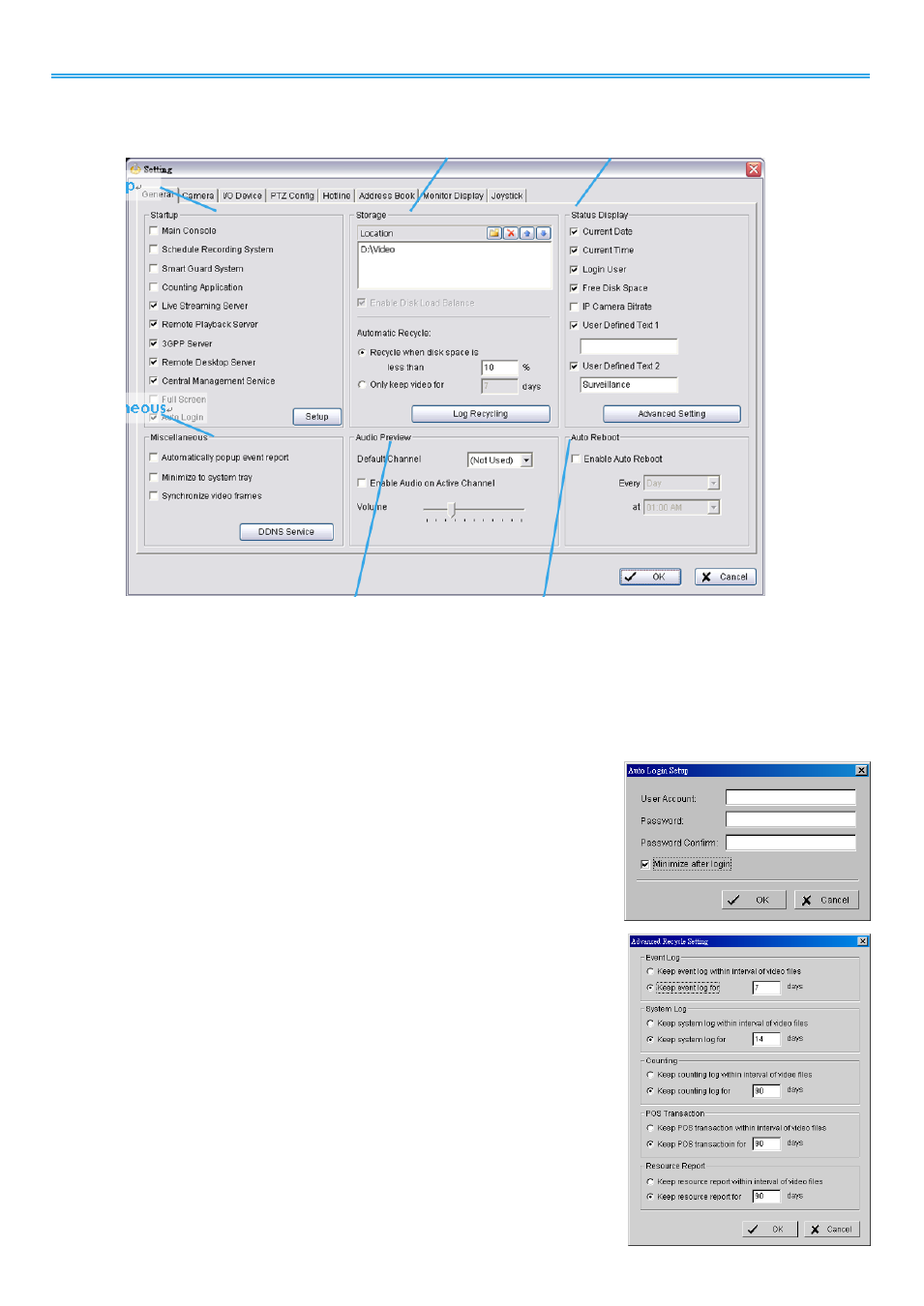
Intelligent Surveillance Solution
LevelOne IP CamSecure
-
69 -
5.1 Setting – General
5.1.1 Startup
Check the Main Console box to execute Main Console system when windows startup.
Check the following 3 main functions and 5 network services to auto activate functions when Main Console
system is executing, including Schedule Recording System, Smart Guard System, Counting Application, Live
Streaming Server, Remote Desktop Server, 3GPP Server, Remote Desktop Server and Central Management
Service. Checking other options can setup the startup status as Full screen or
allow system
to auto login with
the preset account.
Setup Auto login:
Enable “Auto login” and click the Setup button to obtain
the Auto Login Setup panel, insert the User Account and Password to login
automatically when the system starts. Enable the Minimize after login to
minimize the Main Console window after login.
5.1.2 Storage
Location: Assign the default folder (you can setup several directories for
storage) for the system to store all data files. Recommend not to save in
system HD (C :\) to avoid PC efficiency drop when free storage is low.
If you have more than one drive available for recording, you may check
“Enable Disk Load Balance” to evenly distribute recording to multiple
drives. This will increase efficiency of the system.
Automatic Recycle:
The system will automatically delete out-dated data
to save storage space.
Recycle when disk space is:
Set the standard limit to let the system
recycle automatically.
Less than _ %: The system will start to recycle if the disk space is less
than the indicated percentage(default is 10%).
Note:
1. The system will detect the storage space of default location firstly,
Miscellaneous
Status Display
Storage
Startup
Auto Reboot
Audio Preview
