Install ip camera(s), Add ip camera(s) – LevelOne FCS-8006 User Manual
Page 23
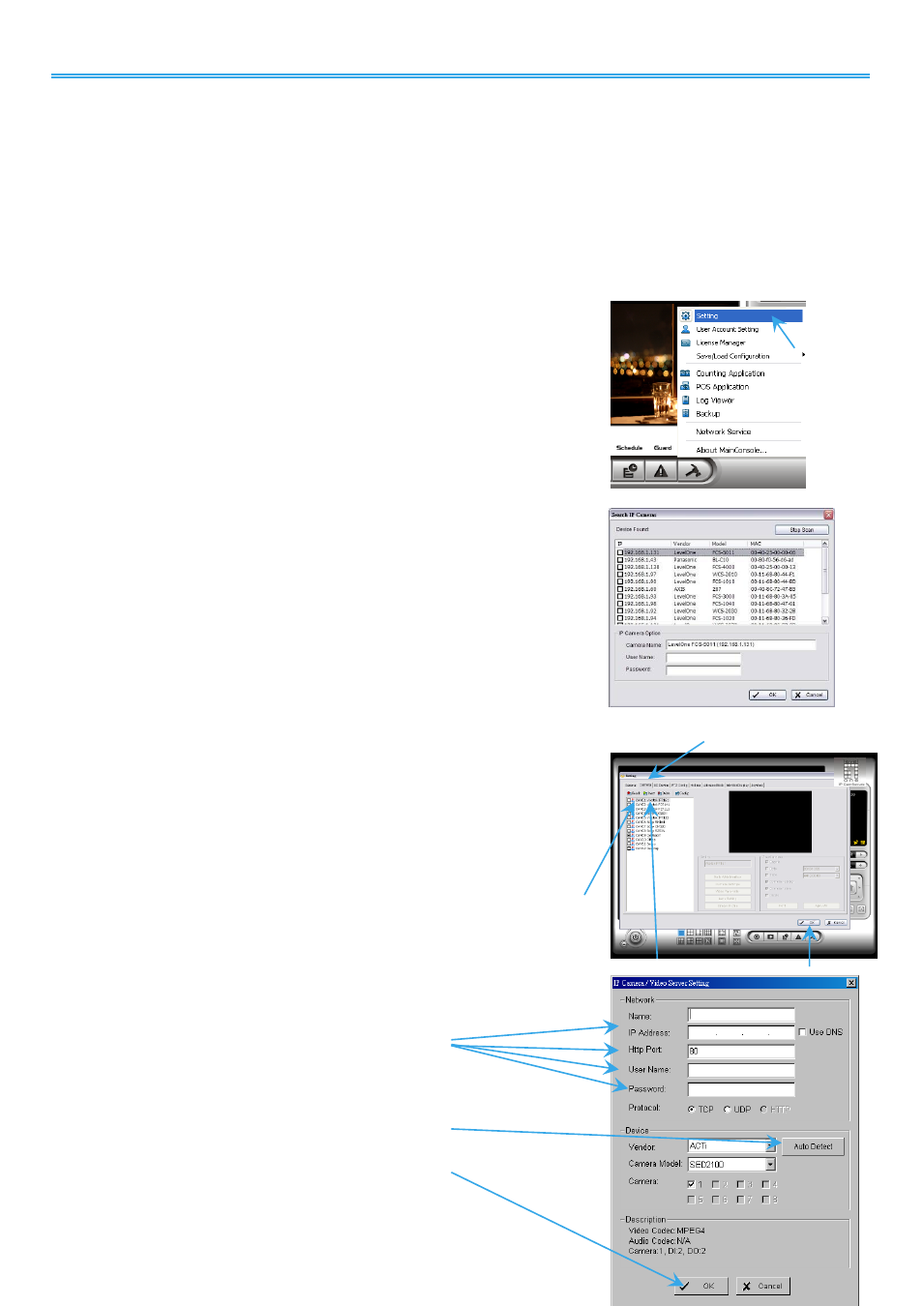
Intelligent Surveillance Solution
LevelOne IP CamSecure
-
22 -
Install IP camera(s)
Step 1:
Setup the IP camera(s) by referring to the user manual provided by the IP camera manufacturer.
Step 2:
Make sure you can access this camera through IE browser.
Step 3:
Add the IP camera(s) to the system by following the steps below.
Add IP camera(s)
Step 1:
Execute Main Console.
Step 2:
Type in user name and password and log in to the system.
Step 3:
In Main Console, go to Config and select Setting to obtain the
Setting panel.
Step 4:
Go to Camera tab.
Note:
If the IP camera supports UPnP, follow step 5. Otherwise, follow
step 8.
Step 5:
Click on Search to detect IP cameras under this local area
network (LAN).
Note:
The Search function is available only when the IP cameras
support UPnP.
Step 6:
Select one of the IP cameras that are available and enter the
username and password.
Step 7:
Click OK to add the camera.
Step 8:
Click Insert to insert the IP cameras.
Step 9:
Enter the IP address or domain name (check the Use DNS option),
Http
Port, Username, and Password.
Step 10:
Select Auto Detect.
Step 11:
Select OK to add the camera.
Step 12:
Select OK to exit.
Step 9
Step 10
Step 11
Step 3
Step 4
Step 5
Step 8
Step 12
