Set schedule, Set smart guard – LevelOne FCS-8006 User Manual
Page 24
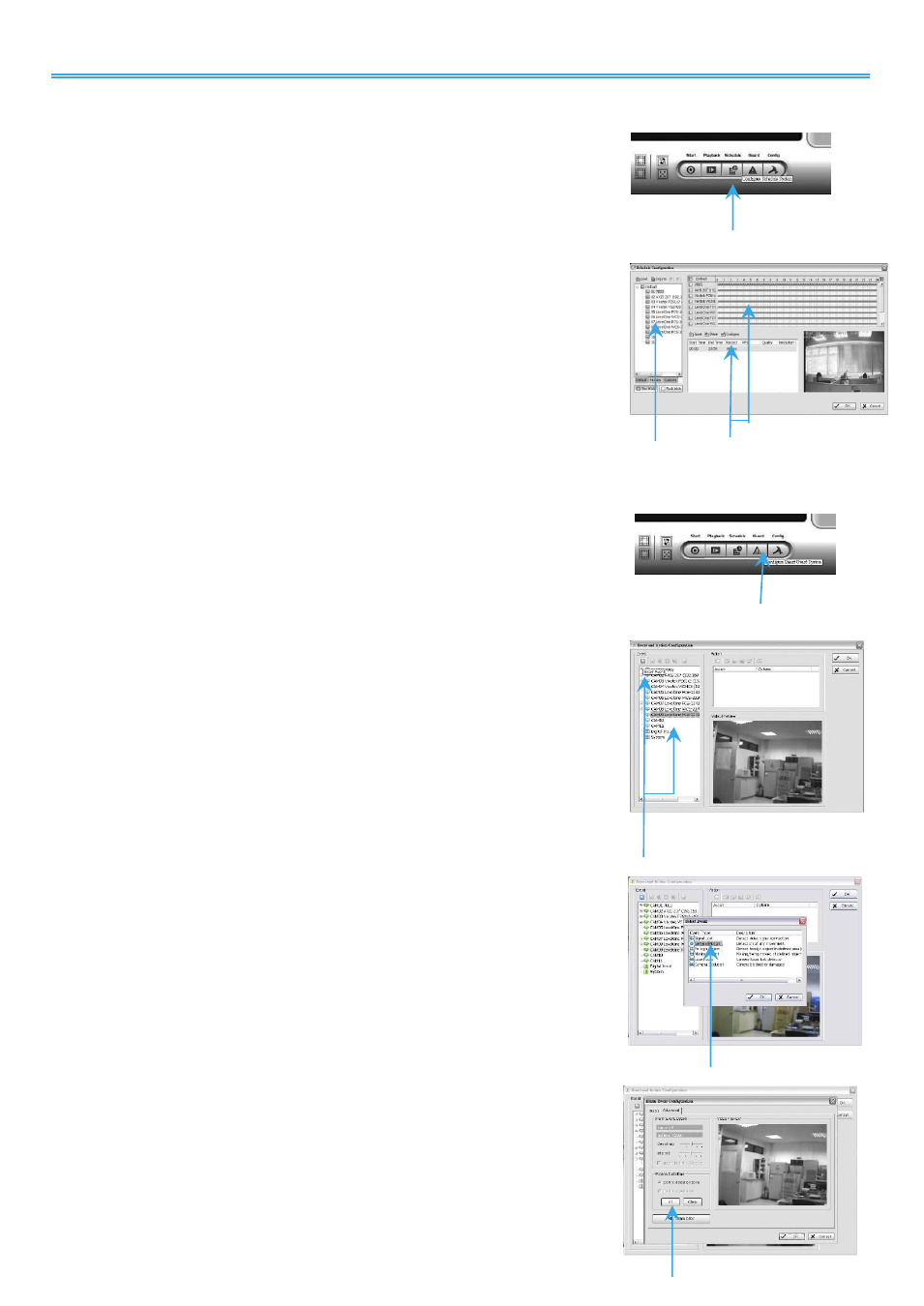
Intelligent Surveillance Solution
LevelOne IP CamSecure
-
23 -
Set Schedule
Step 1:
Execute Main Console.
Step 2:
Type in user name and password.
Step 3:
Select Schedule.
Step 4:
The default schedule is “always record' when a camera is newly
inserted.
Step 5:
Choose a camera and then select Configure or just double click
on the schedule bar to modify the recording mode.
Step 6:
Select OK to update the recording schedule.
Step 7:
Select OK to go back to Main Console.
Set Smart Guard
Step 1:
Execute Main Console.
Step 2:
Type in user name and password and log in the system.
Step 3:
Click on Guard.
Step 4:
Select a camera and then click on Insert Event.
Step 5:
Take “General Motion” for example, select General Motion as the
event type and then click on OK.
Step 6:
In Alarm Event Configuration panel, define your own detection
zone, sensitivity and interval. After that, click on OK to save the
configuration.
Step 7:
Click OK to go back to Main Console.
Step 4
Step 5
Step 3
Step 3
Step 4
Step 5
Step 6
