3 ptz control, 1 preset/ go, 2 zoom – LevelOne FCS-8006 User Manual
Page 110: 3 focus, 4 patrol, 4 on screen menu, 1 enable move / area zoom, 2 enable talk, 3 enable digital ptz, 4 immervision lens setting
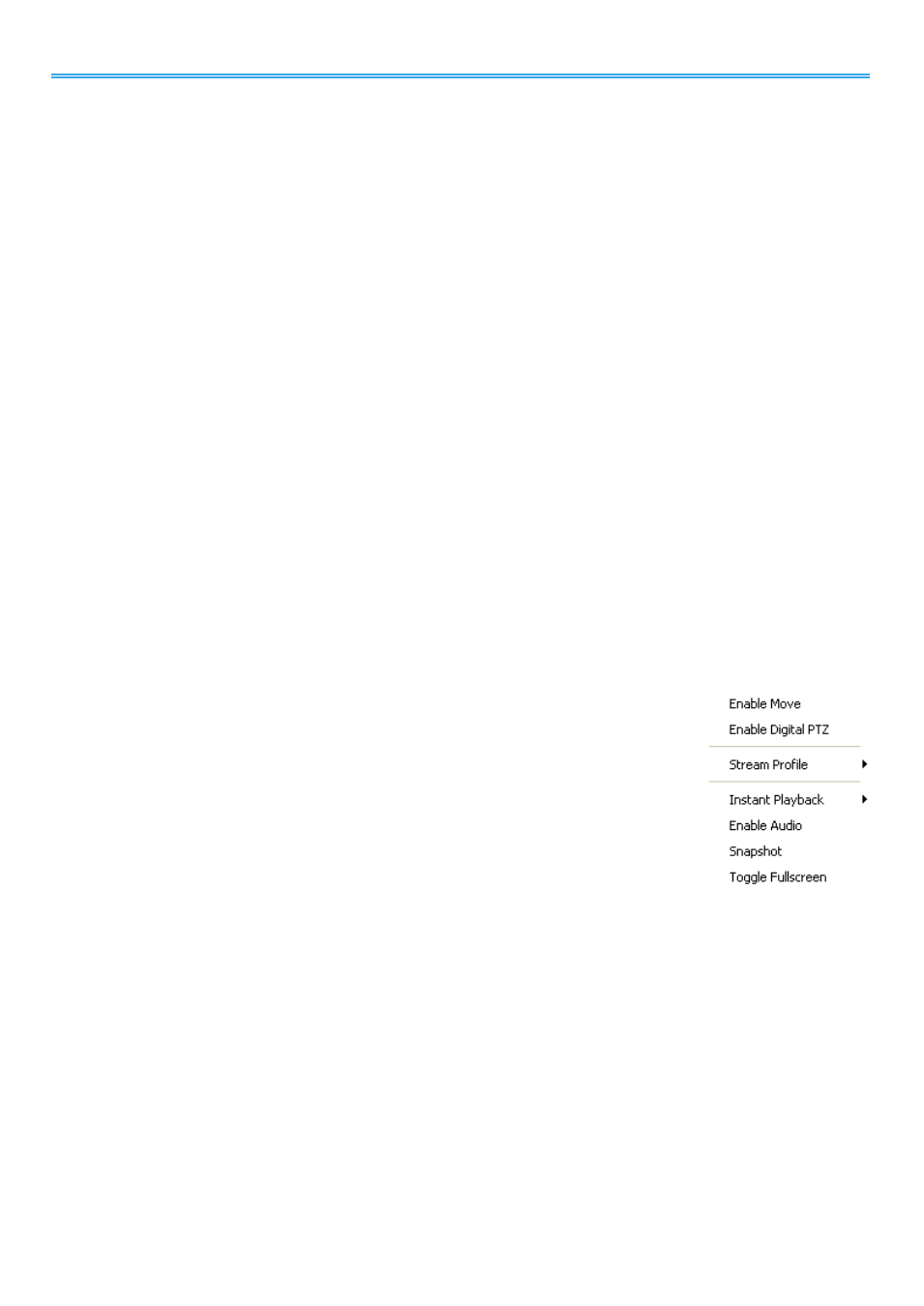
Intelligent Surveillance Solution
LevelOne IP CamSecure
-
109 -
will display below on camera list.
Step3:
Double click on the duplicated camera to connect and display on screen.
9.3 PTZ Control
Control the movement of PTZ cameras. With cameras that support PTZ control, you can move, zoom, patrol,
adjust the focus, and set preset points of the cameras.
9.3.1 Preset/ Go
Adjust the camera view until satisfied. Click on the Set icon to define the current view as preset point 01.
Adjust the camera view again to setup preset point 02. Repeat the process until you finish setting up all
preset points. Customize preset point names by defining names. Click on the Go icon and view the result
of your setting.
Note:
For the speed settings of PTZ camera, please configure from Main Console – Config – Setting - PTZ
Config.
9.3.2 Zoom
Click on the + and – signs to zoom in and zoom out the view.
9.3.3 Focus
You can select to have the camera focused near or far. To focus near means objects that are closer will be
clearer than the objects that are further away. On contrast, to focus far means objects that are further will be
clearer than the objects that are closer. Click on the Focus icon and select auto focus if you want the system
to decide the focus point for you.
9.3.4 Patrol
To control PTZ camera to patrol around pre-defined path of preset points, click on Goto Preset Point – Start
Patrol / Stop Patrol.
Note:
To setup patrol path, please setup on Main Console – Set Preset Point – Set Patrol.
9.4 On Screen Menu
Right click on the camera screen for the On Screen Menu, from which you can
quickly adjust the setting of camera.
9.4.1 Enable Move / Area Zoom
With cameras that support PT function, click the Enable Move function to adjust the
current camera’s view by clicking on the display screen. To cancel this function,
right click on the screen and select Disable Move.
With cameras that support Area Zoom function, click the Enable Move/Area Zoom
function to adjust the current camera’s view by dragging a rectangle on the
display screen. To cancel this function, right click on the screen and select Disable
Move/Area Zoom.
9.4.2 Enable Talk
*This feature is not available under Lite License.
With cameras that support two-way audio, select enable talk to utilize the function.
9.4.3 Enable Digital PTZ
To enable the PTZ functions of the camera, select the Enable digital PTZ option. Use mouse wheel or click on
the + and – signs to zoom in and zoom out on the camera, or drag a rectangle to enlarge the area.
The square flashing on the video grid indicate the correspondent view of the camera.
9.4.4 ImmerVision Lens Setting
With cameras that support ImmerVision Lens. Right click on the display screen and select the mode of lens,
original, PTZ mode, Quad mode and Perimeter mode. If the lens setting set as Quad, PTZ, or Perimeter mode,
the Enable Digital PTZ option would become Enable ImmerVision digital PTZ.
9.4.5 Stream Profile
Select different level Stream Profiles to downgrade video quality for bandwidth concerns.
