Programming windldr, Programming windldr -7 – IDEC MicroSmart Pentra User Manual
Page 115
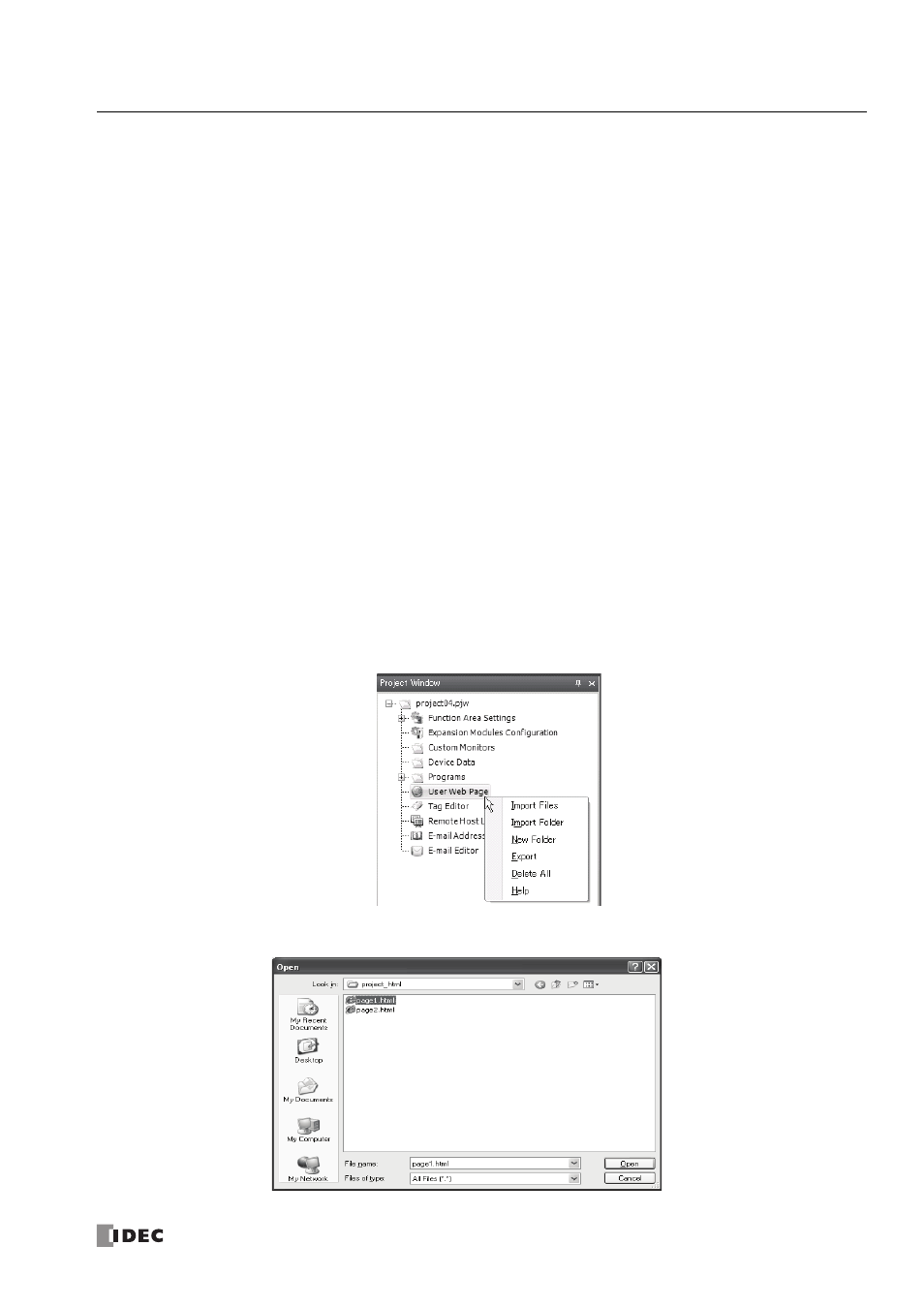
W
EB
S
ERVER
CPU M
ODULE
U
SER
’
S
M
ANUAL
FC9Y-B1278
12-7
12: W
EB
S
ERVER
Programming WindLDR
The procedure to configure the tree structure in the user web page is described. The user web page is managed in the
User Web Page in the Project Window.
Importing web pages
If there are already tree structured web pages on your PC, the entire files and folders can be imported to the user web
page. Right click on the User Web Page in the Project Window and select Import Folder. The Browse For Folder dialog box
appears. Select the folder to import, and then all files and folders stored in the specified folder are imported.
Exporting web pages
The entire user web page registered in WindLDR can be exported. The tree structure or files can be modified. Right click
on the User Web Page in the Project Window and select Export. The Browse For Folder dialog box appears. Select the
folder to export, then all files and folders stored in the user web page are exported to the specified folder.
Adding/removing web pages
Each file can also be added or deleted in the Project Window. Right click on the User Web Page in the Project Window
and select Import Files or Delete to add or remove files in the user web page.
Example: Creating the user web page tree structure
1.
Decide the web page tree structure and create web pages page1.html and page2.html as follows:
page1.html
folder/page2.html
2.
Right click on the User Web Page in the Project Window and select Import Files.
3.
Select page1.html in the Open dialog box and click Open button.
