G. resetting the maintenance schedule – HTP EL-399 User Manual
Page 62
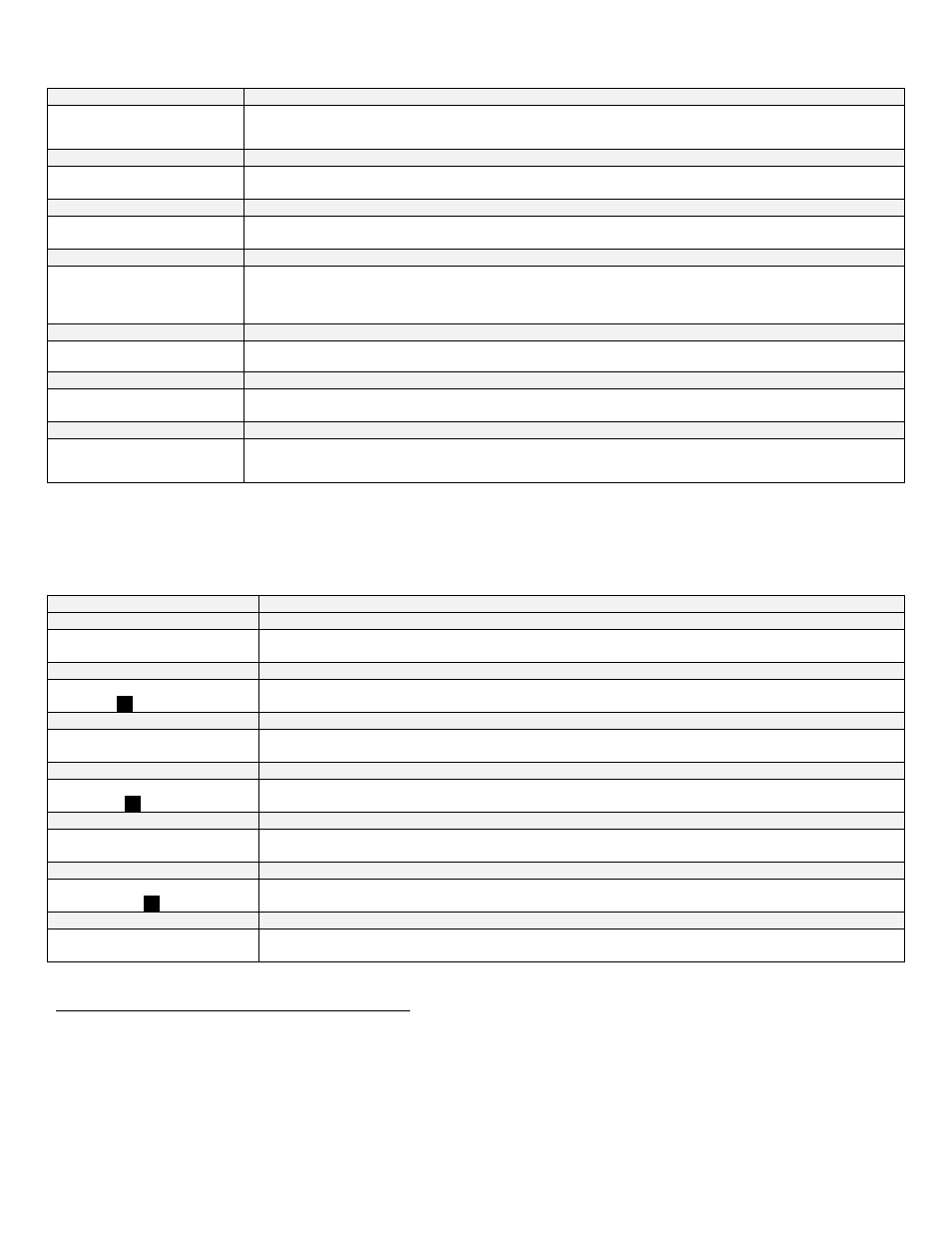
62
LP- 293 REV. 5.20.14
Function 26
System Freeze Protect
SYS FREEZE PROT
PROTECT OFF 26
NOTE: This parameter is only present if the boiler is a cascade master. Allows the user to set the freeze protection
when a system pump is used. Factory Default: OFF. Selection of temperature activates freeze protection. (Range:
OFF, -40
o
F
– 104
o
F).
Function 27
Error System Sensor
ERROR SYSTEM SENS
ON 27
Allows the user to set the control to display an error message if the system sensor is open or shorted. NOTE: This
error does not stop the boiler (or boilers) from running. Factory Default: ON (Range: ON / OFF).
Function 28
Freeze Protection
FREEZE PROTECTION
ON 28
Allows the user to set freeze protection on the boiler. Factory Default: ON (Range: ON / OFF).
Function 29
DHW Modulation Mode
DHW MODULATE MODE
NORMAL MOD 29
This parameter controls how the boiler modulates for a DHW demand. In NORMAL MOD mode, the boiler will
modulate down from high fire when there is a DHW demand. In LOW MOD mode, the boiler will modulate up from
low fire when there is a DHW demand. This mode is useful to minimize short cycling when a large boiler and small
indirect tank are used together. Factory Default: NORMAL MOD (Range: NORMAL MOD / LOW MOD).
Function 30
Extra Boiler Mode
EXTRA BOILER MODE
OFF 30
Allows for a non HTP boiler to be controlled when the cascade output has risen above the percent of the cascade
firing rate set in this parameter. Factory Default: Off (Range: 50% - 100%).
Function 31
System Sensor Mode
SYSTEM SENSOR MODE
OFF 31
Suppress
es the ‘NO FOLLOWER’ message on the display if the boiler is used as a cascade master boiler with no
follower boilers connected. Factory Default: OFF (Range: ON / OFF).
Function 32
Service Schedule
SERVICE SCHEDULE
OFF 32
Allows the user to select a service date or time based on the boiler run hours to program the boiler maintenance
schedule. Factory Default: OFF (Range: Date or Run Hours). NOTE: Without setting this function, Functions
33/34/35/36 will not display.
Table 19
– System Setting Menu Screens
NOTE: For the following functions, you must have your maintenance function turned on.
To change, press ENTER. The left most digit will begin to blink. Use the up
▲ or down ▼ arrows to change the digit. Use the
arrow keys
to switch between digits. When you’ve made your selection, press ENTER again.
SCREEN
DESCRIPTION
Function 33
Year
SERVICE SCHEDULE
YEAR 00/00/2000 33
Allows the user to set the year of the next service reminder.
Hours
SERVICE SCHEDULE
10000’s
00
0000h 33
Allows the user to set the left two digits of the amount of run hours before next service reminder.
Function 34
Month
SERVICE SCHEDULE
MONTH 00/00/2000 34
If the date function was selected, this function allows the user to program the month. If you selected the run hour
function, you will need to program 10,000 hours, if required.
Hours
SERVICE SCHEDULE
10000’s 00
00
00 34
Allows the user to set the two middle digits of the amount of run hours for the next service reminder.
Function 35
Day
SERVICE SCHEDULE
DAY 00/00/2000 35
Allows the user to set the day of next service reminder.
Hours
SERVICE SCHEDULE
10000’s 0000
00
35
Allows the user to set the 2 right digits of the amount of run hours for the next service reminder.
Function 36
Telephone
TELEPHONE #
000 000 0000 36
Allows the user to input a telephone number that will be displayed when maintenance is required.
Table 20
– Maintenance Reminder Function Screens
G. RESETTING THE MAINTENANCE SCHEDULE
When the system control flashes MAINTENANCE REQUIRED, it is advisable that you call for service. After the service is performed,
reset the schedule for the next required service by using the following steps.
Press ENTER on the display for 3 seconds. The Menu code will appear as 000. This does not change. Press ENTER again. SERVICE
SCHEDULE RESET will be displayed. Using the right arrow key scroll to the selection of year or hours. Select enter to reset the
mode you are in. Use the up
▲ or down ▼ arrow key for each adjustment then select ENTER when reset is complete.
