User’s guide for tempo sata pro expresscard/34 – Sonnet Technologies Tempo SATA Pro ExpressCard_34 User Manual
Page 4
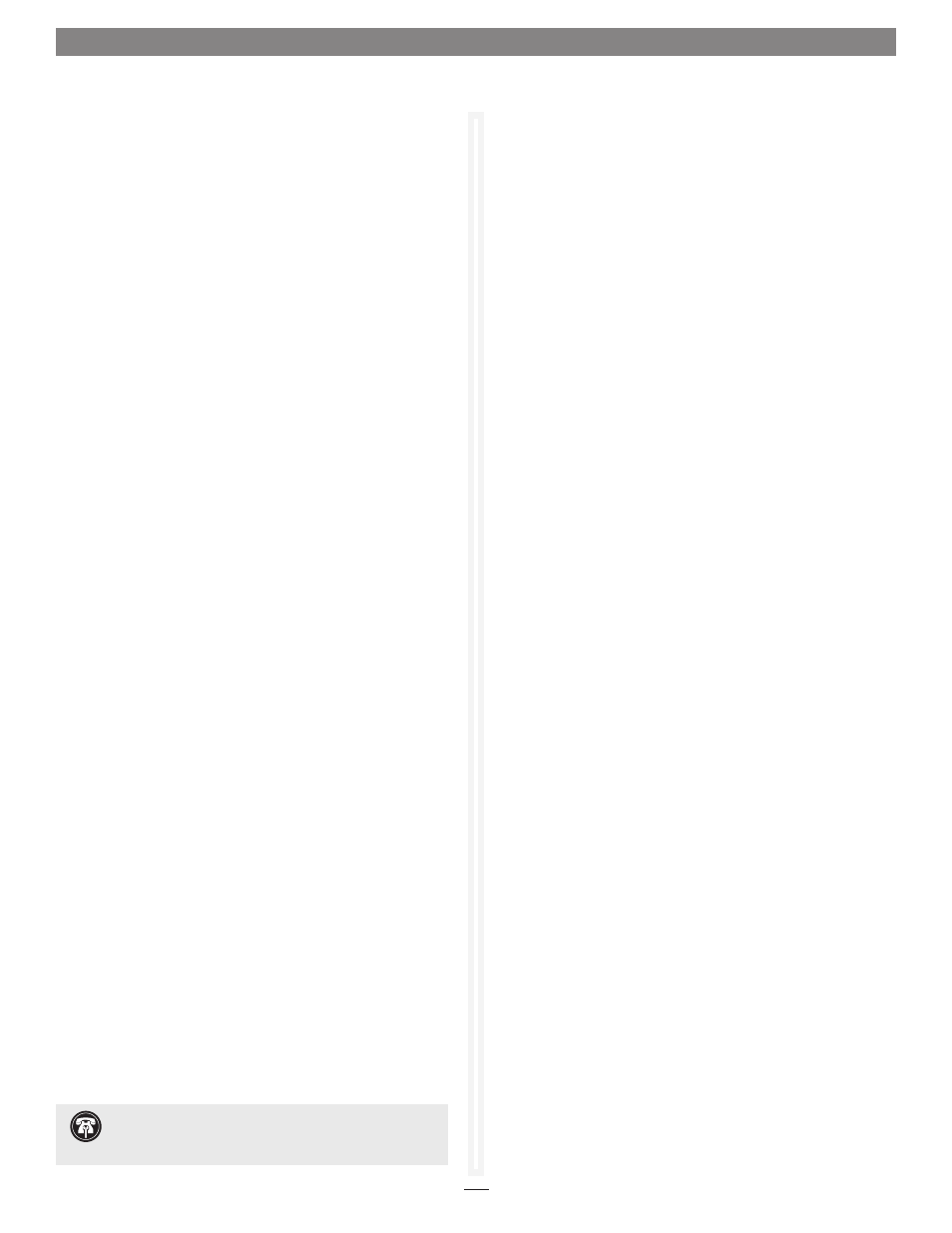
4
User’s Guide for Tempo SATA Pro ExpressCard/34
Software Installation Steps for Windows XP Users
1. Insert the Tempo card into your computer’s ExpressCard
slot and then turn on the computer; during startup, a New
Hardware Found pop-up may briefly appear (with Standard
Dual Channel PCI IDE Controller listed as the new hardware
type), followed by a message that the device driver software
was not successfully installed. Close the message.
2. Click Start > Control Panel. When the Control Panel window
appears, double-click the System icon. (If the System icon isn’t
visible, click the Switch to Classic View link to make it appear.)
3. When the System Properties window appears, click the
Hardware tab, and then click Device Manager.
4. When the Device Manager window appears, click on the +
next to IDE ATA/ATAPI controllers to expand the list. Right-
click “Standard Dual Channel PCI IDE Controller” and
select Update Driver.
5. When the Welcome to the Hardware Update Wizard window
appears, click “No, not this time”, and then click next.
6. When the Hardware Update Wizard window appears, select
“Install from a list or specific location (Advanced)”, and then
click Next.
7. When the next window appears, click “Don’t search. I will
choose the driver to install”, and then click Next.
8. When the next window appears, click Have Disk; a new
window will appear. Insert the Tempo SATA Host Adapter
Software CD into your computer’s optical drive, and then
click Browse; a new window will appear.
9. In the Locate File window, select the software CD from the
“Look in” drop-down menu, then double-click the Windows
folder, double-click the x32 folder (or x64 if you are using
a 64-bit version of Windows), and then double-click the
MVSATA.inf file.
10. Back in the Install From Disk window, click OK.
11. Back in the Hardware Update Wizard window, the Sonnet
card will now appear as “Sonnet Tempo SATAII PRO E34 PCI
Express Adapter“. Click Next; the software will be installed.
(If a window appears stating that the Tempo software has
not passed Windows Logo testing, click Continue Anyway.)
12. When the next window appears, click Finish; you may now
format drives attached to the Tempo card. Skip to page 7 for
drive formatting information.
Support Note:
After its driver software has been updated,
Tempo SATA Pro ExpressCard/34 will be listed as a SCSI and
RAID Controller in the Device Manager window under Windows XP.
