User’s guide for tempo sata pro expresscard/34, Installation preparation, Software installation steps for mac os x users – Sonnet Technologies Tempo SATA Pro ExpressCard_34 User Manual
Page 2
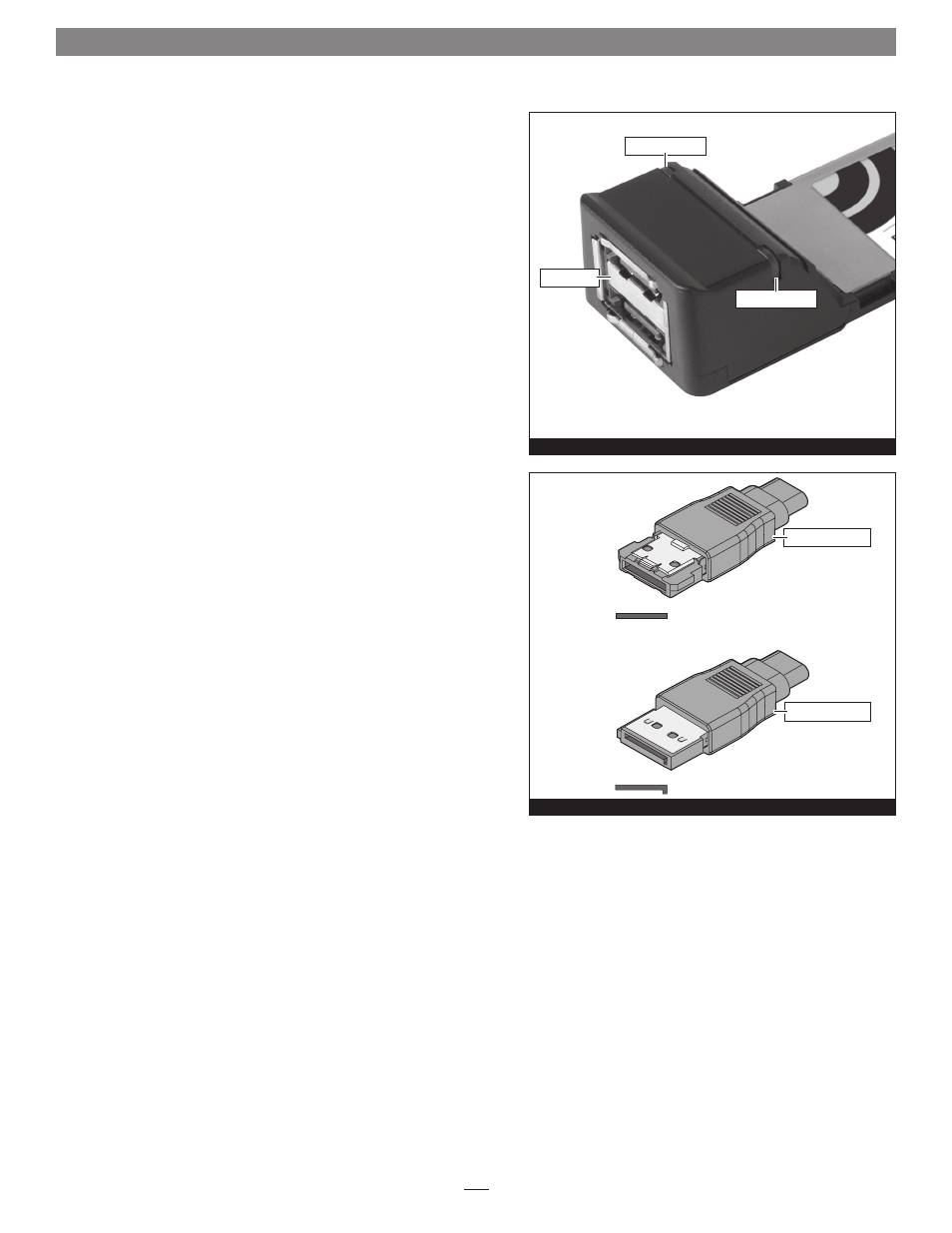
2
Installation Preparation
Prior to connecting any drive enclosures and inserting the Tempo SATA
Pro ExpressCard/34 into your computer, familiarize yourself with the
parts. We also recommend that you read the section in your computer’s
user manual that addresses ExpressCard use.
1. Figure 1 shows the Tempo card’s drive activity LEDs and eSATA
ports. Data cables with eSATA connectors are required for use with
the Tempo card and most drive enclosures. Bare SATA drives and
some older drive enclosures use SATA I connectors; use of these
devices with the Tempo card requires the use of cables with a SATA I
connector on one end.
2.
Figure 2 shows both eSATA and SATA I connectors.
Software Installation Steps for Mac OS X Users
Windows users—please skip to page 3. Mac OS X users—before using
the Tempo SATA Pro ExpressCard/34 card with your computer, you
must run the driver installation software.
1. Insert the included CD into the computer’s optical drive.
2. Double-click the Sonnet Tempo SATA Installer icon, and then
double-click the Tempo SATA Pro Installer x.x.x.pkg file to launch
the installer; when the Welcome to the Tempo SATA Pro for Mac Pro
and MacBook Pro Installer window appears, click Continue.
3. When the Important Information window appears, click Continue.
4. When the Software License Agreement window appears, read the
license, click Continue, and then click Agree.
5. When the Select a Destination window appears, accept the default
destination or choose a new destination, and then click Continue.
6. When asked for a password, enter your password, and then click OK.
7. While the driver is installed, a progress bar appears. When the
Installation Completed Successfully screen appears, click Restart; you
may format drives attached to the Tempo card after your system
finishes restarting. Skip to page 4 for detailed information.
User’s Guide for Tempo SATA Pro ExpressCard/34
Figure 1
eSATA connector
SATA I connector
Figure 2
eSATA connector
SATA I connector
drive activity LED
drive activity LED
eSATA ports
