Drum patch section – Sonic Charge Microtonic User Manual
Page 11
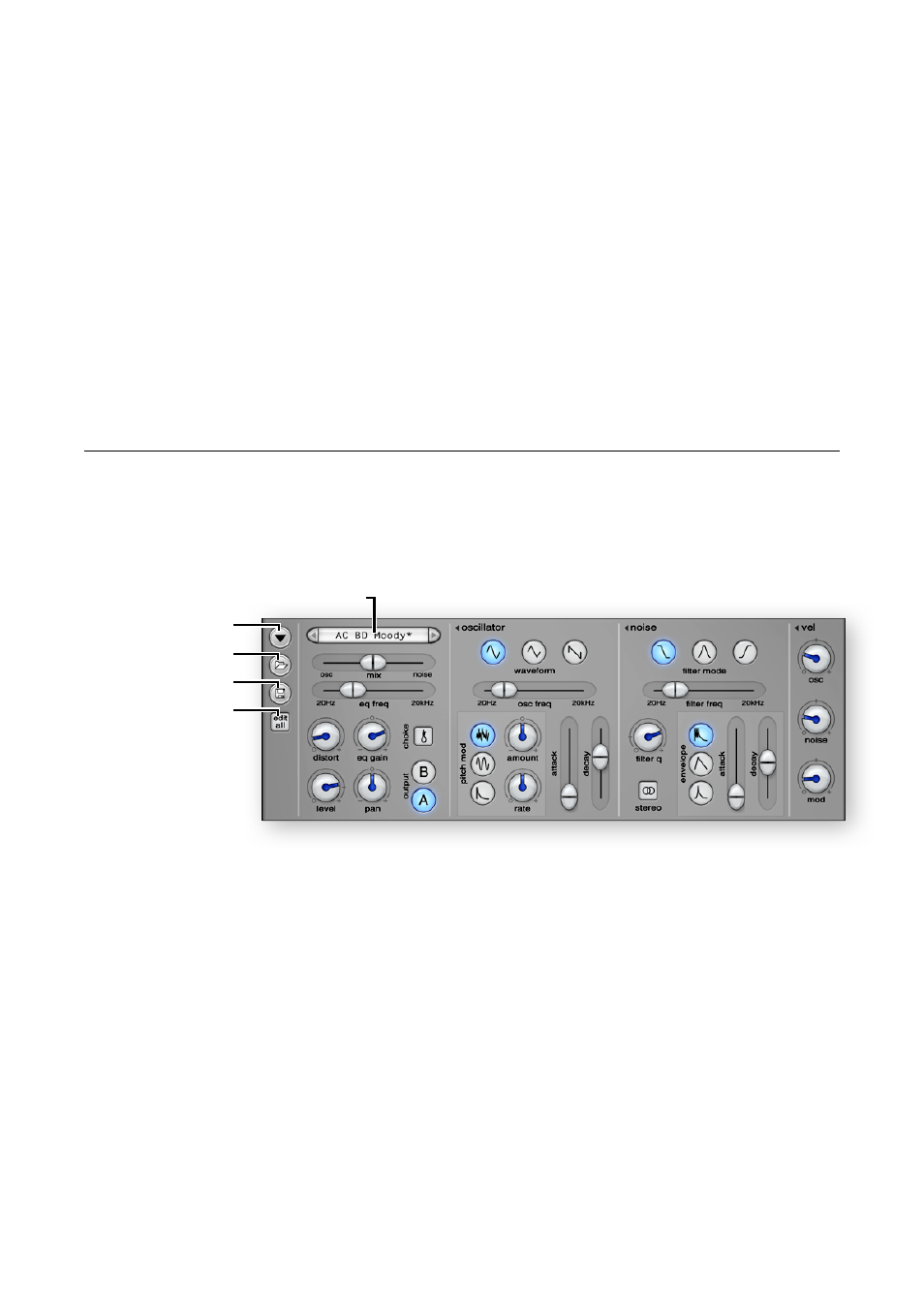
pattern engine will not generate MIDI notes for muted channels. Muted channels are
indicated by a red light.
Holding down the
Control Key
(Alt or Command key on Mac)
when clicking a mute
button will solo that channel by muting all other channels, unless it is already soloed
in which case it will be “un-soloed” by “un-muting” all channels.
The mutes can also be controlled from the MIDI keyboard, normally with the keys
C2 to G2
(MIDI note-number 48 to 55)
, but this may be customized to your prefer-
ence
(see MIDI Controllers And Keys)
. The channels will be muted for as long as you
hold the key
(s)
down.
(Muting from the MIDI keyboard cannot be automated by the
parameter automation features in your host as opposed to muting with mouse-clicks
or from the computer keyboard, instead you can record the MIDI mutes in a MIDI
track.)
Drum Patch Section
In the middle of the main window you have the drum patch section. This section
contains all the controls for altering the drum patch of the currently selected chan-
nel.
Drum Patch Selector
If the current drum patch has been loaded from or saved to disk the
Drum Patch
Selector will display its name. Use the buttons on the left and right-hand side of the
name display to flip through patches on disk and click inside the name display to
bring up a list with all the patches in the current directory. If the drum patch is modi-
fied, a star
(*)
is appended to the name. Note that you cannot explicitly rename a
patch without saving it with a new name.
Drum Patch Menu Button
Click the drum patch menu button to open up the drum patch menu. The drum
patch menu contains functions that operate on the drum patch of the currently se-
lected channel.
‣
Open Drum Patch
Brings up an “open dialog” that lets you load a
Microtonic
drum patch file
(file
extension “.mtdrum” or “.mtdp”)
. The open dialog features direct previewing of
drum patches when you browse them
!
© 2013 NuEdge Development!
11
Drum Patch Menu
Figure 3 Drum Patch Section
Open Drum Patch
Save Drum Patch
Edit All Channels
Drum Patch Selector
